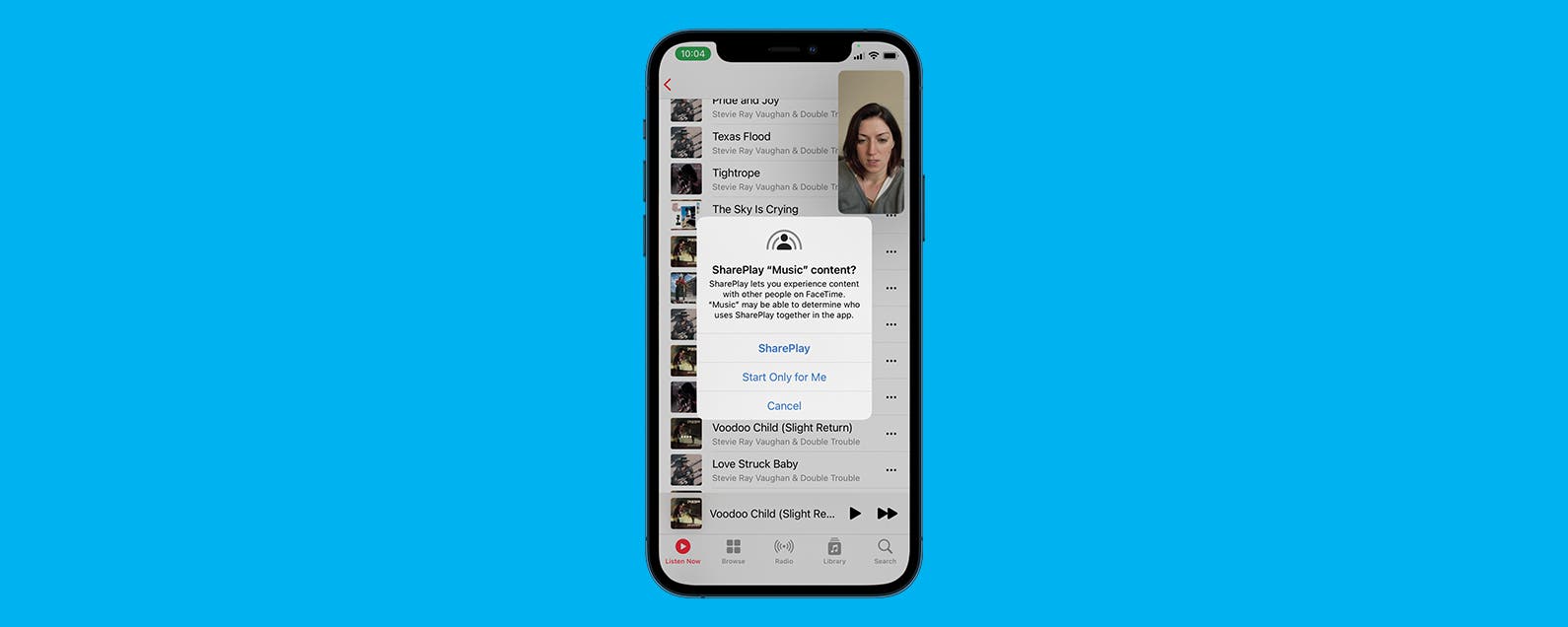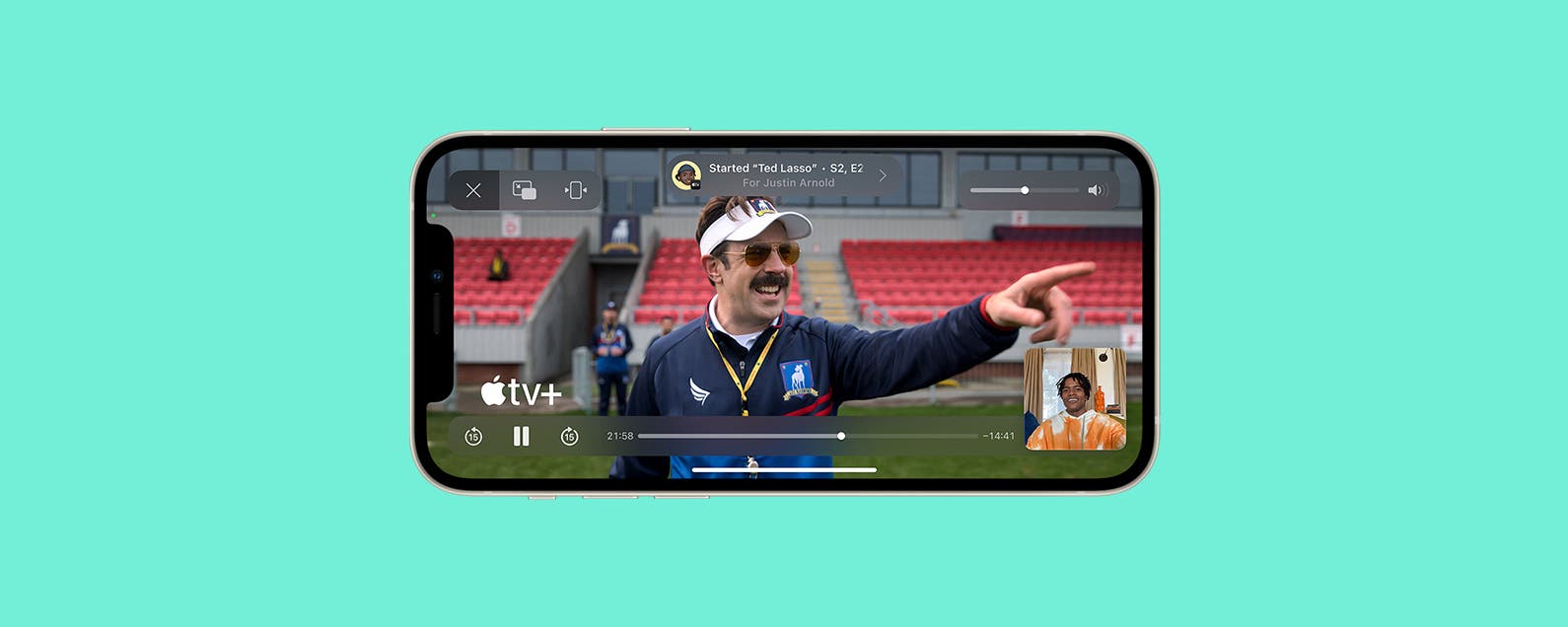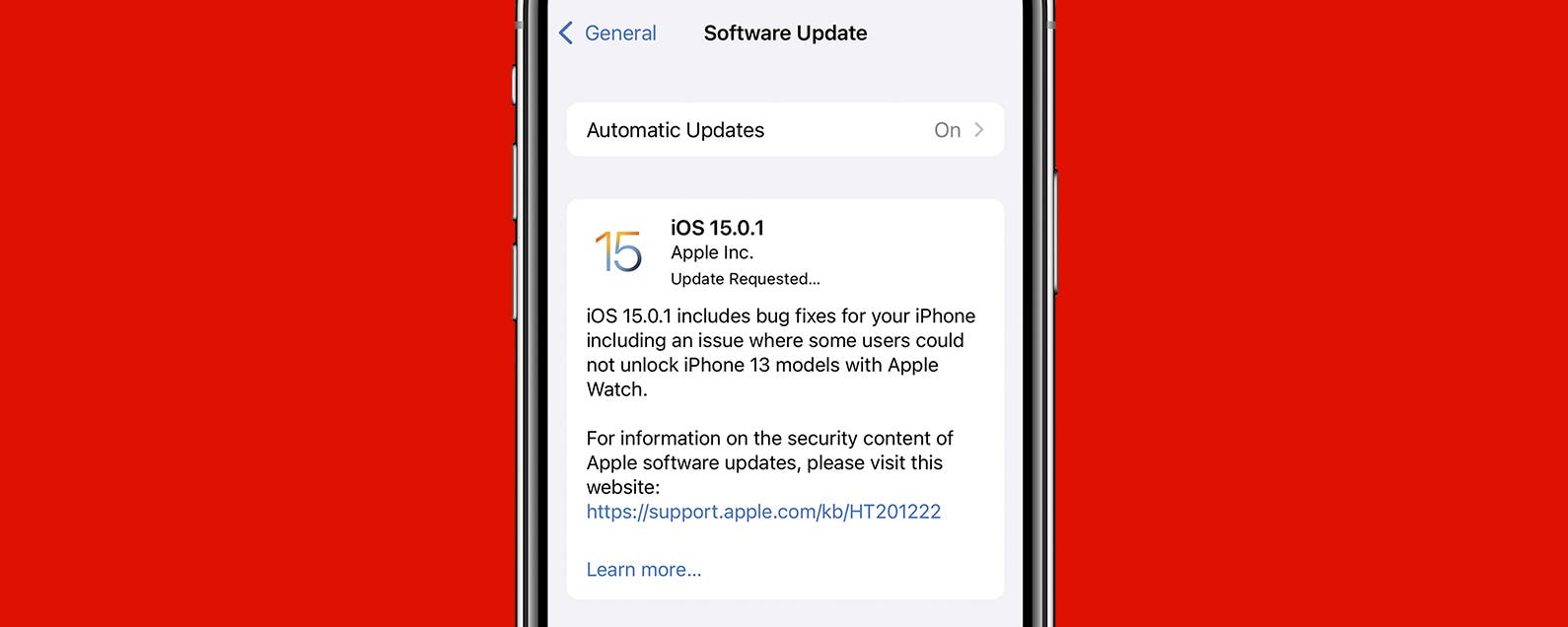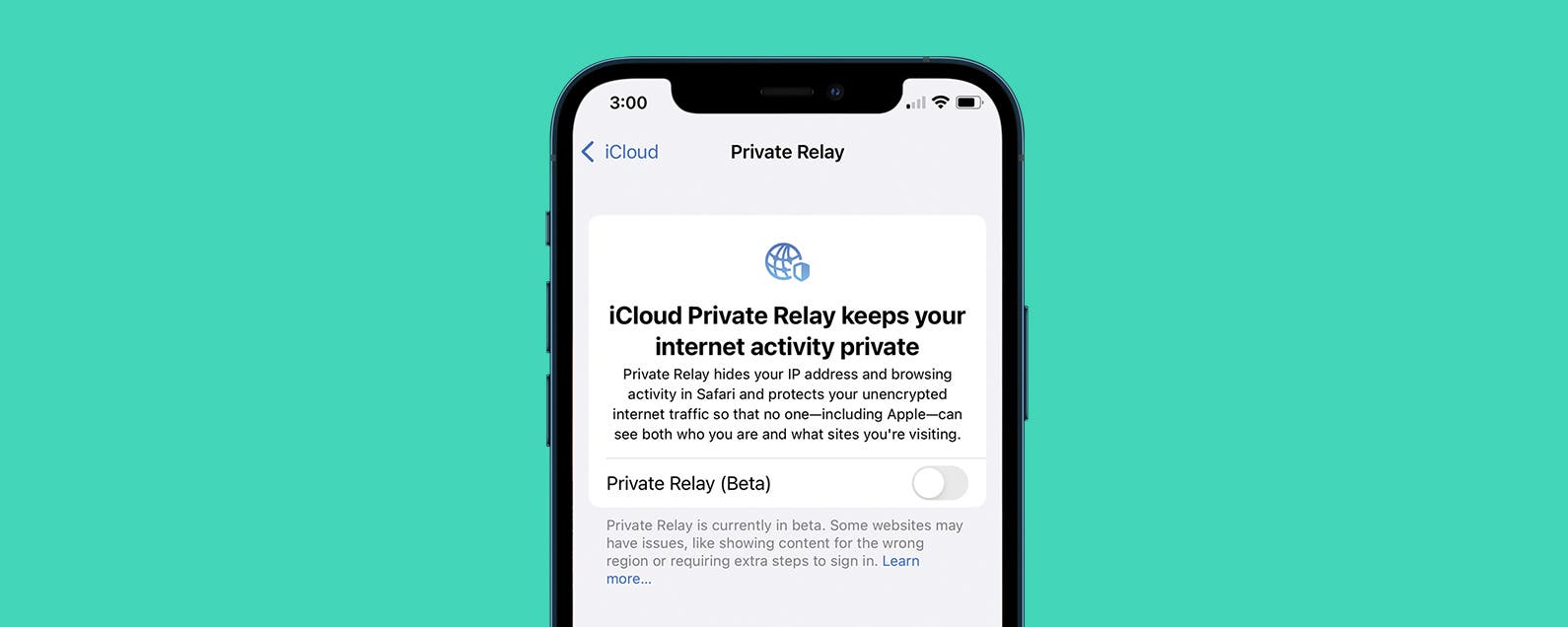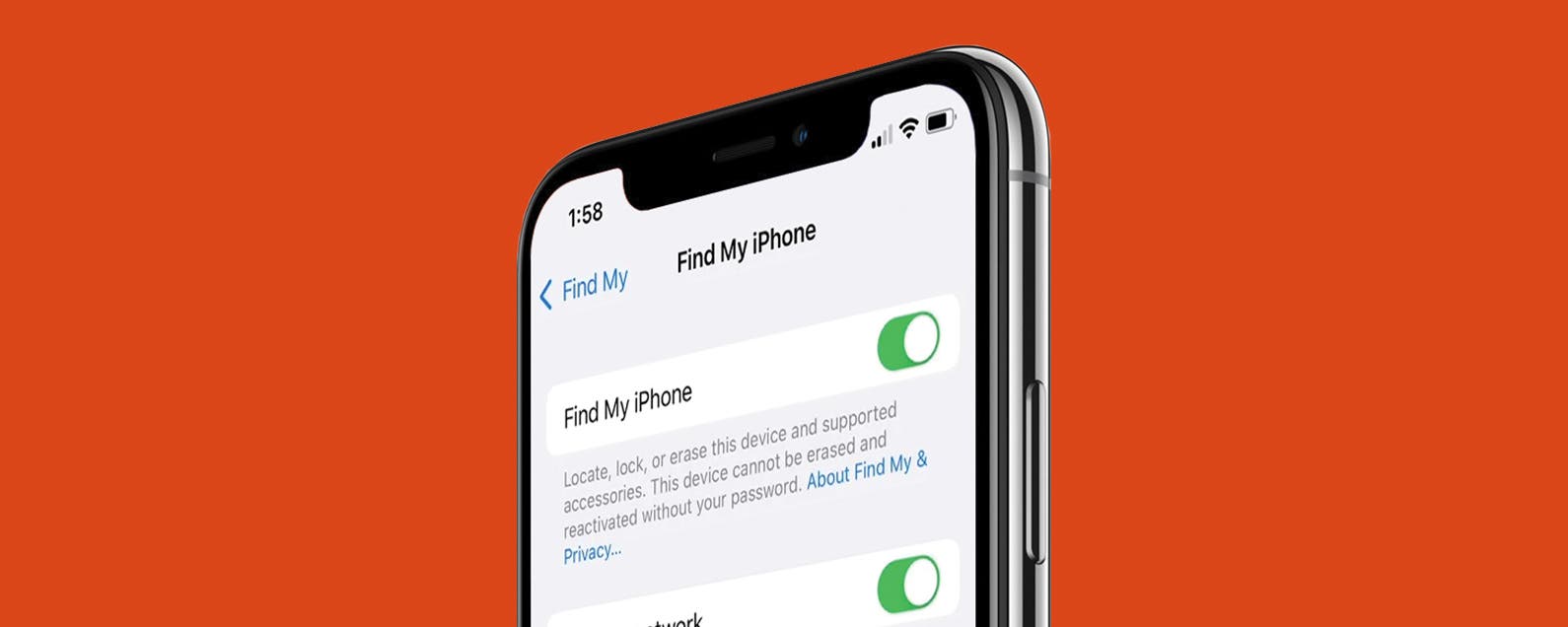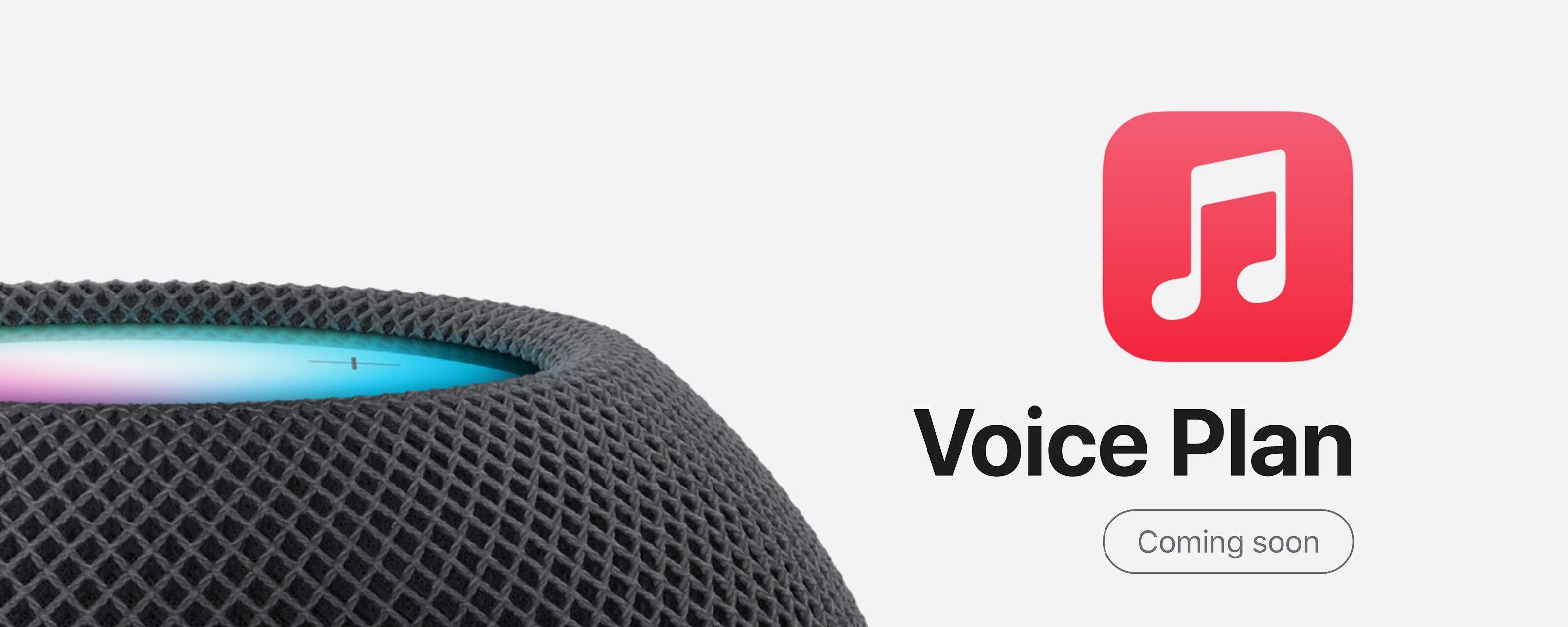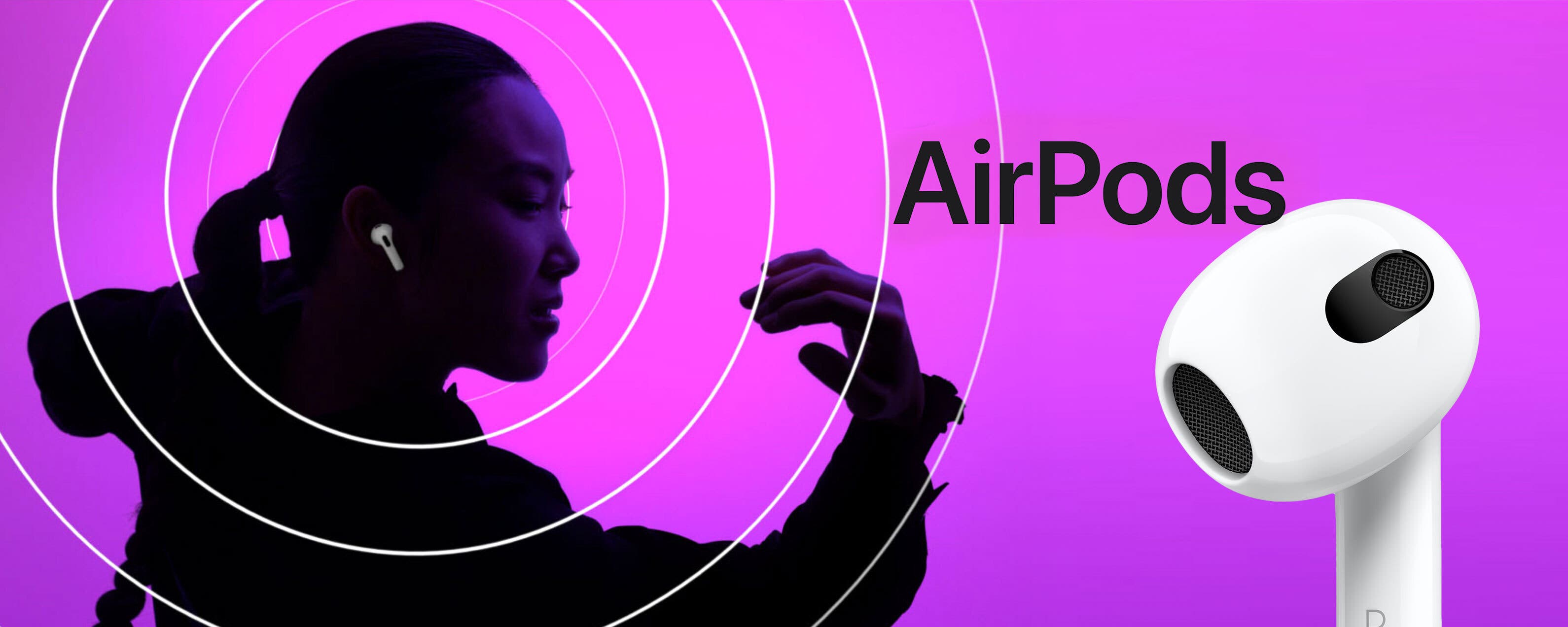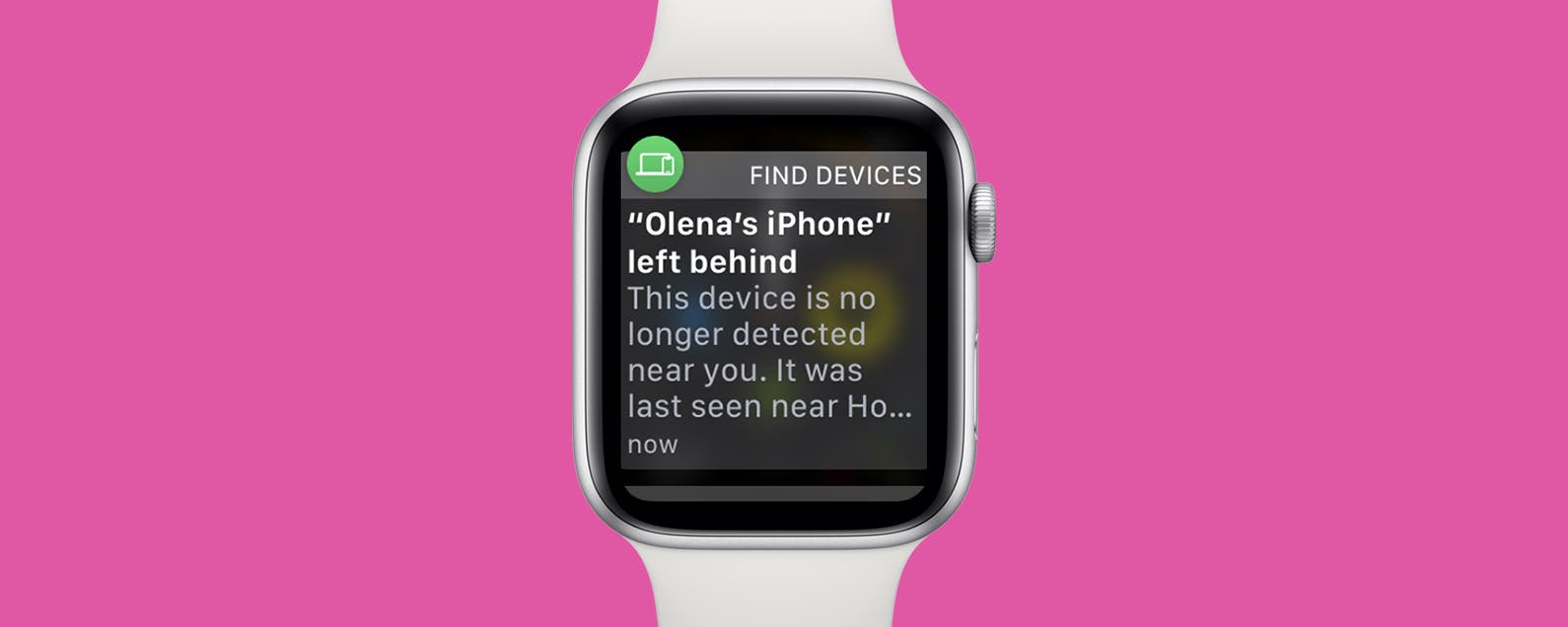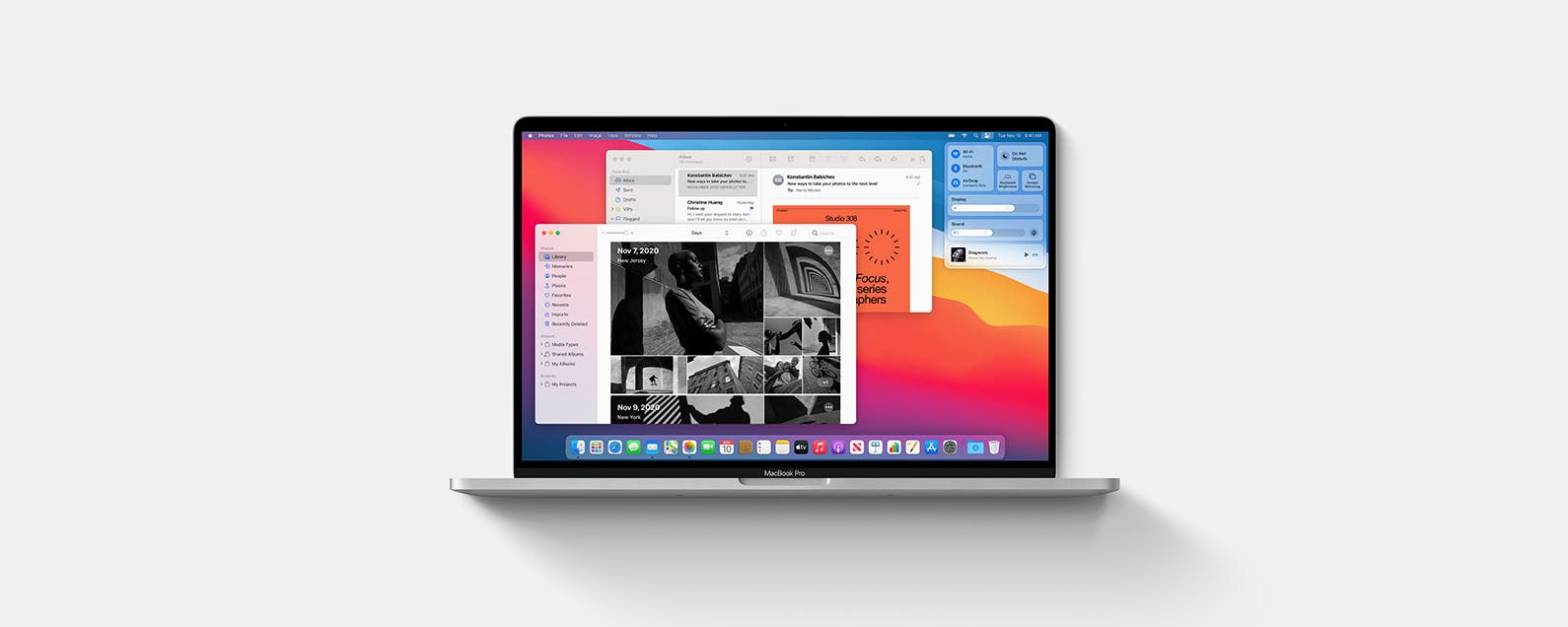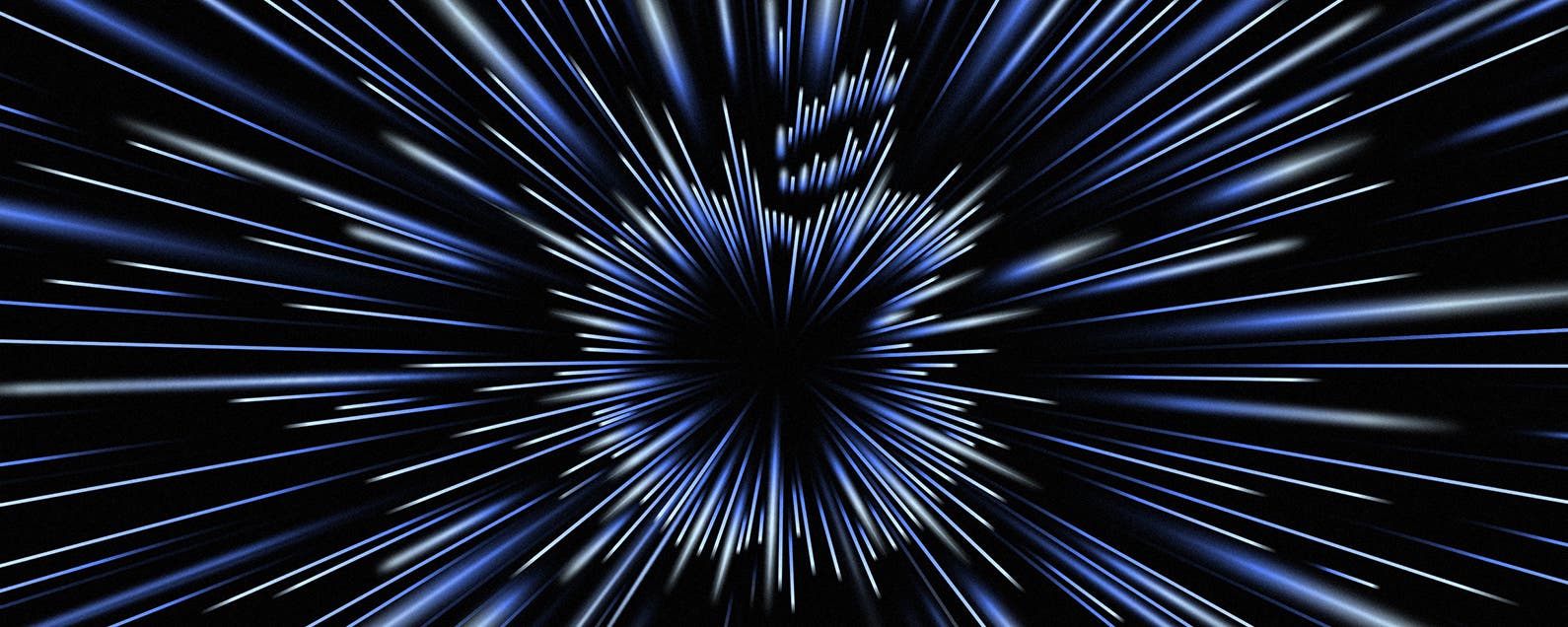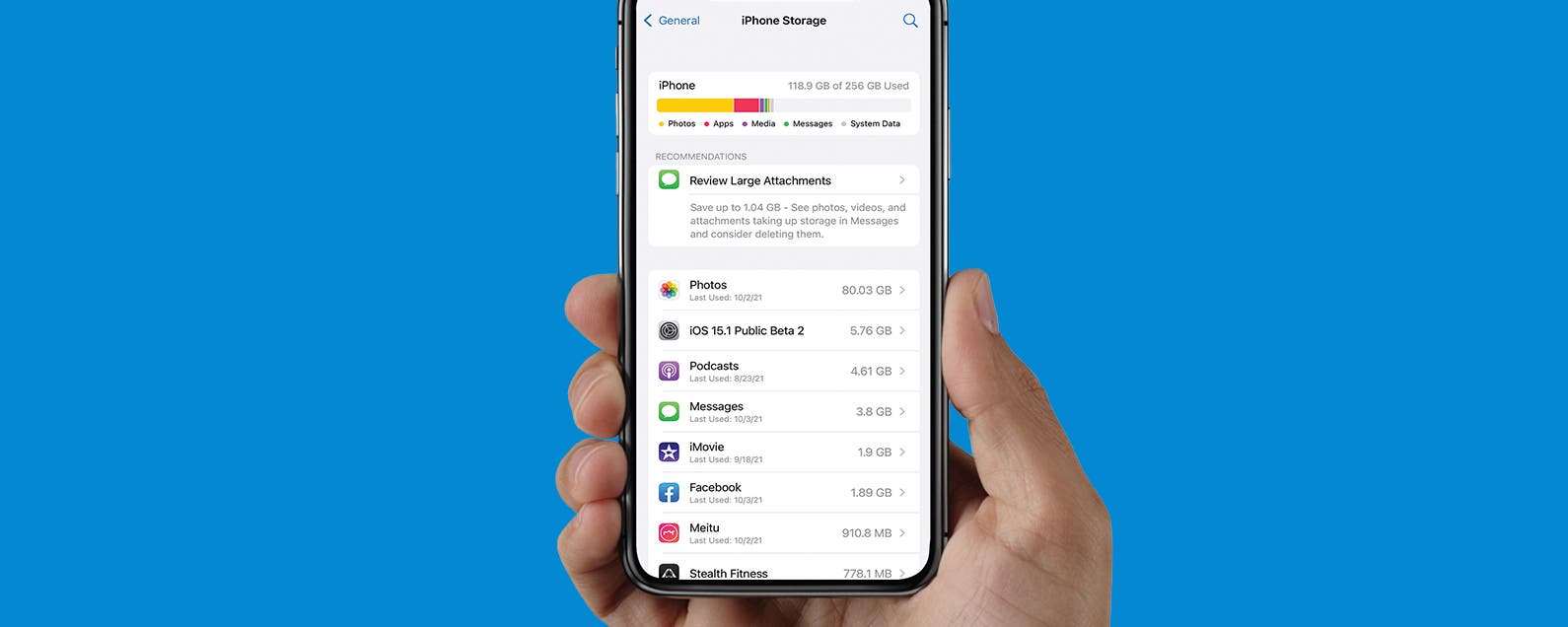FaceTime just received a major upgrade with the Apple SharePlay feature, which was released with iOS 15.1. You may be wondering, what is SharePlay? This feature allows you to play movies and share music on your FaceTime calls. We'll show you how to play music on FaceTime calls with SharePlay.
Related: FaceTime Not Working? 10 Ways to Fix It in iOS 15
Why You'll Love This Tip
* Share your most-loved albums with friends and family during FaceTime calls.
* Stay connected even at a distance by hosting a virtual DJ party or creating a music-themed date night.
How to Play Music While on FaceTime Calls
To use Apple SharePlay, all people on your FaceTime call will need to have an iPhone or iPad and have updated their software to iOS 15.1 or iPadOS 15.1. They will also need to be subscribed to a supported music streaming service, such as Apple Music. At this time, Spotify and YouTube are not supported for SharePlay. You'll need to start a FaceTime call, then follow the steps below:
* Swipe up from the bottom of the FaceTime screen to return to your Home screen.
* Select a supported music streaming service.
* Tap a song or album.
* Tap SharePlay.
* The other people on the call will see a menu appear, and they will need to tap Join SharePlay.
The song or album you've selected will begin playing for all people on the call who accept your invitation. If more than one person is interested in adding songs, you can also create a shared playlist together. How-ToiPadiPhoneFaceTimeMusicSharePlayEntertainmentMaster your iPhone in one minute a day: Sign up here to get our FREE Tip of the Day delivered right to your inbox.
http://dlvr.it/SBQnkS
Latest Cell phone i-Phone,Samsung, Nokia, Motorolla, T-Mobile Sprint Latest Models info and News
Thursday, October 28, 2021
How to Watch a Movie on FaceTime with SharePlay
The wait is over, and SharePlay is finally here! This new feature lets you watch movies on FaceTime with your friends using a variety of different streaming platforms. In this article, we'll show you how to watch together on FaceTime using SharePlay.
Related: FaceTime Not Working? 10 Ways to Fix It
Why You'll Love This Tip
* Make a long-distance date night or social gathering feel like you're in the same theater.
* See your friends' reactions to everything on screen when you watch together on FaceTime.
How to Watch a Movie with SharePlay in FaceTime
According to Apple, SharePlay will work with Apple TV Plus, Disney Plus, Hulu, HBO Max, ESPN Plus, the NBA app, Twitch, TikTok, MasterClass, Paramount Plus, and Pluto TV. More streaming platforms may join the SharePlay lineup soon, as Apple has released a SharePlay API for developers to bring their apps to FaceTime. Here, we'll show you how to use SharePlay to stream an Apple TV Plus show with your friends and family, but the steps will be very similar regardless of the streaming platform you choose. To learn more about features new to iPhone and iPad, make sure to check out our Tip of the Day newsletter.
Important: Before you begin, make sure that you and the person or people you'll be FaceTiming all have Apple TV Plus subscriptions and are iPhone users running iOS 15 or later.
* Start a FaceTime call and invite everyone you want to watch with.
* Once your FaceTime has started, swipe up on your screen to minimize the FaceTime app.
* Open the Apple TV Plus app.
* Find the show or movie you'd like to watch, and play it.
* You will get a notification that the video has started playing for those on FaceTime and see a green SharePlay icon in the top-left corner.
* Anyone on FaceTime can play, pause, rewind, fast forward, or stop the video.
* When you close out of the video, you can choose whether to end playback for everyone or only for you.
We apologize that our screenshots don't show actual video playback since Apple doesn't allow it, but these steps will guide you nonetheless. Happy watching! How-ToiPhoneAppsApple TV PlusSharePlayEntertainmentMaster your iPhone in one minute a day: Sign up here to get our FREE Tip of the Day delivered right to your inbox.
http://dlvr.it/SBQnjs
http://dlvr.it/SBQnjs
Wednesday, October 27, 2021
Buyer's Guide 2021: The Best Earbuds & Headphones
iPhone Life is supported by readers like you. When you buy products through links on our site, we may earn an affiliate commission. All products are independently tested, rated, and reviewed by our team of editors. Learn more.
Headphones and earbuds make great presents for the audiophiles in your life or even a treat for you. We've shopped around for the best earbuds and cool headphones so you don't have to. Below, you'll find our top picks.
Related: AirPods Mic Not Working? Try These 6 Tips
EarFun Free Pro ($59.99)
Marketed as the “World’s Smallest Active Noise Canceling True Wireless Earbuds,” the tiny size of the EarFun Free Pro offers solid sound and makes them a great fit for smaller ears. A variety of earbud tips means they can fit anyone looking for something less cumbersome though. They also offer an impressive battery life of up to 32 hours and fast charging options. The volume controls are fairly intuitive, and you can listen with just one earbud or share with a friend with Single Earbud Mode.
Anker Soundcore Liberty Air 2 Pro ($128.99)
It’s hard to find a flaw in these earphones. Perhaps the best overall model, every feature these earbuds offer comes through in a big way. The overall sound is smooth and balanced, and you’re treated to a very customizable experience through the Soundcore app. The earbuds keep track of your sound preferences and create a profile specifically for you, modifying settings as they see fit, but you can always go in and adjust them yourself. Add in the fact that they’re lightweight and comfortable, and you have a winner.
Riwbox BT05 Bluetooth Kids Headphones (Starts at $23.98)
Finding the right headphones for your kids is an important task, especially considering their auditory health could be at stake. Riwbox offers many cute and affordable headphones for children, but the BT05 was our favorite. The design is delightful, but their best feature is the ability to switch from regular mode to kids mode, which has an 85-decibel limit, meaning your child can’t turn up the volume high enough to damage their ears. They were a little big on my two-year-old, but even so, she enjoyed many Raffi songs without them falling off.
Sennheiser MOMENTUM True Wireless 2 Earbuds ($299.95)
These earbuds are my personal favorites. They fit snugly, offer a sealed-off sound without the need for constant readjustment, and don’t hurt my ears even after hours of use. The sound itself is good quality right out of the box—no need to adjust any settings. You can, of course, choose your preferred settings in their app, but so far I haven’t needed to. At seven hours, their battery life isn’t quite as long as many competing brands and they don’t support fast charging, but these guys are worth the wait.
Jabra Elite 45h On-Ear Headphones ($99.99)
Confession: I don’t always love noise cancellation. While I think it’s a great feature, sometimes I want my sound to blend more organically with my environment, especially if I’m keeping an ear out for my toddler. The Jabra Elite 45h offers beautiful, immersive sound with passive noise reduction and a comfortable fit without blocking out the world around me. The large size fits comfortably without being too big, and the option to go wireless makes it perfect to use with my iPhone. The associated app offers customization options, and the battery is long-lasting and quick to charge. ReviewsHeadphonesShoppingMaster your iPhone in one minute a day: Sign up here to get our FREE Tip of the Day delivered right to your inbox.
http://dlvr.it/SBQ0T1
http://dlvr.it/SBQ0T1
Samsung’s The Frame and YellowKorner Enhance Your Living Room With an Iconic Selection of Art Photography
Samsung Electronics today announced a new partnership with YellowKorner, a world-renowned art photography collective, to provide consumers with an extensive
http://dlvr.it/SBMtlH
http://dlvr.it/SBMtlH
InfoComm 2021 Samsung VX: Stage Is Set for Samsung To Unveil The Future of Display Technology
As we emerge from the pandemic, our world has become more virtual and continues to shift online at a rapid pace. Keeping up with these changes, Samsung
http://dlvr.it/SBMtlC
http://dlvr.it/SBMtlC
Changing the Daily Life of the Future: SDC21 Experts Discuss Next-Generation Technologies
At the Samsung Developer Conference 2021 (SDC21), Samsung Electronics is presenting its consumer-centric approach to innovation in partnership with its
http://dlvr.it/SBMG01
http://dlvr.it/SBMG01
Samsung SmartThings Integrates Matter Into Ecosystem, Bringing Matter Device Control to Multiple Samsung Products
Samsung SmartThings, the premier technology enabling connected living and driving the future of IoT, today announced the addition of the new protocol, Matter,
http://dlvr.it/SBMFy5
http://dlvr.it/SBMFy5
Tuesday, October 26, 2021
Samsung Digital Signage: the Story So Far
The evolution of digital signage – a type of display technology that’s used to deliver key information in an intuitive manner – has been remarkable. Today,
http://dlvr.it/SBJJSc
http://dlvr.it/SBJJSc
Here’s How ‘Team Samsung’ Can Help You Breeze Through Your Busy Day
After a long day, even an extra five minutes of sleep in the morning can feel fantastic. When you finally manage to open your eyes and start the day, that’s
http://dlvr.it/SBJJQQ
http://dlvr.it/SBJJQQ
How to Downgrade iOS & Return to the Previous iPhone Software
Struggling with buggy software or simply dislike the latest features? Apple doesn't make it easy to revert back to a previous software version. Before you begin, we'll cover some important things you need to know before you reinstall iOS software, then we'll walk you through how to downgrade iOS versions.
Related: The Evolution of the iPhone: Every Model from 2007–2021
Jump To:
* Important! Read Before You Downgrade iOS
* Step 1: Find Your iPhone Model
* Step 2: Create a Full Backup of Your Data
* Step 3: Download IPSW File to Computer
* Step 4: Prepare Your iPhone to Downgrade iOS
* Step 5: Restore Device to Downgraded iOS Version
* Step 6: Restore Backup on iPhone
Important! Read Before You Downgrade iOS
To reinstall an iOS update, you'll need to download the previous software version on your computer, restore your iPhone to factory settings, load the downloaded software on your iPhone, then restore your data from a previous backup. Because of this process, there are a few important points you need to consider before making the decision to uninstall the latest iOS:
* You will lose any data from after your latest iOS update. This is because a later version backup cannot be used after you downgrade to an earlier software version. While you can still use an earlier backup, you will still be losing some data.
* Apple Watch users might lose some functionality. If you’ve already installed the latest watchOS on an Apple Watch, you may not be able to fully use your wearable after downgrading your iPhone software. This is because there is no way to downgrade your watchOS, and this may cause incompatibilities.
* Make sure the previous software version is still signed by Apple. If the software version is no longer signed, Apple has stopped supporting the iOS version and you cannot downgrade. To quickly check this, go to ipsw.me and select your device and desired software version to see if the iOS is still signed.
Note: All iOS 14 versions and iOS 15.0 have been unsigned by Apple, so you can no longer downgrade your iPhone software to these versions.
If you feel that reverting to the previous iOS version is still the best option for you despite the setbacks mentioned above, follow the instructions below covering how to uninstall an iOS update. If you'd like to learn how to make the best use of your iPhone, consider signing up for our free Tip of the Day.
Step 1: Find Your iPhone Model
To downgrade your iOS version, you'll need to know your iPhone Model so you can select the proper software to download. If you already know your iPhone Model (such as iPhone 13, or iPhone 12 Pro Max), you can skip this section and move to the next. If you're unsure about which iPhone you have, follow the steps below to quickly find your iPhone Model.
* Open the Settings app.
* Tap General.
* Tap About.
* You'll see your iPhone model listed next to Model Name.
Step 2: Create a Full Backup of Your Data
Before getting started, I recommend creating a full backup of your iPhone data to iCloud or to your computer. As noted above, you cannot use the latest iOS backup when you downgrade, but this extra backup acts as an additional safety measure. By creating the backup, you can fully restore your data if you change your mind after downgrading the software and want to reinstall the latest version of iPhone software. When in doubt, I find it is always better to have extra backups.
Step 3: Download IPSW File to Computer
The next step is to download the previous iOS for your model of iPhone. Apple does not offer downloads of older versions of software, so I recommend using this site, which provides the downloads for free.
* Click the site link listed in the paragraph above.
* Select iPhone from the device list.
* Select your iPhone Model.
* Select the earlier software version you'd like to downgrade to.
* Click Download.
* Click Allow to confirm the download.
An .ispw file will be downloaded. You can either keep this file in your Downloads folder or move it to your desktop so you can more easily find it in the steps below.
Step 4: Prepare Your iPhone to Downgrade iOS
Now, we'll prepare your iPhone for the iOS downgrade. To do so:
* Connect your iPhone to your PC or Mac using a Lightning cable.
* Place your iPhone in Recovery Mode using the method described in the section below.
How to Place Your iPhone in Recovery Mode
Once in Recovery Mode, you'll lose any data from your time with the latest iOS, so if you want to create a backup, you'll need to do that before following the steps below.
* iPhone 8 or later, including iPhone SE (2nd generation): Press and quickly release the volume up button. Press and release the volume down button. Then, press and hold the side button until you see the recovery mode screen.
* iPhone 7: Press and hold the Volume Down and Power buttons until you reach the recovery mode screen.
* iPhone 6s or earlier: Press and hold the Home button and Power button until you reach the recovery mode screen.
Step 5: Restore Device to Downgraded iOS Version
Remember that ISPW file we downloaded? Now we're going to make use of it as we restore your device to the previous software. With your iPhone still connected to your computer, follow the steps below:
* If you’re using macOS Catalina or later, open Finder and click your iPhone in the sidebar. (Open iTunes if you're using a PC or a software older than macOS Catalina.)
* Hold the Shift key (PC) or Option key (Mac) and click the Restore button.
* Select the .ipsw file you downloaded earlier.
* Click Open.
* Click Agree to accept Apple’s Terms and Conditions.
The process to restore your device will begin and will take about 15 minutes.
Step 6: Restore Backup on iPhone
Once your iPhone has been restored, it’ll feature a clean copy of the earlier iOS version you downloaded. To get your texts, apps and other data back onto the phone, you’ll have to restore from a backup. As mentioned earlier, you can’t restore from a backup made after your latest iOS update, so you’ll need to use an older backup. Here's how to recover an iPhone backup:
* If you’re using macOS Catalina or later, open Finder and click your iPhone in the sidebar. (Open iTunes if you're using a PC or a software older than macOS Catalina.)
* Select Restore Backup.
* Select the iOS backup you'd like to restore. (Make sure it is the correct one by looking at the date of the backup.)
* If you're restoring from an encrypted backup, enter your password when asked.
Keep your device plugged into your computer while the restore process finishes. When it is done, your iPhone will be running your selected version of the software and you'll have all data up to the time of your restored update. How-ToiPhoneSettingsBackupsiOSDevice ManagementProductivity & BusinessMaster your iPhone in one minute a day: Sign up here to get our FREE Tip of the Day delivered right to your inbox.
http://dlvr.it/SBHfpx
http://dlvr.it/SBHfpx
How to Solve iOS 15 Safari Browsing Issues by Disabling Private Relay
Safari not connecting to internet or not loading pages on iPhone? The iOS 15 privacy features are exciting, but can cause incompatibility issues with certain websites. With Private Relay, some people are finding that Safari is failing to load web pages or recognize the internet connection. Read on to learn what Private Relay is and how to disable this feature in Settings.
Related: How to Hide Apps on the iPhone & Find Them Later
Jump To:
* What Is Apple Private Relay?
* How to Disable Private Relay in iCloud
* How to Disable Hide IP Address While Browsing in Safari
What Is Apple Private Relay?
Private Relay is a feature that is only available to iCloud Plus or Apple One subscribers. This new privacy feature is designed to hide your IP address and browsing activity in Safari. This protects your browsing activity so that not even Apple can see who you are and the sites you are visiting. However, some websites, networks, or services that rely on viewing your IP address or browsing activity may need to make updates for Private Relay, and this can cause browsing issues. Because of these browsing issues, Private Relay was quietly released as a Beta feature in iOS 15, which came automatically disabled. However, in a release later in 2021, Apple is expected to formally roll out the Private Relay setting.
Hopefully, these connection issues will be resolved, but it may not be possible since at least some of this trouble is the result of incompatible websites and networks. Private Relay is not enabled in one place, but is embedded throughout your iPhone. So if you're experiencing browsing difficulties, it may need to be disabled in multiple places to resolve your connection problems.
How to Disable Private Relay in iCloud
If you're an iCould Plus subscriber running into these problems, I recommend first trying to restart your iPhone. However, if the problem continues, follow these steps below to disable Private Relay in iCloud.
* Open the Settings app.
* Tap your name.
* Tap on iCloud.
* Tap Private Relay.
* Tap the toggle next to Private Relay to disable it.
* Tap Turn Off Private Relay to confirm.
How to Disable Hide IP Address While Browsing in Safari
Is iOS 15 Safari not working on iPhone? The Hide IP Address feature is a part of the larger Private Relay feature discussed in the section above. If disabling Private Relay in iCloud doesn't resolve your issue, I recommend turning off the Hide IP Address feature. Here's how:
* Open the Settings app.
* Tap Safari.
* Tap the toggle next to Hide IP Address.
* Tap Off.
With Private Relay disabled, the Safari app should now be loading pages and connecting to the internet with no issue. Because Apple is always updating and fixing bugs, you can re-enable Private Relay with your next software update to see if the issue is resolved. How-ToiPadiPhoneiCloud PlusSafariSettingsTroubleshootingPrivacy & SecurityMaster your iPhone in one minute a day: Sign up here to get our FREE Tip of the Day delivered right to your inbox.
http://dlvr.it/SBHfnt
http://dlvr.it/SBHfnt
Friday, October 22, 2021
[Video] Here’s Why You Need to Tune In to the Samsung AI Forum 2021
Each year, the Samsung AI Forum (SAIF) gathers world-renowned academics and industry experts to discuss the latest developments in the field of artificial
http://dlvr.it/SB4CSL
http://dlvr.it/SB4CSL
How to Clean AirTags
AirTags help us find our most frequently lost possessions, which means they spend a lot of time getting lost themselves: getting stuck in grimy couch cushions, under dusty furniture, or even out in the literal dirt. In short, they get dirty, and if we're not careful, they get all dinged up. Let's learn how to clean AirTags and how to prevent them from getting scratched.
Related: How To Find Someone Else's iPhone When It's Lost
Jump To:
* How to Clean Your AirTag
* How to Prevent Scratches on Your AirTag
How to Clean Your AirTag
It may be tempting to dunk your AirTag in some soapy water and clean it that way. But are AirTags waterproof? We've gone over the amount of abuse AirTags can stand, but as my colleague Olena concluded: No, AirTags are not waterproof. They are water-resistant, and they will probably survive an accidental dip into a cup of water, but we do not recommend intentionally dunking them. Instead, you'll want to stick to lint-free cloths and isopropyl alcohol to clean your AirTags, as is the case with all Apple devices.
* Use a dry microfiber or other lint-free cloth to wipe your AirTag down. Avoid using paper towels, toilet paper, or other materials with harsh fibers like wood pulp. These materials will only create the scratches you're working so hard to avoid.
* Once your AirTag is clear of all obvious detritus, use an isopropyl alcohol wipe, or dampen a lint-free cloth with 70-percent isopropyl alcohol, and wipe the AirTag down again. Apple Support also recommends Clorox Disinfecting Wipes.
* Do not take your AirTag apart and clean the insides. AirTags should only be taken apart when replacing their batteries.
* Do not use any compressed air, bleach, or any cleaning products other than Clorox Wipes (or their equivalent) or 70-percent isopropyl alcohol.
* Do not submerge your phone in water or any cleaning product.
* You may also use a cotton swab dipped in rubbing alcohol to clean any hard-to-reach areas.
And that's it! Your AirTag should be pretty thoroughly cleaned and disinfected now. To keep it clean and scratch-free, you should go ahead and pop it in a case or put a protective shield on it.
How to Prevent Scratches on Your AirTag
Your AirTag can be squeaky clean but still vulnerable to scratches. Here, we'll go over a couple of methods for preventing scratches on your AirTag.
* Use a Protective Shield: Just like you can get a screen protector for your iPhone, you can get a protector for your AirTag to prevent it from getting scratches and dings. ArmorSuit offers a six-pack of AirTag protectors for $11.97 and Spigen has a four-pack for $9.99
* Use a Case: Just as soon as AirTags came out, so did a wide variety of cases: keychains, stick-on cases, and more. These help keep your AirTag secure and protected, as well as attaching them to the items they're meant to track. Nomad makes some of my favorites, as does Catalyst. You can find more that fit your lifestyle and needs with just a quick search.
How-ToAirTagDevice ManagementMaster your iPhone in one minute a day: Sign up here to get our FREE Tip of the Day delivered right to your inbox.
http://dlvr.it/SB3XgQ
http://dlvr.it/SB3XgQ
Find My Not Working? Here Are 7 Easy Solutions (iOS 15)
Is Find My iPhone not working for you? Or perhaps the Find My Friends function is giving you trouble? Whether you're having issues viewing the location of your Apple device or friend, we'll show you how to check, troubleshoot, and properly enable the needed settings.
Related: How to Find Lost iPhone: Dead, Offline, Turned Off, or Otherwise
Typically, there are three groups of people troubleshooting the Find My app: those who have never set it up before, individuals who have set it up but are having issues, and people dealing with potentially stolen devices. Because there are a bevy of solutions for troubleshooting the Find My app, this article focuses on the second group. So if you've already set up Find My for devices or friends, but have found that the location is unavailable or no longer updating, read on to learn how to resolve this issue.
Jump To:
* Fix #1: Make Sure iCloud & Find My Are Enabled
* Fix #2: Check Your Battery Levels
* Fix #3: Check Your Internet Connection
* Fix #4: Turn On Location Services
* Fix #5: Make Sure Date and Time Are Accurate
* Fix #6: Sign In with the Same Apple ID
* Fix #7: Update Your Device
Fix #1: Make Sure iCloud & Find My Are Enabled
Is Find My iPhone not sharing location? It shouldn't happen, but sometimes your device settings are reset in updates. Or perhaps you were tinkering in your Settings app trying to resolve an issue and accidentally toggled something you didn't intend to. In either case, both of these features must be properly enabled for Find My to work. Here's how to check this:
* Open the Settings app.
* Tap your name.
* If the iCloud button says Off, tap to set up iCloud. If there's a number of gigabytes or terabytes listed here, then your iCloud is enabled.
* Tap Find My.
* Tap Find My iPhone.
* Make sure all three of these toggles are enabled to allow Find My access to your location even when it is turned off (and to send a final location update when your device battery is critically low).
Fix #2: Check Your Battery Levels
Not to state the obvious, but it is important to note that if your device is out of power Find My can no longer track the current location of the device. If the battery is out or low, you need to charge your device. However, the good news is that if you've followed the instructions in the section above to set up Find My, your device is already set to send a last location update when the battery is critically low (so Find My will show the last location of your device before it dies).
Fix #3: Check Your Internet Connection
Find My requires the device to have internet location to report its current location. So if your device is out of range of Wi-Fi or cellular networks or Airplane Mode is enabled, you'll see the device's last known location for 24 hours, just like you do when there's no power. To check if Airplane Mode is enabled:
* Open the Settings app.
* Tap the toggle next to Airplane Mode to turn it off if it is enabled. (The toggle is gray when disabled.)
Fix #4: Turn On Location Services
This solution is if your location is not being displayed correctly in relation to your devices, friends, and items are. If you're having trouble getting accurate directions to your devices or friends, you might have switched off Location Tracking. Follow the steps below to adjust your Location Services settings:
* Open the Settings app.
* Tap Privacy.
* Tap on Location Services.
* Tap on Find My.
* Select either While Using the App or Ask Next Time Or When I Share.
* Tap the toggle next to Precise Location.
Fix #5: Make Sure Date & Time Are Accurate
This might seem strange, but the date set on your device can affect accurate tracking. Apple's servers expect devices connecting to them to have the correct date and time, and it can cause problems if they don't. If you have a recent OS version, your device should prevent you from switching to manual date/time updates for the reason we've just discussed. However, if you have an older version and have accidentally (or intentionally) switched to manually setting the time and date, here's how to reverse that:
* Tap the Settings app.
* Tap General.
* Tap Date & Time.
* If it is not already on, tap to enable the Set Automatically toggle.
Fix #6: Sign In with the Same Apple ID
This fix is for those who are having issues finding devices, not finding friends. When you log into Find My iPhone, you have to use the same Apple ID that you are logged into on the device. This is because Apple tracks devices by Apple ID and if you're using another device, you might have accidentally switched or logged in with a different Apple ID without knowing it. So if you're on your laptop checking the location of your iPhone, check to make sure your are signed into the same Apple ID that your device uses.
Fix #7: Update Your Device
Find my Friends not working? This is an often overlooked solution, and one we've had people report that resolved their location tracking issues when using Find My for Friends. If you or your friends are having trouble viewing one another's location, check to make sure you have both updated to the latest software version. New software versions will often resolve bugs and glitches from previous releases, and a simple update might just resolve your Find My struggles. How-ToAirPodsAirTagiPadiPhoneMacFind MyLocation ServicesTroubleshootingPrivacy & SecurityMaster your iPhone in one minute a day: Sign up here to get our FREE Tip of the Day delivered right to your inbox.
http://dlvr.it/SB3XfQ
http://dlvr.it/SB3XfQ
Buyer's Guide 2021: Best Mac Accessories for Work & Play
So you've got a MacBook, but what about your Mac accessories? Mac chargers, adapters, cases, keyboards, and more: there's so much you can do with your Mac. In this article, we've reviewed some of the best Mac gear for 2021.
Related: Back Up Mac to iCloud 101
Mophie Powerstation Go ($159.95)
If you’ve ever struggled to find an outlet in a coffee shop or planned to work on the plane only to realize that your laptop is close to dead, you’ll understand why I love this power bank. It has a Qi wireless charger, 2 USB-A ports, a 65-watt AC outlet, and a 44,000mAh capacity, which means it can charge your MacBook more than once, along with any other devices or accessories you bring along. Plus, while it is powerful enough to jump-start a car, its sleek design means it looks right at home in any on-the-go work setup.
Belkin USB-C Multimedia Hub ($99.99)
Unless you've purchased one of the new MacBook Pros, Apple’s obsession with eliminating ports makes a good USB-C hub an essential MacBook accessory. I’ve tried larger hubs, reasoning the more ports the better, but they take up a lot more space in my bag and on my desk. And I rarely find myself needing more than the Ethernet port, USB-C and USB-A ports, SD slot, and HDMI port in this six-in-one hub. This hub should work with any USB-C laptop.
Incase Commuter Backpack ($99.95)
While slim in appearance, the Commuter backpack holds an astonishing amount of gear, including a 16-inch laptop. Web Editor Erin MacPherson recently put this backpack and the matching Accessory Organizer ($44.95) to the test when she used them to transport her entire remote work setup to the iPhone Life office for a week on site. She found this well-constructed backpack comfortable to wear, even when loaded to capacity with a MacBook, iPad, mouse, full-size keyboard, laptop stand, and other essentials. Impressively, the bag still zipped shut with ease.
Cyezcor LED Video Light ($19.99)
For a lot of us, remote work has meant endless video calls. And I’m surely not the only one who quickly tired of looking like a poorly lit zombie on-screen. My solution? This inexpensive ring light that clips on the top of my laptop screen, bathing me in an attractive glow without shining too brightly in my eyes. The USB-powered light can be adjusted to be cooler or warmer and brighter or softer, making it effective in most types of ambient lighting.
Satechi Slim X2 Bluetooth Backlit Keyboard ($79.99) & M1 Wireless Mouse ($29.99)
This backlit keyboard is compact enough that I can fit it in my computer bag without a problem when I’m working away from the office, but still large enough that it has a number pad and is easy to type on. The M1 mouse is comfortable to use and small enough to slide right into my accessory bag. And because the mouse and keyboard come in the same space gray as my MacBook Air, they look great as part of my work setup. ReviewsMacBackpacks & BagsBatteries & Power BanksKeyboardsTrackpads & MiceShoppingMaster your iPhone in one minute a day: Sign up here to get our FREE Tip of the Day delivered right to your inbox.
http://dlvr.it/SB3XYj
http://dlvr.it/SB3XYj
Thursday, October 21, 2021
Behind the Scenes: Bringing the Odyssey Neo G9 to Life With a Professional Clay Sculptor
Many of us remember playing with clay in childhood, making sculptures of all shapes and sizes. Clay is a medium that allows us to bring imaginary worlds to
http://dlvr.it/SB1QrL
http://dlvr.it/SB1QrL
Samsung Electronics Solidifies Its Brand Value With Top-Five Ranking in Interbrand’s Best Global Brands 2021
Samsung Electronics today announced that it had reaffirmed its position as a top-five brand in Interbrand’s Best Global Brands 2021. According to the
http://dlvr.it/SB02fd
http://dlvr.it/SB02fd
Wednesday, October 20, 2021
Design Your Very Own Galaxy Z Flip3 Bespoke Edition
The Galaxy Z Flip3 Bespoke Edition is here, and with it a whole new way to express your individual style. The Galaxy Z Flip3 Bespoke Edition defies the
http://dlvr.it/S9yBkB
http://dlvr.it/S9yBkB
Galaxy Watch4 Feature Updates: Fall Detection, Gesture Control and More Customization Options
Built for the next era of the smartwatch experience, the Galaxy Watch4 series is the latest line of Galaxy smartwatches with a suite of advanced features made
http://dlvr.it/S9yBfh
http://dlvr.it/S9yBfh
[The People Behind Bespoke ④] How Samsung Is Reimagining Customer Experiences With Bespoke
Samsung’s Bespoke Home vision offers consumers a home that is beautifully designed, full of flexible features, seamlessly connected and inspired by its
http://dlvr.it/S9xZD6
http://dlvr.it/S9xZD6
A Refrigerator Revolution: Samsung’s Bespoke Fridge Has Been Taking the World by Storm
The global launch of Samsung Electronics’ Bespoke refrigerator ushered in a whole new era of customizable home appliances. Allowing you to personalize
http://dlvr.it/S9xZ9w
http://dlvr.it/S9xZ9w
[Odyssey Infographic Series ②] Pick Your Odyssey – Find the Right Samsung Gaming Monitor for You
Great gaming requires great hardware. And as the global gaming market continues to expand, more people than ever before are in the market for premium gaming
http://dlvr.it/S9wCbY
http://dlvr.it/S9wCbY
Tuesday, October 19, 2021
Samsung and Virgin Media O2 Ready to Roll Up Sleeves for 4G & 5G Trials
Samsung Electronics announced today that the company will conduct 4G and 5G trials with Virgin Media O2. During the trials, the two companies will verify the
http://dlvr.it/S9sgQP
http://dlvr.it/S9sgQP
The New MacBook Pros Welcome M1 Chips, MagSafe & Notched Screens
Apple has stepped it up a notch with the new MacBook Pros announced at the October 18th Unleashed event. It seems like user feedback was heavily considered with the return of fast MagSafe charging, an SDXC card slot among the many ports, and full-sized Function keys rather than a Touch Bar. Other changes include a controversial notch in the screen, a Liquid Retina XDR display, ProMotion, new M1 chips, and many other features!
Related to: Everything Apple Announced at October Event: New MacBook Pros, AirPods 3 & Colorful HomePod Minis
MacBook Pro Prices, Availability & Colors
Pricing
* 14-inch with M1 Pro Chip starts at $1,999.00
* 14-inch with M1 Max Chip starts at $3,099.00
* 16-inch with M1 Pro Chip starts at $2,499.00
* 16-inch with M1 Max Chip starts at $3,499.00
Availability
* Pre-order on October 18
* Available in stores starting October 26
Colors
* Silver
* Space Gray
2021 MacBook Pro at First Glance
The most notable and shocking change is definitely the notch that looks similar to the new iPhone models. Even though the notch allows for a larger display while housing the camera, many users don't like how it looks. Luckily, the Retina displays of the new MacBook Pros make Dark Mode look even better, and Dark Mode helps hide what people like me consider to be an eye-sore. Thanks to this notch, the new high-end MacBooks have a larger display with only a 3.5 mm border.
The new MacBook Pros come in two color options: silver and space gray. Plus, they are made out of 100% recycled aluminum casing, making strides toward Apple's goal to be more sustainable. I love the eco-friendly aspect, but I'm disappointed that there aren't more color options. However, since I like to protect my devices with cases and skins anyway, I'll still be able to enjoy customizing and bedazzling my MacBook Pro once I get it.
The laptops are available in two sizes. The smaller 14-inch MacBook Pro has a 14.2-inch display, is 15.5 mm thick, and weighs just 3.5 pounds, just 0.7 more than my 2020 M1 MacBook Air! The larger 16-inch MacBook Pro has a 16.2-inch display, is 16.8 mm thick, and weighs 4.7 pounds. Although they are thicker and heavier than their predecessors, they are still sleek and relatively portable, especially compared to some PC laptops.
Instead of a Touch Bar, the new MacBook Pros return to full-sized Function keys. Personally, I was hoping that the Touch Bar would stay because I like having more customized options based on the apps I'm currently using. On the other hand, the Function keys are incredibly useful and make it easier to navigate more complex apps such as Premiere Pro.
More Ports & MagSafe Charging
Mac users often resort to using dongles and adapters to connect devices to their computers. The new MacBook Pros make it easier to do a lot more without using third-party equipment. 14-inch and 16-inch MacBook Pros have three Thunderbolt 4 ports, an HDMI port, an SDXC card slot, and a MagSafe port. I was a little disappointed that there isn't a slot for micro SD cards, so I'll have to use an adaptor since my GoPro cameras and DJI drone don't support standard SD cards.
The great thing about the additional ports combined with the power of the new M1 Pro and M1 Max chips is that you can connect the new MacBook Pros to more devices. A MacBook Pro containing the M1 Pro chip can connect up to two monitors, while the M1 Max can connect up to three monitors and a 4K TV. At the same time, they can connect to other devices via the headphone jack while transferring data using the SDXC slot.
Finally, Apple has also brought back the MagSafe port for MacBook Pros! This means that you can charge these powerful Macs faster, reaching 50% of the charge in just 30 minutes. Of course, you can still use the Thunderbolt 4 port to charge your laptop, but the quick-release MagSafe 3 port remains the quickest way to charge, and is safer in case the cord gets tugged on or tripped over. Speaking of battery life, the 14-inch MacBook Pro boasts 17 hours, and the 16-inch version offers 21 hours of video playback. This is great if you want to watch videos on a long flight or need to work remotely and can't snag a table by an outlet.
Better Audio, Video, Microphone, & Display
MacBook Pros are designed for professional and personal use, and clear audio and video are critical to both. Both size options have a six-speaker sound system, great for watching videos, listening to music, and editing audio and video content. With force-canceling, low-frequency speakers known as woofers and high-frequency speakers known as tweeters, vocals are fuller, the sound is clearer, the range of notes is deeper, and users can enjoy up to 80 percent more bass.
The new built-in speakers support spatial audio if you are playing music or videos with Dolby Atmos. As someone who often uses a laptop as a portable TV, I am excited to see how this improves my watching experience and if the promised three-dimensional soundstage is truly able to compare to theater-quality viewing. Even if the audio is over-hyped by Apple, I do have high hopes for the Liquid Retina XDR display.
The new MacBook Pros have a Liquid Retina XDR display in both size options. According to Apple, it is the best laptop display ever. With a million-to-one contrast ratio and dynamic range, everything on your screen will look better. Colors will be true to life and more vibrant, and dark colors will remain dark while showing more details in shadows. This is great for anyone who creates or consumes content, including photos, videos, and even games.
Finally, the MacBook Pro is now even better at video calls. You can now enjoy audio recording and transmission with a three-way mic that can capture even the more subtle sounds more clearly. In addition to this, the webcam is now 1080p HD and is better in low-light situations. Although I'm excited about these improvements as I regularly record audio and participate in daily video calls, I am still pining for a 4K camera. It would help me film footage for YouTube videos directly on my laptop.
2021 MacBook Pro Tech Specs
The most exciting improvement coming to the MacBook Pro line is the new M1 chip. Apple introduced the M1 chip in November 2020. When they first came out, many users considered them a gamble, but time has shown that they majorly outperform previously-used Intel chips. Today, Apple announced an upgrade to the M1 chip: M1 Pro and M1 Max. You can read more about them here.
As expected, many new features boost the performance of the new MacBook Pros. ProMotion, for example, offers refresh rates of 120Hz per second, which makes everything you do on your Mac smoother! The new laptops also have more core power, starting with 8-core CPU and 14-core GPU availability on the base MacBook Pros. Professionals can upgrade up to 32-core GPU, 400 GB/s memory bandwidth, and seven streams of 8K ProRes video playback to accomplish heavy-duty tasks on their new MacBook Pros.
The newly announced MacBook Pros are an exciting addition to the Apple ecosystem. The new chips make these latest laptops work almost well as desktops on many levels. Although the new changes aren't quite as shocking as Apple's Unleashed event paints them to be, we are certainly excited to see them in action. Trying to decide if you should buy the new MacBook Pro now? We can help. NewsMacProductivity & BusinessMaster your iPhone in one minute a day: Sign up here to get our FREE Tip of the Day delivered right to your inbox.
http://dlvr.it/S9rM7p
http://dlvr.it/S9rM7p
Apple Adds a Siri-Based Music Plan & New HomePod mini Colors
As Tim Cook explained during the October 18 Apple event, 'Unleashed', recent innovations to Apple products have been focused on "music and Macs." Let's talk music, specifically the new tier in Apple Music's subscription options, the Apple Music Voice Plan and the new HomePod mini colors Apple announced at the same time. We'll cover the pros and cons of this monthly plan and discuss how it compares to other Apple Music subscriptions options and third-party music services.
Related: The New Generation of AirPods Arrives with Pro Design and Spatial Audio
Apple Music Voice Plan: What You Need to Know
The Voice Plan is the new monthly subscription option to Apple Music. Designed to work exclusively through Siri, the Voice Plan gives you access to Apple's global catalog of 90 millions songs through the hundreds of new playlists curated by Apple Music. Hankering for a specific genre? Got a whole mood going? Need tunes themed for a specific activity? Subscribers can access songs by asking Siri something like "Play a hiking playlist," or "Play something chill," or "Play R&B."
The Voice Plan customizes playlists based on your music preferences and the queue of your recently played music through Siri. You can also further personalize playlists by requesting Siri to "Play more like this" when you hear a song you like. Don't sweat if you aren't feeling a song that's being played, as the service offers an unlimited number of skips. The downside? You are not allowed to play songs, artists, or albums on demand. This means that while you can more generically customize the music played, you're out of luck if you want that favorite T-Swift song or Post Malone album.
How Does the Voice Plan Compare to Other Apple Music Subscriptions?
Apple Music offers three monthly subscription tiers: the $4.99 Siri-based Voice Plan, the $9.99 Individual Plan, and the $14.99 Family Plan (with up to six accounts). The Voice Plan lacks many of Apple Music's premium offerings, such as the higher-quality audio and 3D sound effects created through the spatial and lossless technologies. With the Individual and Family plans, you can also search for and play any song, playlist, artist or genre included in the Apple catalog, but with the Voice Plan you can only generically request playlists or genres. The premium plans also allow both Siri and in-app access, while the Voice Plan works exclusively through Siri. In the end, the Voice Plan falls far short of the other Apple Music subscription options, offering a tenth of the value at half the cost. If you're looking for an Apple Music subscription, I highly recommend spending the extra $5 a month to get the full value of Apple's library.
How Does the Voice Plan Compare to 3rd-Party Music Services?
But what if you're considering the Voice Plan as an alternative to third-party music services such as Pandora? Pandora offers a $4.99 monthly subscription, the same price as the Voice Plan. Like the Voice Plan, Pandora Plus offers unlimited skips and personalized playlists. Pandora Plus holds a slight advantage over the Voice Plan, as it allows users to play songs on demand. However, this advantage is quickly negated by the fact that songs on demand have to be "unlocked" by watching an ad—which is not something I want in a paid music subscription service. Additionally, Pandora's library is only around one million songs, while Apple's catalog exceeds 90 million. For the same monthly cost, I'd say the Apple Music Voice Plan offers more bang for your buck.
How Do I Subscribe?
Fittingly, Apple offers a voice-based subscription option to the Apple Music Voice Plan. Simply say, "Hey Siri, start my Apple Music Voice trial" to get enrolled. Alternatively, you can also sign up through the Apple Music app. New to Apple Music and interested in testing the Voice Plan? A seven-day free trial is offered to those who don't already have an Apple Music subscription. If you're worried about trying to cancel the trial via Siri, don't be. The trial doesn't automatically renew.
Voice Plan: Pricing & Availability
Pricing: $4.99 per month
Availability: Later this fall for select countries and regions.
The Apple Music Voice Plan will be available later this fall in 17 different countries and regions, including the United States, Australia, Austria, Canada, China, France, Germany, Hong Kong, India, Ireland, Italy, Japan, Mexico, New Zealand, Spain, Taiwan, and the United Kingdom.
Voice Plan: Device Compatibility
The Apple Music Voice Plan is compatible with any Siri-enabled device, including AirPods, CarPlay, iPhone, iPad, Apple Watch, Apple TV, Mac, and the HomePod mini.
HomePod mini: New Colors & Benefits of the Voice Plan
Notably, Apple added some new hues to the HomePod mini lineup. In addition to space gray and white, these handy devices will also come in yellow, orange, and blue. The new colors will be available for purchase in November, at the same $99 value as they were before.
Now, let's talk about the benefits of the Apple Music Voice Plan for HomePod mini owners. While the Voice Plan can be used on any Siri-enabled device, this is especially useful for HomePod mini users, as this device lacks a screen and requires you to access music through Siri anyway. With the HomePod mini, you can request a different playlist for each room, or play the same music throughout the house. If you often use your HomePod mini to play ambient music in the background, the Voice Plan could be a less expensive monthly option. However, as discussed above, you will not be able to request specific artists and songs using the Voice Plan, so please keep this in mind if you're considering an Apple Music subscription.
Final Thoughts
There's something to be said about the Apple Music Voice Plan as an accessibility alternative for those who struggle with touch screens. Unfortunately, Siri is not yet advanced enough to make this a great option for those with atypical speech patterns. While it is an improvement, Siri has some "learning" to do before it can truly be considered an accessibility alternative.
And while the Voice Plan still beats out third-party music services at a similar price point, I'm skipping the Voice Plan and happily paying the extra $5 per month for Apple Music's Individual Plan, which gives me ready access to the full Apple catalog and higher-quality audio. In the end, the Apple Music Voice Plan seems geared towards two groups of users: HomePod mini owners who already need to operate Apple Music with Siri and those who simply want an ad-free audio experience for ambient background music. NewsHomePodApple EventsApple MusicMusicEntertainmentMaster your iPhone in one minute a day: Sign up here to get our FREE Tip of the Day delivered right to your inbox.
http://dlvr.it/S9r2r1
http://dlvr.it/S9r2r1
The New Generation of AirPods Arrives with Pro Design & Spatial Audio
Meet the new generation of AirPods! On October 18, Apple announced the new AirPods (3rd generation) at its second fall event of 2021, 'Unleashed.' Even before their release, rumors abounded about AirPods 3; let's see which came true and which we'll have to do without.
Related: AirPods Mic Not Working? Try These 6 Tips
2021 AirPods Release Date & Price
* Pre-order: Monday, October 18, 2021
* Available: Tuesday, October 26, 2021
* Price: $179
AirPods Pro-Like Design
The rumor mill predicted that the next AirPods would get a facelift to resemble AirPods Pro, and this time, the rumors were right. The stems are shortened and the earpieces angled to mimic that distinctive AirPods Pro silhouette. Unlike the AirPods Pro, however, the third-generation AirPods will not include replaceable silicone tips.
The AirPods 3 will incorporate AirPods Pro's popular force sensor on the device to enable touch controls to pause and skip songs or handle phone calls. They are also water- and sweat-resistant, which means that you don't have to worry about your AirPods getting wet while you exercise.
Enhanced Audio Experience
The new AirPods (3rd generation) aim to improve users' audio experience with several upgrades borrowed from AirPods Pro. First up are a custom driver and a high dynamic range amplifier to produce better bass and high-pitched sounds, both of which are hand-me-downs from AirPods Pro. The new AirPods 3 provide improved voice quality with AAC-ELD, a low-delay audio codec, which should make calls and FaceTiming easier.
Users know Adaptive EQ and spatial audio with dynamic head tracking from AirPods Pro and AirPods Max, and now these features are coming to Apple's entry-level AirPods. Using an interior microphone to monitor incoming sound, Adaptive EQ tunes audio as it enters your ear, based on the individual fit of your AirPods. This helps prevent sound from being lost due to the unique way AirPods fit in each person's ear.
Spatial audio is also making the jump from AirPods Pro to AirPods 3, meaning that you can now get a surround sound-like experience with Dolby Atmos. The new AirPods will employ dynamic head tracking, so your AirPods can adjust the frequencies that each ear receives, helping you get a more immersive experience whether you're FaceTiming, listening to music, or watching a movie.
While the third-generation AirPods are borrowing a lot from their more upscale sibling, there are still a few things that the AirPods Pro line will keep to itself, like Active Noise Cancellation and Transparency mode. This makes sense, given that AirPods Pro remain priced at $249, compared to AirPods (3rd generation) at $179.
One thing that the third-generation AirPods will get that AirPods Pro don't have is a skin-detect sensor. This new sensor replaces the dual optical sensors on both AirPods (2nd generation) and AirPods Pro. The skin-detect sensor determines whether your AirPods are in your ears, and when you remove them from your ears, it is responsible for pausing playback.
Improved Battery Life
The third-generation AirPods will improve on the battery life of previous generations, offering up to four hours of talking time and six hours of listening. The charging case can hold four additional charges for the AirPods themselves, increasing the battery life to up to 30 hours on one full charge of the charging case. The charging case itself will be wireless and MagSafe-compatible.
Overall, AirPods are getting some major upgrades. Did you get what you wanted out of the new generation? Let us know if the comments. NewsAirPodsApple EventsCommunicationEntertainmentMaster your iPhone in one minute a day: Sign up here to get our FREE Tip of the Day delivered right to your inbox.
http://dlvr.it/S9r2qG
http://dlvr.it/S9r2qG
Everything Apple Announced at October Event: New MacBook Pros, AirPods 3 & Colorful HomePod Minis
Apple introduced new MacBook Pros at its October 18 'Unleashed' event, with the option to purchase with the M1 Pro or M1 Max chip. While the latest iterations of the M1 chip are impressive, Mac fans will probably be just as excited about all the new ports, the 1080P FaceTime camera, mechanical function keys in place of the Touch Bar, and the return of MagSafe to MacBooks. While the MacBook Pro was the main event, Apple also unveiled third-generation AirPods, additional color options for the HomePod mini, and a voice-only Apple Music subscription tier. Here's everything you need to know about the latest MacBooks, AirPods, and HomePod minis, including when you can get your hands on them!
MacBook Pro: Price, Availability, New M1 Chips, Notch, & More Ports
Availability: Pre-order: October 18. Available in stores: October 26.
Price: 14-inch starts at $1,999. 16-inch starts at $2,499.
The new MacBook Pro comes in two sizes and with two possible chips, the brand new M1 Pro and M1 Max! While Apple says these chips will offer better performance and lower power use, the most notable changes are on the outside, including a notch in the display, more ports, and a MagSafe charger. The new MacBook Pros also have a larger Liquid Retina XDR thanks to smaller bezels and a camera-housing notch similar to the newer iPhone models.
Both the 14-inch and 16-inch MacBook Pros have three Thunderbolt 4 ports, an HDMI port, an SDXC card slot, and a MagSafe charging port. Although users can still charge via Thunderbolt 4 port, Apple has brought back the popular fast-charging MagSafe 3 port. This lets you charge up to 50 percent in just half an hour. Speaking of battery, according to Apple, the 14-inch MacBook Pro boasts 17 hours of video playback, and the 16-inch offers 21 hours.
The new MacBook Pros have 100 percent recycled aluminum casing available in Silver or Space Gray. Despite being powerful on the inside, the MacBooks are compact in size (though actually thicker and heavier than their predecessors). The 14-inch MacBook Pro has a 14.2-inch display, is 15.5 mm thick, and weighs 3.5 pounds. The 16-inch MacBook Pro is slightly bigger and heavier, as expected. It has a 16.2-inch display, is 16.8 mm thick, and weighs 4.7 pounds. Neither laptop has a Touch Bar; instead featuring a full-sized row of function keys.
On the inside, these MacBook Pros offer many new performance-enhancing features. These include better built-in speakers and microphones, a higher-quality 1080P camera (finally) that captures better low-light videos, a retina display that shows one million colors, and a CPU and unified memory perfect for video editing and other heavy-duty computer tasks. Plus, ProMotion offers refresh rates of 120Hz per second, making everything you do on your Mac faster. Finally, the improved display makes Dark Mode look even better while hiding the notch if you don't like how it looks.
MacOS Monterey Coming October 25
The long-awaited macOS Monterey software will finally be available for download starting on October 25, the day before the new MacBooks land in stores. Significant software updates for the iPhone, iPad, and Apple Watch are expected around the same time. Check out our macOS Monterey article to learn which Mac features you'll have access to right away and which ones will be delayed.
M1 Pro & M1 Max
Perhaps the most significant part of the October announcement was the new generation of Apple silicon chips: the M1 Pro and the M1 Max. Both feature System-on-Chip (SoC) architecture, meaning all the different processing parts of a computer are included on one chip, leading to faster processing, more efficiency, and reduced space. Apple claims this is the first time SoC architecture has been introduced to Pro systems, but this appears to be false, as SoC architecture was introduced with the M1 chip, which was included in the 2020 13-inch MacBook Pro. Still, these new chips are faster and stronger than the original M1. Both feature many more transistors, the fundamental building blocks of computing, than the original M1 chip (the M1 Pro has twice as many, the M1 Max has three times as many), which means good things for processing power. They also offer up to 32 GB (Pro) and 64 GB (Max) of unified memory, compared with the 16 GB limit of unified memory on the M1. Apple boasts about the potential for graphics performance with these higher memory capacities; but they compare it to a processor with 16 GB of graphics memory, which isn't a one-to-one comparison. Since graphics and CPU share the memory in the M1 chip line, it does leave more potential for graphics processing. Still, the increased memory of the M1 chip is nothing to sneeze at in the least, and the efficiency of SoC architecture does tend to mean an overall performance increase. The new chips also feature new ProRes accelerators, offering new levels of support for video processing. More and more, the MacBook Pro line seems to be targeting video makers.
Should You Buy the New MacBook Pro or Wait for an Updated MacBook Air?
The new MacBook Pro comes loaded with improvements and updates that make it "the world's best pro notebook," according to Greg Joswiak, Apple's senior vice president of worldwide marketing. But those high-end features come at a hefty price; a 2021 MacBook Pro will set you back anywhere from $1,999 to $6,600. Do the features warrant the price? Or, is it a better idea to wait for the refreshed MacBook Air that's sure to arrive in a year or less?
The 2021 MacBook Pro is powered by either the M1 Pro or M1 Max chip, upgrades from last year's first-gen proprietary silicon chip, the M1. The 2020 MacBook Air is powered by the M1 chip, so we'll doubtless see an upgrade to the M1 chip in the 2022 Air.
Beyond these powerful upgrades, the latest MacBook Pro includes convenient features sure to please Apple's most demanding customers. The function keys are back (in place of the Touch Bar), and so is the MagSafe charging cable connector. A major gain for those of us tired of hauling around a variety of adapters (everyone) is the reintroduction of a variety of ports, including three Thunderbolt 4 ports, an HDMI port, an SDXC card slot, and a MagSafe 3 port. What's more, the camera, sound system, mic array, and display are all upgraded. But we can't help wondering, while lower in cost, how many of these features can we expect to find in the 2022 MacBook Air?
Water-Resistant AirPods 3 with Pro Style
Availability: Pre-order October 18, in stores October 26
Price: $179
The third generation of Apple AirPods is here. The new AirPods got a redesign with shorter stems and more angled earpieces, giving them a look that more closely resembles the AirPods Pro. Also, like AirPods Pro, the third-generation AirPods come equipped with spatial audio, featuring Dolby Atmos and Adaptive EQ. To better serve those who love to work out with their AirPods, AirPods 3 are water- and sweat-resistant, and they come with a force sensor to enable AirPods Pro-style touch controls for listening to music and taking phone calls. Another notable improvement is the increased battery life: now, users can enjoy up to six hours of listening from a single charge (up from four), and the charging case can provide up to 30 hours of total listening time.
Colorful HomePod Minis & a New Apple Music Subscription Tier
Apple Music Voice Availability: Later this fall.
Apple Music Voice Price: $4.99 per month.
Apple Music now offers a monthly subscription option called the Voice Plan. For $4.99 a month, you can access Apple's curated playlists and genre mixes from their extensive library of over 90 million songs. The catch? You can only access these playlists through Siri voice commands, and you can't request specific songs or artists. The inability to play songs on demand (such as that favorite T-Swift album) significantly lowers the value of the plan from the regular $9.99 monthly subscription, which allows you to play any song, playlist, and radio show included in Apple's library. The Voice Plan is compatible with any Siri-enabled device, including AirPods, CarPlay, iPhone, iPad, Apple Watch, Apple TV, Mac, and the HomePod mini (which will come in three new colors: yellow, orange, and blue starting in November). In the end, the Apple Music Voice Plan seems geared toward two groups of users: HomePod mini owners who are required to operate Apple Music with Siri and those who simply want an ad-free audio experience for ambient background music. NewsAirPodsHomePodMacHeadphonesSpeakersApple EventsApple MusicMaster your iPhone in one minute a day: Sign up here to get our FREE Tip of the Day delivered right to your inbox.
http://dlvr.it/S9r2nV
http://dlvr.it/S9r2nV
Monday, October 18, 2021
[The People Behind Bespoke ③] How Bespoke Connectivity Is Changing the Home Experience
Samsung’s Bespoke Home vision offers consumers a home that is beautifully designed, full of flexible features, seamlessly connected and inspired by its
http://dlvr.it/S9nxYn
http://dlvr.it/S9nxYn
[Odyssey Infographic Series ①] How the Odyssey Gaming Monitor Has Evolved To Lead the Market
The pandemic has been a challenging time for all of us, with many people’s day-to-day routines changing greatly during this period. With many spending more
http://dlvr.it/S9mddk
http://dlvr.it/S9mddk
Friday, October 15, 2021
Samsung Electronics’ Galaxy Upcycling at Home Program Recognized at the Reuters Responsible Business Awards
Samsung Electronics today announced that its Galaxy Upcycling at Home program is ‘highly commended’ for the Circular Transition Award at this year’s Reuters
http://dlvr.it/S9f8lq
http://dlvr.it/S9f8lq
[Infographic] ‘Where Should I Place My Lifestyle TV?’ A Home Stylist’s Tips for Great Interior Design
With their sensual designs, Samsung’s Lifestyle TVs are being widely used as interior-enhancing items for expressing one’s taste. From The Serif, whose design
http://dlvr.it/S9f8kb
http://dlvr.it/S9f8kb
[Into the Future With Samsung Research ④] Samsung R&D Institute Russia: Optimizing User Experience and More With Intelligent System Software Solutions
Following Episode 3 In this relay series, Samsung Newsroom is introducing tech experts from Samsung’s R&D centers around the globe to hear more
http://dlvr.it/S9cMHr
http://dlvr.it/S9cMHr
Samsung Presents Clinical Value of Its Enhanced Intelligent Assist Solutions During the Virtual ISUOG World Congress 2021
Samsung Medison, a global medical equipment company and an affiliate of Samsung Electronics, presents the clinical value of its latest deep learning-based
http://dlvr.it/S9bvWP
http://dlvr.it/S9bvWP
NEW: Never Forget Your Phone Again with Apple Watch Alerts
Have you ever left your iPhone behind and didn’t realize it until it was too late? We’ve all been there! Luckily, your Apple Watch can now alert you if your iPhone, or other Apple products, have been left behind. Plus, there are other Apple Watch features to help you find your iPhone once you’ve returned to the location where you left it. I’ll walk you through the steps!
What's in This Article:
* Requirements to Enable the Notify When Left Behind Alert
* Apple Watch iPhone Left Behind Alert Set-Up
* How to Find Your iPhone Using With Apple Watch
* How to Ping iPhone from Apple Watch
* Use FindMy on Apple Watch to Find Your iPhone
Requirements to Enable the Notify When Left Behind Alert
* iPhone running iOS 15 or later
* Apple Watch running watchOS 8 or later
Set Up Apple Watch iPhone Left Behind Alert
In order to set up the Notify When Left Behind alerts, you need to follow these steps:
* Open Find My on your iPhone.
* Tap Devices. Devices refers to all Apple devices, while Items shows your AirTag.
* Tap on your iPhone.
* Select Notify When Left Behind.
* Toggle on Notify When Left Behind.
* You can also select an exception for your home so that you won’t be notified if you leave your device there.
Pro Tip: The Notify Me, Except At feature can be useful for a device that you generally leave there, like a MacBook, but you may want to skip this for phones or an AirTag that’s on your keys or wallet so that you do get notified if you leave them at home as you likely want them with you at all times.
Return to top
How to Find Your iPhone Using with Apple Watch
If you receive the “Apple Watch iPhone Left Behind” alert, you can use your Apple Watch to help you find your phone. There are two ways to help you find it.
How to Ping iPhone from Apple Watch
If you know your iPhone is nearby, but you can't find it, the simplest thing to do is to ping it using your Apple Watch. To do this:
* Swipe up on your Watch Face to open the Control Center.
* Tap the phone icon, and your iPhone will make a noise to help you find it.
* If you can hear it but can't see it because it's too dark, you can also tap and hold the phone icon. Your iPhone will make a noise and will blink the camera flash.
If you can’t hear your iPhone, it may be out of range or turned off. In that case, you can try one more thing.
Return to top
Use Find My on Apple Watch to Find Your iPhone
Find My used to be limited on Apple Watch, but with watchOS 8 and later, it can work independently to find your Apple devices, including your iPhone. To do this:
* Press the Home button.
* Tap Find Devices. FindMy has been split into three separate apps depending on if you want to find an Apple device, AirTag, or contact.
* Select your iPhone.
* You’ll be able to see where your phone is on a map and an approximate address underneath.
* Under Find, you'll be able to select Play Sound to play a sound on your iPhone.
* You can also select Directions; this will help you navigate to your device by giving you directions to drive, cycle, use public transit, or walk to where your iPhone was last seen.
Return to top Now you have the tools to never forget your iPhone! However, if you do, I'd walked you through the steps of finding it if you lost or forgot using just your Apple Watch. For more tips on using your Apple Watch to the fullest, sign up for our free Tip of the Day newsletter.How-ToApple WatchiPhoneFind MyApple AppsDevice ManagementProductivity & BusinessMaster your iPhone in one minute a day: Sign up here to get our FREE Tip of the Day delivered right to your inbox.
http://dlvr.it/S9bCYx
http://dlvr.it/S9bCYx
Thursday, October 14, 2021
Buyer's Guide 2021: Smart Toys Children Will Love
Kids these days: They may not know how to tie their shoes, but they sure know how to operate an iPhone. That doesn't have to be a bad thing! Here, we've put together a list of recommendations for kids' gear that will educate and entertain at the same time.
Universe2Go Personal Planetarium – Ages 12+ ($49.90)
I love stargazing apps, and this Personal Planetarium improves the experience by blocking out the external world, leaving users to enjoy the night sky with an AR overlay of constellations and facts. I prefer using the Star Chart app instead of the recommended Universe2Go option; it’s more artistically rendered. You can also use this device to watch TV shows and movies on road trips, airplanes, and more. Get the kids one each to prevent backseat squabbles!
Sharper Image Smart Pixel Art Creator – Ages 7+ ($99.99)
Remember Perler beads? The Sharper Image rebooted that fine motor skills-building pastime for the 21st century! Kids can use the tray and beads the old-fashioned way or download the smART pixelator app on an iPhone or iPad, which connects to the toy via Bluetooth. It offers step-by-step instructions for creating both 2D projects and 3D items like bracelets and model ships! The board is backlit to show where each bead should go, and best of all, you can take or download your own photos, then pixelate and make custom Perler bead images!
Shifu Orboot Earth Interactive AR Globe ($54.99)
In place of text or national borders, this 10-inch augmented reality globe features cartoon icons of landmarks, animals, and food. Download the associated app, hover your iPhone or iPad over an icon, and you’re off on a trip around the world. Your child can play games, solve mysteries, and take quizzes in one of nine language options! Kids will learn from hundreds of lessons about world cultures, inventions, cuisines, geography, and more. An included passport book and stamp lets kids take notes and give themselves a star for each country visited.
King Arthur Retold Augmented Reality Book – Ages 8+ ($14)
This AR book from Uncommon Goods retells the age-old story of King Arthur and his knights with an interstellar twist. Lavishly illustrated and cleverly told, this picture book is readable and worth the price even without the interactive component. Kids and grownups alike will enjoy hidden animations and memory games revealed by downloading the Pen Dragon AR app and hovering an iPad or iPhone over six unique puzzle pages.
Shifu Tacto Laser – Ages 5+ ($49.99)
This iPad accessory set works with an app to teach the science of light via four games with more than 200 levels. Players explore, solve mysteries, and improve their logic and critical-reasoning skills while using a prism, laser, mirror, and flashlight. Along the way, kids learn that mirrors can reflect and direct light, light can split into seven component colors, and much more! My daughter’s favorite game, Space Quest, challenges her to destroy asteroids by correctly angling and firing her laser to bounce off her carefully positioned mirror. ReviewsiPadiPhoneVR HeadsetsThird-Party AppsKids & ParentingMaster your iPhone in one minute a day: Sign up here to get our FREE Tip of the Day delivered right to your inbox.
http://dlvr.it/S9ZDvr
http://dlvr.it/S9ZDvr
The Essential iPhone Accessories of 2021
There are so many iPhone accessories out there: iPhone gear for traveling, for charging, for protecting, and for streaming. Deciding what you need can be a chore, but we've tried them a lot out, so we can recommend you the best of the bunch. Below, we'll go over our favorite iPhone essentials.
Incase Accessory Organizer w/BIONIC ($49.95)
My charging accessories are all in one place and easy to access due to this organizer. This soft clamshell case fits easily in one hand and features an exterior pocket perfect for iPhone charging cables. Three interior compartments, one zippered, offer padded storage for bulkier items like my MacBook power adapter and iPhone power bank. There are even gear loops for an Apple Pencil, AirPods case, and more. Best of all, the case is made of yarn fabricated from plastic debris recovered from our oceans.
Mophie Powerstation Pro ($104.95)
Tired of your iPhone battery dying while you’re out and about? Keep your phone charged for up to 107 hours with this 19,500mAH rechargeable power pack. The Mophie Powerstation Pro can deliver a fast charge of up to 30 watts and has both USB-A and USB-C ports. You can charge just your iPhone or add a second device, including a MacBook or iPad (although simultaneously charging will reduce the number of hours the Powerstation will support your iPhone). This battery pack includes smart-charging circuitry that adjusts charging speeds for each device to the fastest, safest levels.
Belkin 2-in-1 Wireless Charger Stand with MagSafe 15W ($99.99)
Belkin’s wireless charging stand is super easy to set up and use. Just plug the charger into an outlet, then place any iPhone 12 model (with a compatible MagSafe case) on the charging plate. The charger delivers 15 watts of power to your phone regardless of its orientation. Your AirPods (second-generation and later) can simultaneously charge in the wireless charging tray. Available in black or white, the modern design would work perfectly on a desk, nightstand, or entryway table.
LifeProof NEXT Clear Case (Starts at $79.99)
This case keeps your iPhone safe from dirt, snow, and falls of up to two meters, perfect for clumsy people like me! Made from 55 percent recycled plastic, the case features a transparent back with the option of teal, black, or lavender sides. A MagSafe-compatible option is available for iPhone 13 and 13 Pro. Remember to register your case online after purchase; LifeProof will donate one dollar per case to your choice of four nonprofit partners working to provide safe drinking water to developing nations and protect the earth’s oceans, rivers, and wildlife.
Belkin Magnetic Phone Mount with Face Tracking ($64.99)
If you like to create videos and stream them to social media from your iPhone, you’ve got to check out this accessory! This phone mount makes it easy to record high-quality content; just download the accompanying app and magnetically attach your iPhone 13 or 12 to the stand. Select your filming angle, position the mount, and begin filming with the Camera app or livestreaming with Facebook, Instagram, TikTok, YouTube, or Twitter. The mount will track your face as you perform, tilting and rotating up to 360 degrees to keep you front and center. ReviewsiPhoneBatteries & Power BanksCasesCharging Stations & DocksShoppingMaster your iPhone in one minute a day: Sign up here to get our FREE Tip of the Day delivered right to your inbox.
http://dlvr.it/S9ZDsM
http://dlvr.it/S9ZDsM
How 5 Samsung Corporate Citizenship Program Participants Transformed Their Dreams Into Reality
It’s no exaggeration to say that societal changes for a better tomorrow come about by nurturing the potential of youth. In order to make this happen, Samsung
http://dlvr.it/S9Wrtm
http://dlvr.it/S9Wrtm
Introducing the Five Latest Startups To Be Supported by Samsung as Spin-offs From the C-Lab Inside Program
As part of the company’s overarching philosophy to help bring about a better tomorrow, Samsung Electronics has announced that it will be supporting five new
http://dlvr.it/S9Wrmj
http://dlvr.it/S9Wrmj
Everything We Might See at the October 18 Apple Event
Apple announced its second event of the fall with a peppy graphic and the word "Unleashed!" While we didn't get any details beyond the time and place—October 18 at 10 a.m. PDT—there are a few significant releases we've been expecting for this year that we haven't yet seen. Most predominant among these are new MacBook Pros and perhaps a new generation of AirPods. Let's take a look at everything we might see on Monday.
What Will We See at the October 2021 Apple Event?
While it's always impossible to say for sure what we'll see launched at a new event, the rumor mill has zeroed in on two categories: MacBook and AirPods. How many we'll get in each category is under debate, so let's go over all possible options.
M1X MacBook Pro
This is perhaps the strongest of all the rumors out there. Apple Analyist Ming-Chi Kuo has predicted a new MacBook Pro coming sometime late in 2021. Kuo also says we can expect them in 14-inch and 16-inch sizes. MacRumors expects we'll see the new M1X chip in the new MacBook Pros, which is the updated version of the M1 chip Apple debuted last year. This would mean all sorts of good things in terms of performance, and might support 120Hz ProMotion, as is indicated in a reply to a tweet from Max Weinbach by Apple leaker Ross Young, who has a 100 percent accuracy according to Apple Track. Other expected features include a mini-LED display, reintroduced ports, MagSafe charging, no more Touch Bar, and webcam upgrades. You can check out our full MacBook Pro rumor roundup to learn more.
M1X MacBook Air
Earlier this year, many leakers were anticipating a new MacBook Air this year, but those rumors have dropped off substantially. Ming-Chi Kuo anticipates we won't see it for another year, while leaker Mark Gurman is a bit more optimistic, saying we could see it beginning of next year. While the anticipation has cooled, it's still exciting to see what the next generation of MacBook Air might bring. We're expecting many of the same features as we could see in the Pro, including MagSafe charging, the M1X chip, and webcam upgrades. Kuo also indicated we could be seeing colors similar to the new iMac lineup.
Mac Mini
There hasn't been a lot of noise about what we could see with a new Mac mini, but there are some strong indicators that we could see one on Monday. First, sites like CNET caught that the Mac mini is seeing its largest ever discounts on Amazon. Second, back in May, Bloomberg released a report by Mark Gurman saying we'll see a "more powerful version of the Mac mini," though he didn't give details or dates. Macworld reports Gurman predicting a new mac mini "in the next several months" back in August, so this timeline would match up. Stay tuned on this one!
AirPods 3
Another prediction from Ming-Chi Kuo was we'd see AirPods 3 this year. His original prediction was for the first half of the year, and as that didn't happen, it might call the validity of the rumor into question. But Kuo allegedly gets his info from insiders in Apple's supply chain, so dates could be subject to move if plans change. Since it's been more than two years since the second generation of AirPods came out, it does seem to be time for the new model. Chinese website 52audio has leaked a few renderings showing the new model of AirPods closely resembling the first generation, with shorter stems and similar earpieces. Replaceable silicon tips in the renderings indicate some capacity for noise cancellation, though Kuo says this will not be a feature of the AirPods 3. Whether or not they'll feature some degree of water resistance is anyone's guess, but it would be nice to see this in the new model. To learn more about what we might be seeing with the AirPods 3, take a look at our AirPods rumor roundup.
AirPods Pro 2
Apple leaker Jon Prosser predicted a new iteration of AirPods Pro back in spring of 2020. He ended up being way off base, but this could have been due to COVID, supply chain issues, or a number of other factors. Bloomberg released a report saying we'd be seeing smaller AirPods Pro. As for features, we'll likely see an improved chip, and Tom's Guide predicts improved transparency mode. You can also check out our complete overview of all the AirPods 3 and AirPods Pro rumors.
While it's unlikely we'll get everything listed, I'd be surprised if we didn't get at least a couple of these new devices. See you Monday! NewsAirPodsMacApple EventsMaster your iPhone in one minute a day: Sign up here to get our FREE Tip of the Day delivered right to your inbox.
http://dlvr.it/S9W6QF
http://dlvr.it/S9W6QF
Wednesday, October 13, 2021
[The People Behind Bespoke ①] Samsung’s Bespoke Home Puts Your Unique Lifestyle at the Heart of Design
Samsung’s Bespoke Home vision offers consumers a home that is beautifully designed, full of flexible features, seamlessly connected and inspired by its
http://dlvr.it/S9STwQ
http://dlvr.it/S9STwQ
[Invitation] Galaxy Unpacked Part 2
Our users are multifaceted and live life in so many colorful, interesting and unique ways. As such, the technology they use every day should reflect their
http://dlvr.it/S9R9Zn
http://dlvr.it/S9R9Zn
October 2021 Apple Announcement: When & How to Watch
Apple's second fall event of 2021 will broadcast digitally Monday, October 18,
at 10 a.m. PDT. We may get confirmation of rumored new products we didn't see in the September event, such as AirPods 3 and possible AirPods Pro 2, plus a new MacBook and maybe even a Mac mini. Will this be the year to splurge on the hottest new MacBook? We'll bring you our expert analysis and reactions for everything announced at the event, so check out our Facebook page for event coverage and tune in to our post-event podcast to get the scoop!
Apple's Next Fall 2021 Event—When Is It?
Apple will bring us news of the latest in devices and tech from the tech giant's Cupertino headquarters on Monday, October 18. The event will be broadcast beginning at 10 a.m. PDT.
How to Watch the October 18 Apple Event
On YouTube:
* You can watch the event live on Apple's YouTube channel.
On Mac:
* Open Safari and visit Apple’s Event page.
On PC:
* Download the Edge browser by Microsoft for Windows 10 users. Then visit Apple’s Event page, and you’ll be able to live stream Apple's October event as easily as any Mac user. Some devices may be able to stream the event using a recent version of Chrome or Firefox.
On Apple TV, iPhone, or iPad:
*
On iPhone, iPad, or 4th-Gen Apple TV, open the Apple TV app and go to the Watch Now section on the day of the event and watch the livestream.
*
On 2nd- or 3rd-Gen Apple TV, make sure your software is up to date. An Apple Events app will appear around the time of the event (if not already present).
Live Coverage:
*
Facebook Coverage: Don’t forget to join our Facebook Group before the day of the event so you can follow our in-depth coverage of the as we publish reviews from our experts regarding the announcements Apple makes during the event. * Post Announcement Podcast: We’ll also be recording a special podcast episode following the Apple event. We’ll cover all the new things we’re excited about and any parts that didn’t live up to expectations.
What new gadgets are you hoping to see? Let us know in the comments. NewsAirPodsMacApple EventsMaster your iPhone in one minute a day: Sign up here to get our FREE Tip of the Day delivered right to your inbox.
http://dlvr.it/S9PdFN
http://dlvr.it/S9PdFN
Tuesday, October 12, 2021
iPhone Says Storage Almost Full Since iOS 15 Update
iPhone storage capacity is a common concern, but the “storage almost full” error is unique to the iOS 15 update. If you get this iPhone storage full error message, there are a few things you should do. Please keep in mind that this iPhone error is happening to many users who still have a lot of free data on their phones. Here’s what you should do.
What's in This Article?
* iPhone Storage Almost Full but Not Error
* How to Check If My iPhone Storage Is Full
iPhone Storage Almost Full But not Error
Since getting the iOS 15, and in some cases, iPadOS 15 updates, many users have experienced an unusual error. Their devices are getting “storage almost full” warnings that keep popping up even after being dismissed. This can happen if you are almost out of storage, but reports show that these users have a lot of space left on their devices.
Unfortunately, there isn't a solution for this error, and it is best to wait for Apple to fix it in an upcoming software update. If you experience this "storage almost full" problem, do not attempt to delete files on your device, as this will not fix the problem. Likewise, buying more data on iCloud will also not solve this problem. The first thing to do is to check your storage to see if it is actually full.
How to Check If My iPhone Storage Is Full
If you ever see a “storage almost full” or “iCloud storage almost full” message, you should check your storage first. To do this:
* Open Settings.
* Tap on General.
* Select iPhone Storage.
* Here you can see how much space you are using on your iPhone.
* If you don’t have a lot of storage left, there may be suggestions under RECOMMENDATIONS on what to delete.
For tips on how to clear even more storage, read this, and don't forget to sign up for our free Tip of the Day newsletter for more iPhone support. However, keep in mind that this will not fix this iOS 15 storage almost full error.
Although there isn't a fix for this annoying problem just yet, you now know that you can safely disregard this message once you've checked your storage. You do not need to delete files or buy more iCloud storage; you should still be able to take photos and receive texts messages and other content. Even though Apple hasn't addressed this glitch yet, we can assume that they are working on fixing this in an upcoming software update, so keep checking if a new iOS update is available. How-ToiPhoneStorageTroubleshootingiOSDevice ManagementMaster your iPhone in one minute a day: Sign up here to get our FREE Tip of the Day delivered right to your inbox.
http://dlvr.it/S9Nq2n
http://dlvr.it/S9Nq2n
Samsung Introduces Life Unstoppable: ‘House of Surprises’ – An Immersive, Virtual Experience That Showcases Samsung’s Powerful Ecosystem of Connected Devices
Today Samsung Electronics launched Life Unstoppable 2021, which this year takes the virtual experience one step further with a colorful and stylized mini-movie
http://dlvr.it/S9NH2p
http://dlvr.it/S9NH2p
Samsung Starts Mass Production of Most Advanced 14nm EUV DDR5 DRAM
Samsung Electronics, the world leader in advanced memory technology, today announced that it has begun mass producing the industry’s smallest,
http://dlvr.it/S9MFLs
http://dlvr.it/S9MFLs
Subscribe to:
Posts (Atom)