
Did you know that your iPhone tracks everywhere you go? It does; and if there is a place you visit often enough, it marks it as a Significant Location (a feature formerly known as Frequent Locations). This tip will show you how to find your iPhone location history in your Location Services settings. And we'll also cover how to turn Significant Locations tracking off and how to clear your iPhone location history, in case looking at the list of all the places you frequently visit gives you the heebie-jeebies.
Related: How to Turn On Location Services Only While an App Is in Use
What Is Significant Locations on Your iPhone?
Your iPhone uses the Significant Locations feature (formerly Frequent Locations) to improve your experience with the location-based features in the Maps, Calendar, and Photos apps. Apple states that your iPhone location tracking data is encrypted and that not even Apple itself can access it, but if this feature is a little too creepy for your liking and you'd like more privacy, there are a few settings you can change.
How to See Your iPhone Location History
The main benefit of Frequent Locations is your iPhone’s ability use your iPhone location history to suggest a location for an appointment in the Calendar app, build Memories in the Photos app, and provide predictive traffic routing in the Maps app. When getting in your car, you may have noticed a small box popping up that says, 15 minutes to Home. That’s predictive traffic routing using the Significant Locations (formerly Feature Locations) feature to make it happen. The cons of this iPhone location history tracking are obvious enough: it’s like being stalked by your own phone.
Here's how to see your iPhone location history:
- Open the Settings app.
- Tap Privacy.
![iphone settings app]()
![iphone privacy settings]()
- Tap Location Services.
- At the bottom of the page, tap System Services.
![iphone location services]()
![iphone system services]()
- Tap Significant Locations.
- Here you’ll see your iPhone location history in the Significant Locations list. You can tap on each town you’ve visited to see the places you’ve been, for how long, and on what day.
![clear location history]()
![possible top image]()
How to Turn Off Significant Locations on Your iPhone
We've gone over how to turn off Find My iPhone (now called Find My), and how to turn off your iPhone location history in Google Maps. Now, here’s how to turn off Significant Locations tracking on your iPhone and how to clear your iPhone location history.
- Scroll up to the top of the Significant Locations screen.
- Toggle off Significant Locations. Your iPhone will no longer track your location
- To clear your iPhone location history, scroll to the bottom of the Significant Locations list and tap Clear History.
![frequent location tracking]()
![clear location history]()
For more lessons on how to use your Apple devices, subscribe to our free Tip of the Day.
* This article was originally published here


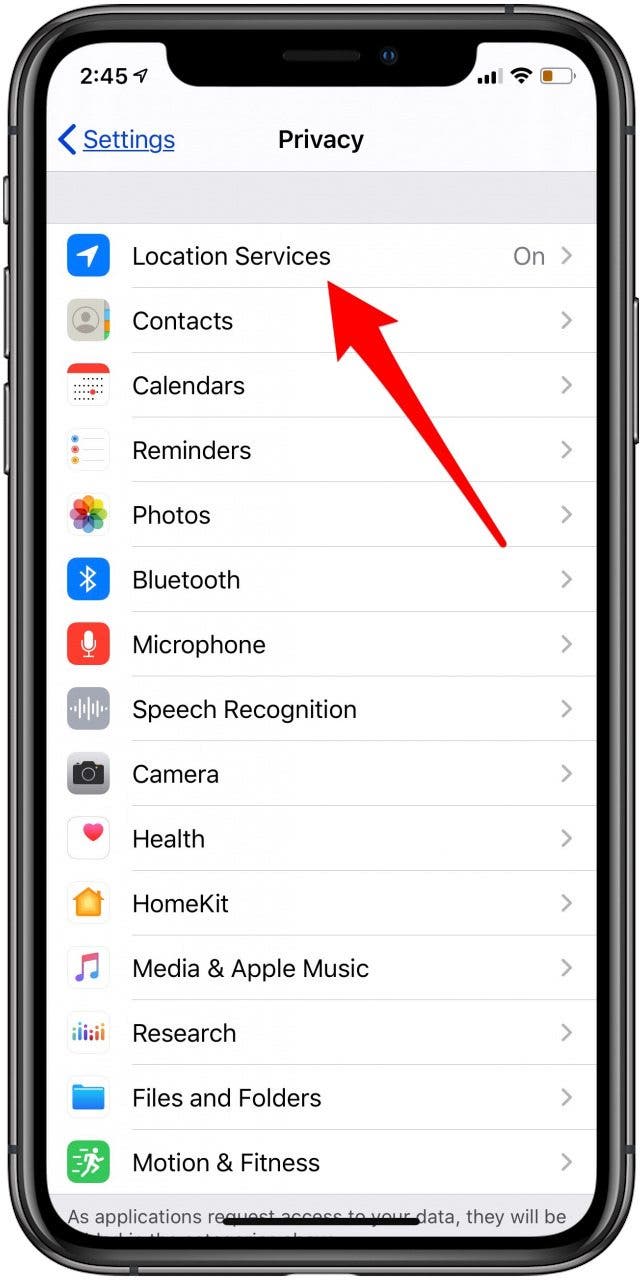





No comments:
Post a Comment