The wait is over, and SharePlay is finally here! This new feature lets you watch movies on FaceTime with your friends using a variety of different streaming platforms. In this article, we'll show you how to watch together on FaceTime using SharePlay.
Related: FaceTime Not Working? 10 Ways to Fix It
Why You'll Love This Tip
* Make a long-distance date night or social gathering feel like you're in the same theater.
* See your friends' reactions to everything on screen when you watch together on FaceTime.
How to Watch a Movie with SharePlay in FaceTime
According to Apple, SharePlay will work with Apple TV Plus, Disney Plus, Hulu, HBO Max, ESPN Plus, the NBA app, Twitch, TikTok, MasterClass, Paramount Plus, and Pluto TV. More streaming platforms may join the SharePlay lineup soon, as Apple has released a SharePlay API for developers to bring their apps to FaceTime. Here, we'll show you how to use SharePlay to stream an Apple TV Plus show with your friends and family, but the steps will be very similar regardless of the streaming platform you choose. To learn more about features new to iPhone and iPad, make sure to check out our Tip of the Day newsletter.
Important: Before you begin, make sure that you and the person or people you'll be FaceTiming all have Apple TV Plus subscriptions and are iPhone users running iOS 15 or later.
* Start a FaceTime call and invite everyone you want to watch with.
* Once your FaceTime has started, swipe up on your screen to minimize the FaceTime app.
* Open the Apple TV Plus app.
* Find the show or movie you'd like to watch, and play it.
* You will get a notification that the video has started playing for those on FaceTime and see a green SharePlay icon in the top-left corner.
* Anyone on FaceTime can play, pause, rewind, fast forward, or stop the video.
* When you close out of the video, you can choose whether to end playback for everyone or only for you.
We apologize that our screenshots don't show actual video playback since Apple doesn't allow it, but these steps will guide you nonetheless. Happy watching! How-ToiPhoneAppsApple TV PlusSharePlayEntertainmentMaster your iPhone in one minute a day: Sign up here to get our FREE Tip of the Day delivered right to your inbox.
http://dlvr.it/SBQnjs
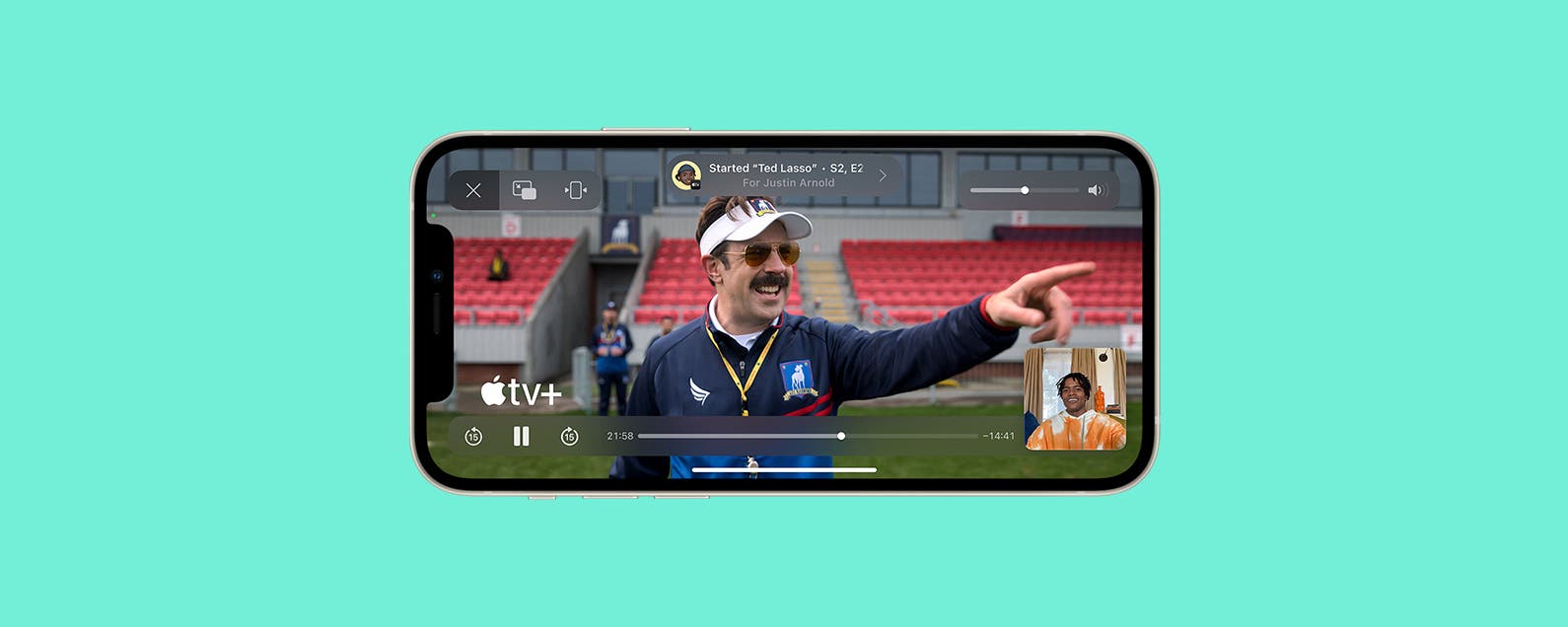
No comments:
Post a Comment