Is Find My iPhone not working for you? Or perhaps the Find My Friends function is giving you trouble? Whether you're having issues viewing the location of your Apple device or friend, we'll show you how to check, troubleshoot, and properly enable the needed settings.
Related: How to Find Lost iPhone: Dead, Offline, Turned Off, or Otherwise
Typically, there are three groups of people troubleshooting the Find My app: those who have never set it up before, individuals who have set it up but are having issues, and people dealing with potentially stolen devices. Because there are a bevy of solutions for troubleshooting the Find My app, this article focuses on the second group. So if you've already set up Find My for devices or friends, but have found that the location is unavailable or no longer updating, read on to learn how to resolve this issue.
Jump To:
* Fix #1: Make Sure iCloud & Find My Are Enabled
* Fix #2: Check Your Battery Levels
* Fix #3: Check Your Internet Connection
* Fix #4: Turn On Location Services
* Fix #5: Make Sure Date and Time Are Accurate
* Fix #6: Sign In with the Same Apple ID
* Fix #7: Update Your Device
Fix #1: Make Sure iCloud & Find My Are Enabled
Is Find My iPhone not sharing location? It shouldn't happen, but sometimes your device settings are reset in updates. Or perhaps you were tinkering in your Settings app trying to resolve an issue and accidentally toggled something you didn't intend to. In either case, both of these features must be properly enabled for Find My to work. Here's how to check this:
* Open the Settings app.
* Tap your name.
* If the iCloud button says Off, tap to set up iCloud. If there's a number of gigabytes or terabytes listed here, then your iCloud is enabled.
* Tap Find My.
* Tap Find My iPhone.
* Make sure all three of these toggles are enabled to allow Find My access to your location even when it is turned off (and to send a final location update when your device battery is critically low).
Fix #2: Check Your Battery Levels
Not to state the obvious, but it is important to note that if your device is out of power Find My can no longer track the current location of the device. If the battery is out or low, you need to charge your device. However, the good news is that if you've followed the instructions in the section above to set up Find My, your device is already set to send a last location update when the battery is critically low (so Find My will show the last location of your device before it dies).
Fix #3: Check Your Internet Connection
Find My requires the device to have internet location to report its current location. So if your device is out of range of Wi-Fi or cellular networks or Airplane Mode is enabled, you'll see the device's last known location for 24 hours, just like you do when there's no power. To check if Airplane Mode is enabled:
* Open the Settings app.
* Tap the toggle next to Airplane Mode to turn it off if it is enabled. (The toggle is gray when disabled.)
Fix #4: Turn On Location Services
This solution is if your location is not being displayed correctly in relation to your devices, friends, and items are. If you're having trouble getting accurate directions to your devices or friends, you might have switched off Location Tracking. Follow the steps below to adjust your Location Services settings:
* Open the Settings app.
* Tap Privacy.
* Tap on Location Services.
* Tap on Find My.
* Select either While Using the App or Ask Next Time Or When I Share.
* Tap the toggle next to Precise Location.
Fix #5: Make Sure Date & Time Are Accurate
This might seem strange, but the date set on your device can affect accurate tracking. Apple's servers expect devices connecting to them to have the correct date and time, and it can cause problems if they don't. If you have a recent OS version, your device should prevent you from switching to manual date/time updates for the reason we've just discussed. However, if you have an older version and have accidentally (or intentionally) switched to manually setting the time and date, here's how to reverse that:
* Tap the Settings app.
* Tap General.
* Tap Date & Time.
* If it is not already on, tap to enable the Set Automatically toggle.
Fix #6: Sign In with the Same Apple ID
This fix is for those who are having issues finding devices, not finding friends. When you log into Find My iPhone, you have to use the same Apple ID that you are logged into on the device. This is because Apple tracks devices by Apple ID and if you're using another device, you might have accidentally switched or logged in with a different Apple ID without knowing it. So if you're on your laptop checking the location of your iPhone, check to make sure your are signed into the same Apple ID that your device uses.
Fix #7: Update Your Device
Find my Friends not working? This is an often overlooked solution, and one we've had people report that resolved their location tracking issues when using Find My for Friends. If you or your friends are having trouble viewing one another's location, check to make sure you have both updated to the latest software version. New software versions will often resolve bugs and glitches from previous releases, and a simple update might just resolve your Find My struggles. How-ToAirPodsAirTagiPadiPhoneMacFind MyLocation ServicesTroubleshootingPrivacy & SecurityMaster your iPhone in one minute a day: Sign up here to get our FREE Tip of the Day delivered right to your inbox.
http://dlvr.it/SB3XfQ
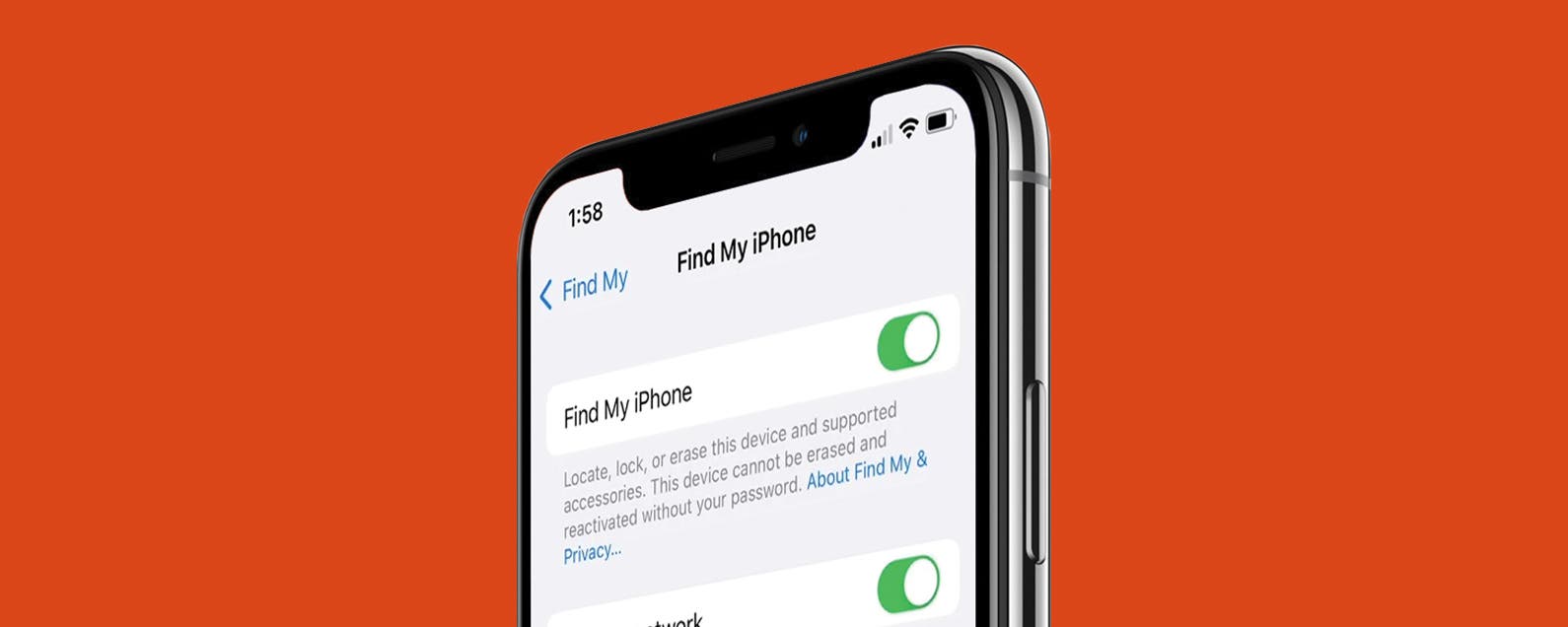
No comments:
Post a Comment