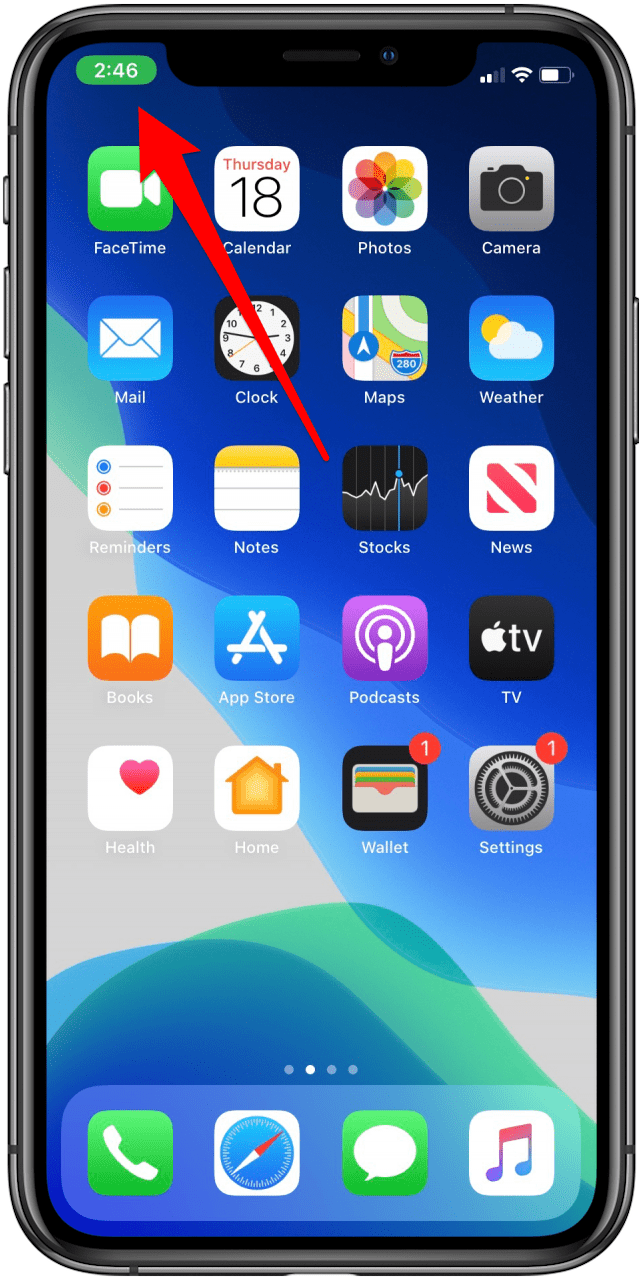
When FaceTime originated, there was no way to turn off your phone’s screen and keep your call going. One tap of the power button was enough to end an entire conversation. Recent updates have changed this on all models, though, so don’t depend on your Side button to do the work for you anymore. Learn how to hang up on a FaceTime call and how to leave a group FaceTime call to avoid those embarrassing situations where you stay on the line well after the call has ended.
Related: How to Use FaceTime to Stay in Touch
Does the Side Button Work to End a FaceTime Call?
If you are on FaceTime audio, you can hang up your FaceTime call by pressing the Side button on your iPhone. If you have video on, however, you cannot do this and will have to follow the steps above.
How to End a FaceTime Call
- If your call isn't already on screen, tap on your FaceTime call to bring it onscreen.
![Tap the top left corner of your screen to bring your FaceTime call onscreen.]()
- Look at the menu at the bottom of the screen.
If the menu is not visible, tap your screen again and it will appear at the bottom of the call.
The menu will give four options: Effects, Mute, Flip, and End. - The End icon will be a red circle with either a white X or a white facedown phone receiver in the middle at the far right on the menu.
- Tap End.
![]()
This will get you out of any FaceTime call, whether it’s one-on-one or a group call. If you need extra assurance that the call has ended, listen for the disconnect chime. If the call is still in progress, there will be a green timer at the top indicating the length of your call. Once you have disconnected, this icon will go away.
* This article was originally published here

No comments:
Post a Comment