
If you accidentally recorded a video in landscape mode or upside down on your iPhone, then fear not; with iOS 13, you can flip your videos from inside the Photos app. To flip a video with iOS 13, all you have to do is open the video in the Photos app, tap Edit, and tap the cropping icon to open the rotation options. Here's how to use the Photos app to flip a video on your iPhone with iOS 13.
Related: Mirror Image Photos? How to Flip Pictures on the iPhone
How to Rotate an iPhone Video:
- Open the Photos app and tap the Albums tab.
- Scroll down to Media Types and select Videos.
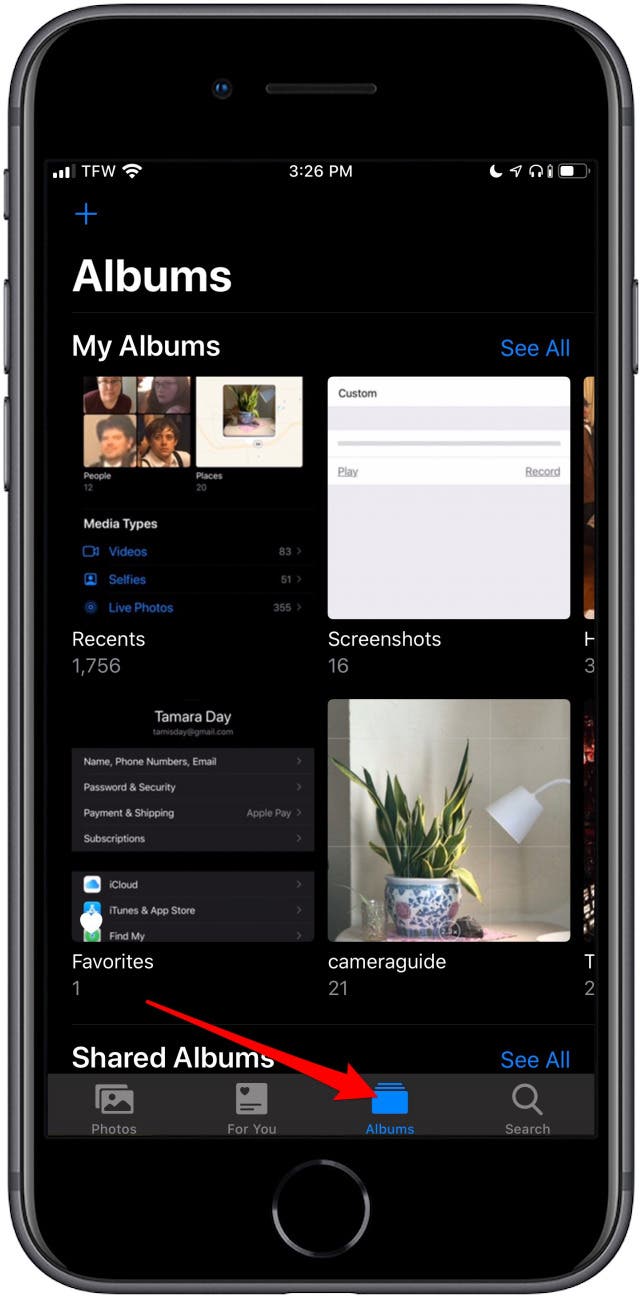

- Select the video you want to rotate and tap Edit.
- Tap the cropping icon on the bottom right.


- Tap the rotation icon until your video displays correctly.
- When you're finished, tap Done.
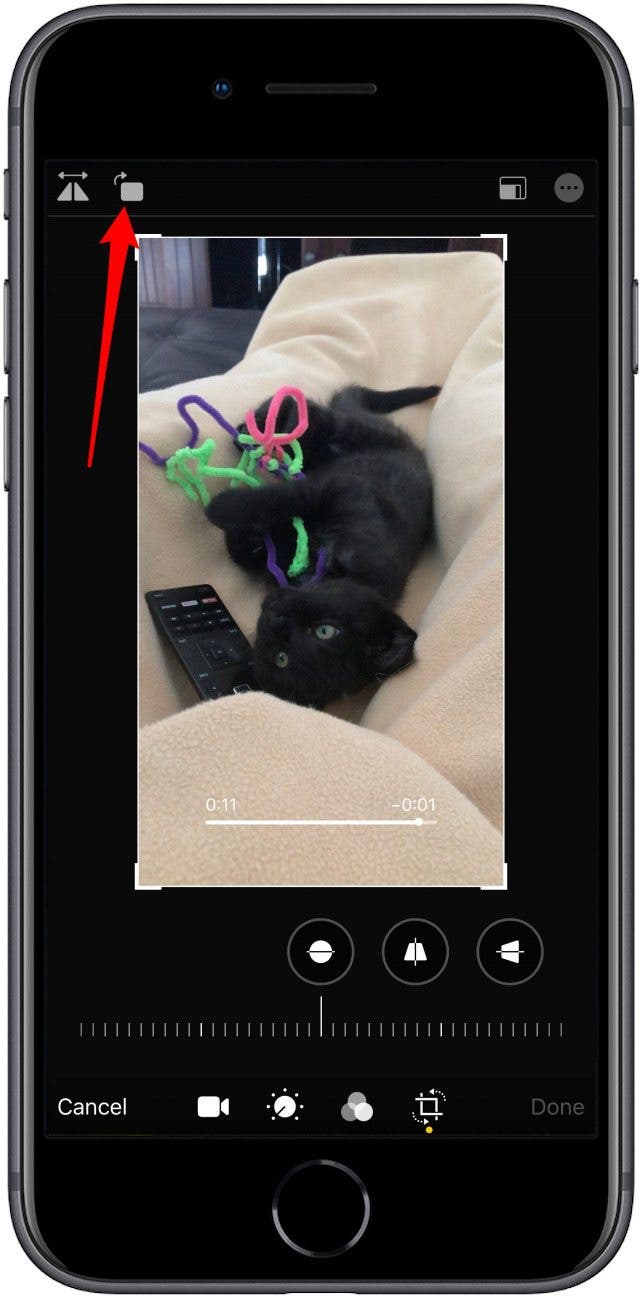

Now your video is rotated and ready to be shared.
Topics:
* This article was originally published here
No comments:
Post a Comment