Your app collection is one area that can quickly make your iPhone feel disorganized. Your Home Screen becomes cluttered and soon you’re swiping through page after page, trying to figure out where the three apps you actually use ended up. Here are some tips to get your apps under control.
Remove Lesser-Used Apps from Your Home Screen
If you have apps that you like to use on occasion but aren’t in your daily rotation (e.g. I only use Uber when I’m traveling), you can remove that app from your Home Screen but keep it in your App Library, so it’s there when you need it. Just long press on the app on your Home Screen, tap Remove App (don’t worry, it won’t delete it!), and then tap Remove from Home Screen. This will take the app out of sight but keep it downloaded and searchable through your App Library. If you want to delete the app for good, tap Delete App.
Check Your Active Subscriptions
An important part of app hygiene is making sure you’re not paying for apps you don’t use. You might have signed up for a free trial at one point that you’ve forgotten to cancel, or you might have tried to stop a subscription and failed (they don’t make it easy!). To review your active subscriptions, open your Settings app, tap on your name, then tap Subscriptions. Your current subscriptions will be listed under Active with an expiration or renewal date and price listed for each. Subscriptions you’ve cancelled within the last year will appear under Inactive, showing you when they expired. Tap on any active subscriptions you want to cancel and follow the prompts to make sure you stop that billing. To continue making better iPhone organizational habits, sign up for our free Tip of the Day newsletter!
Become an App Library Pro
Your App Library is a great built-in tool, but it’s easy to forget, tucked away after your last Home Screen page. To access it, just swipe right until you reach your last Home Screen page, then swipe one more time. The search bar at the top will let you scroll alphabetically through your apps or type in the name of an app. It also has some presorted folders for quick access to frequently used, recently downloaded, and other kinds of apps your iPhone deems relevant. You can’t edit the premade categories, but I find they prove useful nonetheless.
Keep New Downloads off Your iPad
I use my iPhone more frequently than my iPad, and I don’t need to access the majority of my apps on my iPad. This means I don’t want a bunch of apps cluttering up my iPad when I’m never going to open most of them on that device. To keep new app downloads from also downloading to your iPad, open the Settings app on your iPad. In the side menu, tap App Store, then under Automatic Downloads, make sure App Downloads is toggled off. This ensures any app downloaded on another device will not appear on that iPad. These same steps work on your iPhone if there are iPad apps you don’t want on your phone.
Sort Your Apps into Folders
For the apps you do want to keep on your Home Screen, cut down on swiping by creating app folders. Almost my entire Home Screen consists of app folders because nothing beats my own organizational system! With app folders, I know where to look and find my apps in places that make sense to me. To create a folder, press and hold an app, drag it on top of another icon, confirm the folder name, and you’re off! Drag in as many more apps as you want to add to that folder. Tap on a folder to open it, and long-press the title at the top to rename it. Take some time and create these little space savers. You’ll be glad you did!
Take Inventory of Your Apps
You likely don’t need every app you’ve downloaded. How many of us have downloaded a one-time-use app and left it on our phones in case we found ourselves back at that one parking meter across the country we found the last time we were road-tripping? What about the games we don’t play anymore or the rewards programs from stores we haven’t visited in years? If you’re having a hard time deciding what stays and what goes, here are some questions to ask yourself:
Make a list of the apps you use every day.
* How many of these apps are essential to your daily life?
* How many of these apps do you enjoy using?
* How many of these apps cause you stress or suck up your time and money?
* Is there an app that would help you start a new hobby or establish a good habit? Add it to the list!
Make a list of apps you never use.
* Do you know what this app does?
* Do you want to start using this app?
* Do you need to keep this app because it allows access to important info or settings?
How-ToiPhoneApple AppsThird-Party AppsApp LibraryHome ScreenCustomization & PersonalizationMaster your iPhone in one minute a day: Sign up here to get our FREE Tip of the Day delivered right to your inbox.
http://dlvr.it/T5PVlm
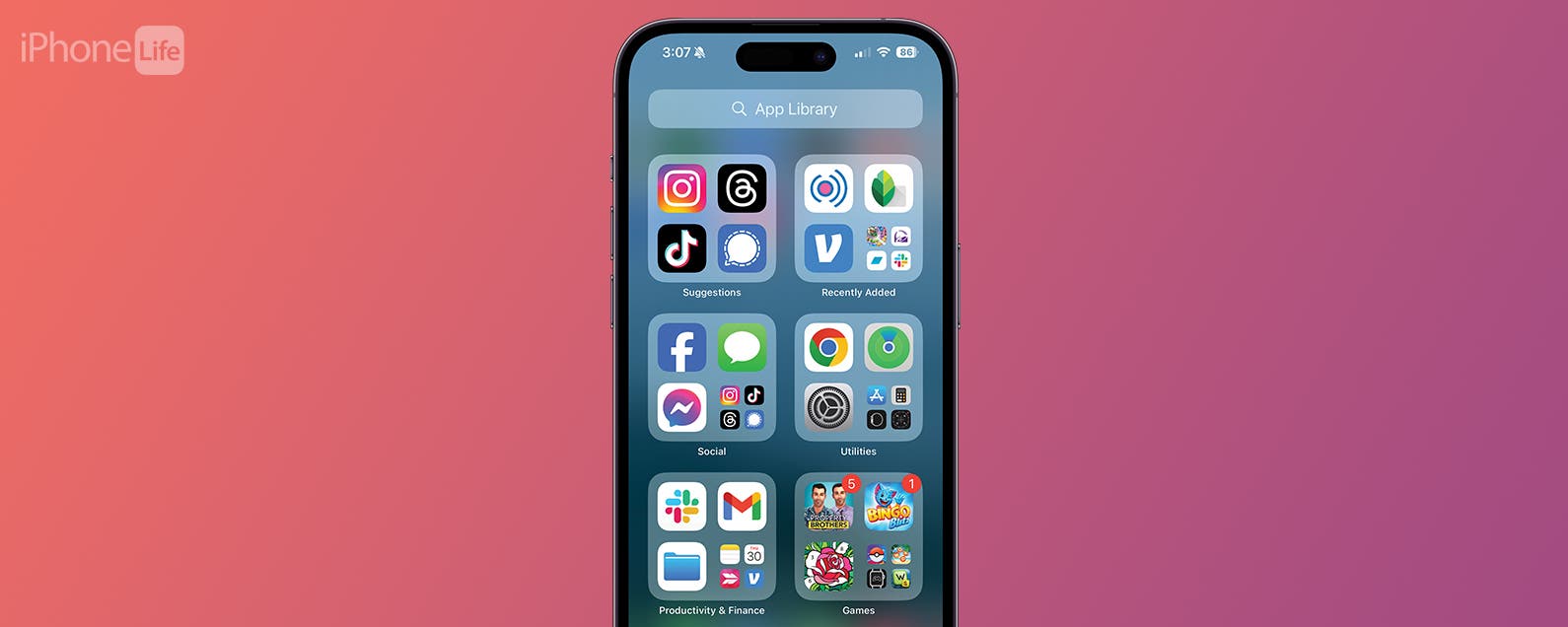
No comments:
Post a Comment