What To Know
* Why does my iPhone alarm get quiet? You may have your iPhone volume set low, not have an alarm sound set, have a quiet or unobtrusive alarm chosen, or have Attention Aware turned on.
* How do i make my alarm loud on my iPhone? Open Settings, tap Face ID & Passcode and toggle off Attention Aware Features.
Is your iPhone alarm volume low? Here's how to change the alarm volume on your iPhone or iPad if you've already increased the volume, but the alarm sound is still quiet.
Jump To:
* Change the Alarm Volume on iPhone & iPad
* Turn Off Attention Aware Features
* FAQ
How to Make Your Alarm Louder If Your iPhone Alarm Is Quiet
We've already gone over how to set an alarm on your iPhone or iPad. But if you've set the alarm and it's so low you can barely hear it, you must be wondering, "Why is my iPhone alarm so quiet?" If you can hear the alarm sound on your iPhone or iPad but need to make your alarm louder, there are a few easy fixes to try first. Update iOS or iPadOS on your iPhone or iPad. If your software is already up to date, reboot your iPhone or iPad. Then, go back to your alarm settings and make sure you haven't chosen None as your alarm sound. You can also change your alarm sound to a more attention-grabbing one.
If these steps don't work, read on to learn why you have low alarm volume on your iPhone, and how to fix the alarm sound on your iPhone or iPad.
Note: This problem is different than your iPhone alarm not going off at all or alarms silent on your iPhone. If your iPhone alarm won't go off, we have a tutorial to help you get it ringing again. If the steps in this article don't result in a louder alarm on your iPhone or iPad, it's worth checking out the steps in this tutorial before contacting Apple Support.
Change the Alarm Volume on iPhone & iPad
If you're wondering, "Why is my alarm so quiet?" the simplest answer is that you need to turn up your alarm volume! Here's how to change the alarm volume on an iPhone or iPad. Play around with this setting, increasing the Ringtones and Alerts slider bit by bit, until your alarm volume on your iPhone or iPad is loud enough to wake you or get your attention. You can also use this process to lower the alarm volume on an iPhone or iPad if it's too loud.
iPad or iPhone alarm quiet still? Read on for another way to make your alarm louder.
Turn off Attention Aware Features
How do I fix the alarm sound on my iPhone or iPad if none of these steps has helped so far? You can turn off Attention Aware features! Attention Aware is a feature for iPhone X and later that uses your front-facing camera to determine if you're looking at your iPhone. If you are, Attention Aware will lower loud ringtones, text alerts, and alarms. The idea is that you're already looking at your iPhone, so you don't need a loud notification.
Of course, this is a problem if your iPhone can "see" your face, but your eyes aren't open because you're asleep! Here's how to turn off Attention Aware and turn up the alarm volume on your iPhone.
By now, your iPad and iPhone alarm volume should be louder, loud enough to wake you up or remind you of important events and responsibilities. If these steps haven't made your iPhone alarm louder, check in with Apple Support. Be sure to check out our free Tip of the Day for more great Apple Watch, iPad, and iPhone alarm tutorials!
FAQ
* How can I name my alarm? You can name an alarm on your iPhone or iPad right from the Clock app. Just open the Alarm tab, tap Edit, then the alarm you want to name, Label, and then enter your alarm name.
* How do I use my Apple Watch as a bedside alarm? Yes! You can set up Apple Watch Nightstand mode in a few easy steps. Just open the Watch app on your iPhone, tap General, and toggle on Nightstand Mode.
* Why isn't my Apple Watch alarm going off? If your Apple Watch alarm won't go off, it could be because your Apple Watch is out of Bluetooth range of your iPhone, or several other reasons.
How-ToiPadiPhoneApple AppsClockSettingsDevice ManagementMaster your iPhone in one minute a day: Sign up here to get our FREE Tip of the Day delivered right to your inbox.
http://dlvr.it/T5PVXw
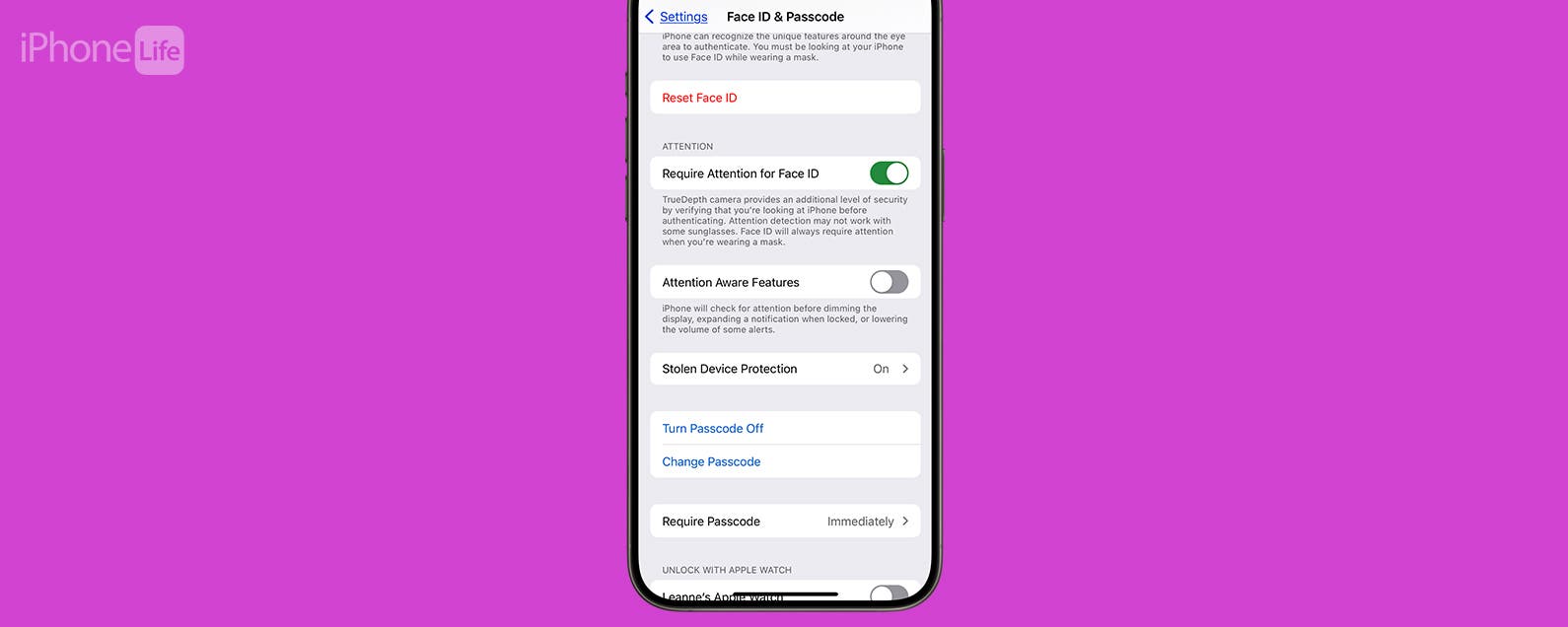
No comments:
Post a Comment