What to Know
* Edit or Unsend a Message may not work because you or the recipient hasn't updated their iPhone.
* You can only edit a message five times for up to 15 minutes and unsend a message up to 2 minutes after initially sending.
* Currently, you cannot edit or unsend a message sent to someone who has an Android.
When Apple added the unsend and edit message feature to iMessage, it allowed users a second chance to think about that text where that had previously never been possible. That's why it can cause a bit of a panic when it doesn't work. If you're wondering why you can't edit or unsend a message on iMessage, here are a few potential reasons and how you can fix it.
Jump To:
* Can't Unsend iMessage? Update iPhone to Latest iOS
* How to Edit/Unsend a Message
* Why Can't I Unsend iMessage Troubleshooting
* Frequently Asked Questions
Can't Unsend an iMessage? Update iPhone to Latest iOS
If you're wondering, "Why can't I edit my iMessage," the first thing to check is to see if you need to update your device. If you don't have iOS 16 or later, you will not be able to edit or unsend any message. After you've made sure that your device is up to date, you now need to make sure that the recipient's iPhone is updated to the latest iOS as well. Because unsend or edit a message was not available in older versions of the software, it won't work properly unless both parties have updated to the latest iOS. Since this feature was released with iOS 16, you and the recipient both need to have updated to at least iOS 16. Learn how to update to the latest iOS.
How to Edit/Unsend a Message
First, ensure you know how to edit a message and how to unsend a message in iMessage. If you're asking, "Why can't I unsend a message on messenger," it may be because you waited too long. After a certain period of time, editing and unsending a message becomes impossible. Additionally, you can only edit your message up to five times before you can no longer edit the text. However, the tricky thing is that the time differs between the two features:
* You can unsend a Message for up to 2 minutes.
* You can edit a message for up to 15 minutes (up to five times).
If you try to unsend a message after two minutes or you try to edit a message after fifteen minutes, you will be unable to do so, and you will not see the option presented. If you like learning tips about how to use your iPhone, be sure to sign up for our free Tip of the Day!
Important Note
You cannot edit or unsend a message sent to an Android phone. Both parties need to be using iPhones and have updated to iOS 16 or later in order for edit or unsend a text to work.
Why Can't I Unsend iMessage Troubleshooting
If neither option above has worked for you and you still can't get your iPhone to let you edit or unsend messages, there are a few troubleshooting options I'd suggest before taking your device to the Apple Store.
* Force quit the Messages app - open the App Switcher and swipe up on the app to force it to close.
* Restart your iPhone - You can press and hold the volume up button and the side button, or you can go to General Settings and tap Shut down. Learn how to hard restart your iPhone if you're still experiencing trouble.
* Reach out to Apple Support - speak to Apple directly to work out the issue.
FAQ
* How do I enable Unsend text on my iPhone? You do not have to enable the Unsend message feature on your iPhone. You just need to have updated your iPhone to iOS 16 or later.
* Why can't I Unsend my message for everyone? You can't unsend a message for Android users or people who have not yet updated to iOS 16 or later.
* Can you Unsend an iMessage after it's been read? You cannot unsend an iMessage after it has been read. You can still edit the message up to five times for fifteen minutes.
Those are the reasons why you can't edit or unsend an iMessage. If none of the instructions above fix the problem, I recommend reaching out to Apple Support or taking your device to the Apple Store.
How-ToiPhoneAppsiMessageApple AppsMessagesCommunicationMaster your iPhone in one minute a day: Sign up here to get our FREE Tip of the Day delivered right to your inbox.
http://dlvr.it/T2LzgH
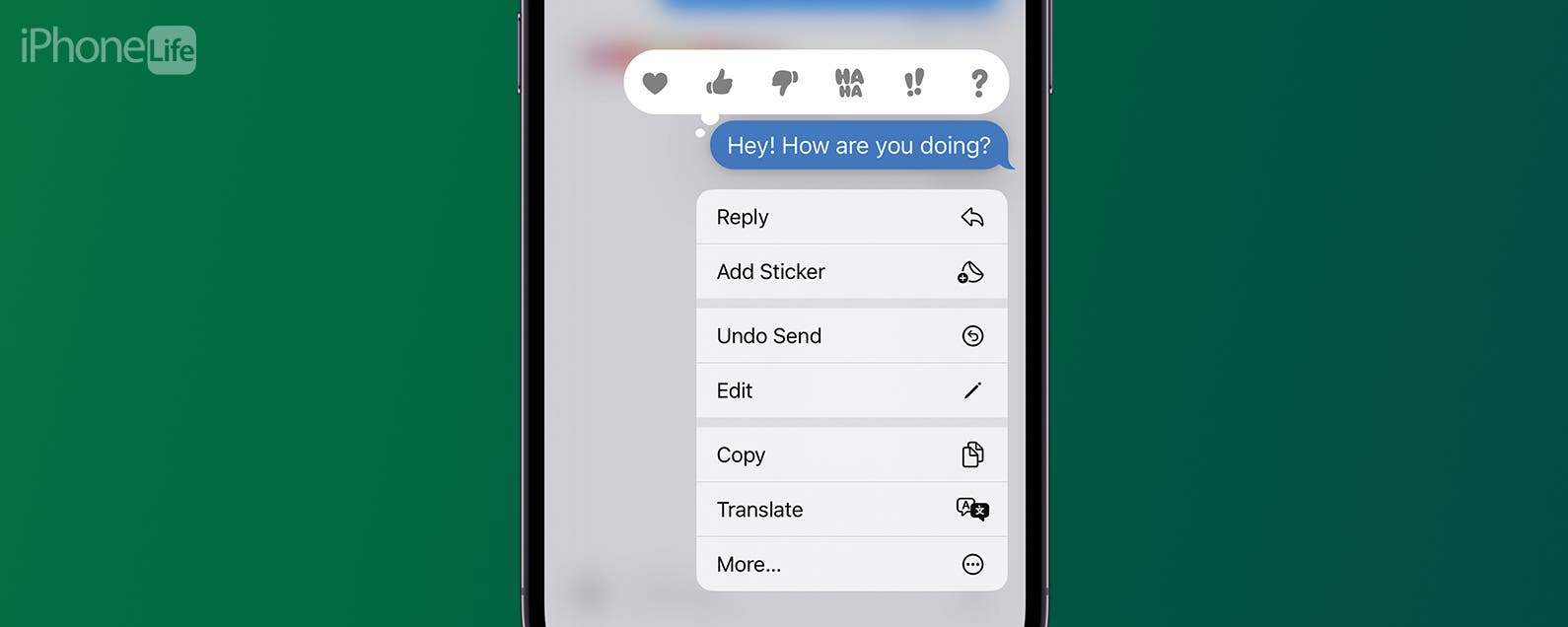
No comments:
Post a Comment