This article will tell you how to find screenshots on a Mac. Many of us have been in the position where we take a screenshot and then struggle to find where it went. This can be frustrating, especially if the file name starts with "screenshot," as that can make it difficult to search. Let's learn where to find screenshots on a Mac and how to change a screenshot location on a Mac.
Jump To:
* How to Find Screenshots on Mac
* How to Change Screenshot Location Mac
How to Find Screenshots on Mac
When you take a screenshot on your Mac, it is automatically saved to your Desktop. You can find them either by navigating to your Desktop screen, or using Finder to open the Desktop folder and see your saved images there. The Finder method usually lists the date and time the screenshot was taken, so if you have many that you need to sort through on your Desktop screen, Finder might be the easier way to do it.
Related: How to Take a Screenshot on iPad—4 Ways
How to Change Screenshot Location Mac
But what if you don't want your screenshots saved to your Desktop? Besides the fact that it adds clutter to your screen, you might prefer to choose to save your screenshots elsewhere so they're easier to sort. Let's take a look at how to change where screenshots are saved on a Mac. For more Mac tips, check out our Tip of the Day!
* Press Command-Shift-5.
* Click Options in the menu on the screen.
* Under the Save To section, choose a location where you'd like your screenshots to be automatically saved.
If you don't see your desired location listed, you can click Other Location... and navigate to the folder you desire, or create a new one. How-ToMacScreenshotsPhoto & VideoMaster your iPhone in one minute a day: Sign up here to get our FREE Tip of the Day delivered right to your inbox.
http://dlvr.it/S4YZzQ
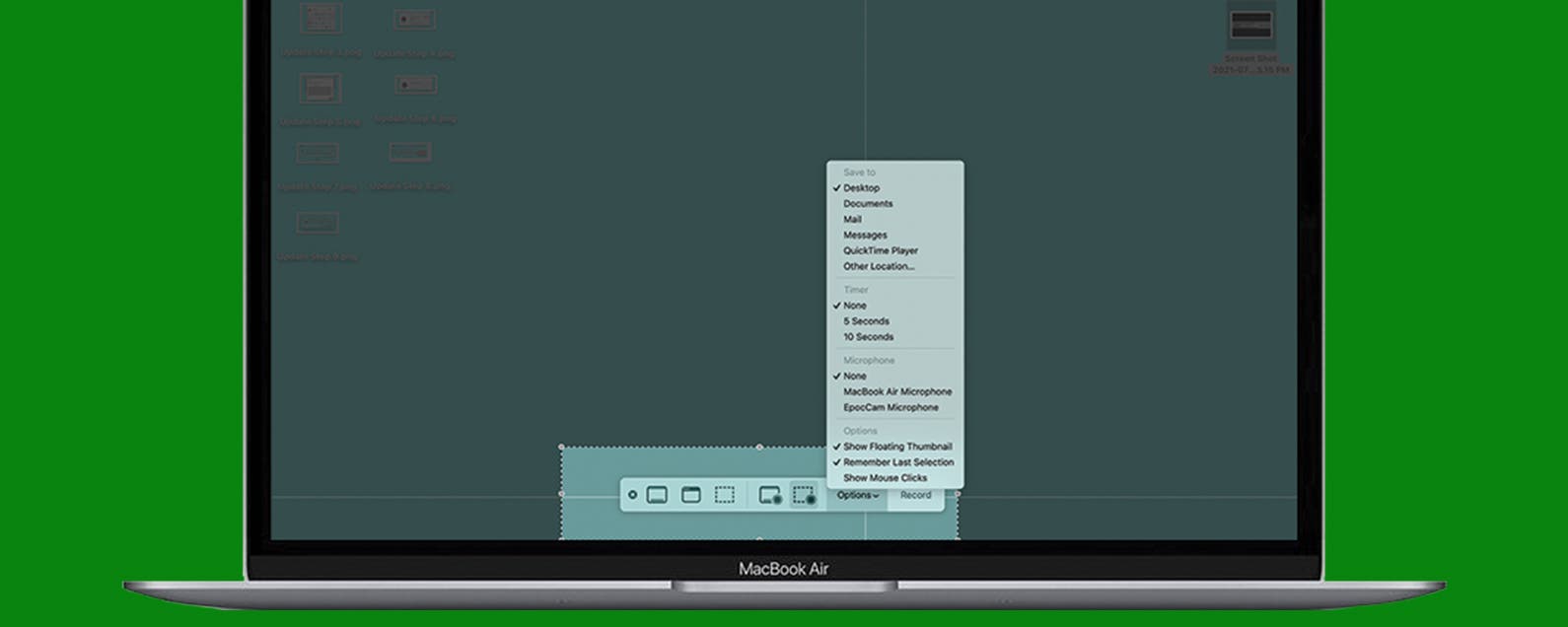
No comments:
Post a Comment