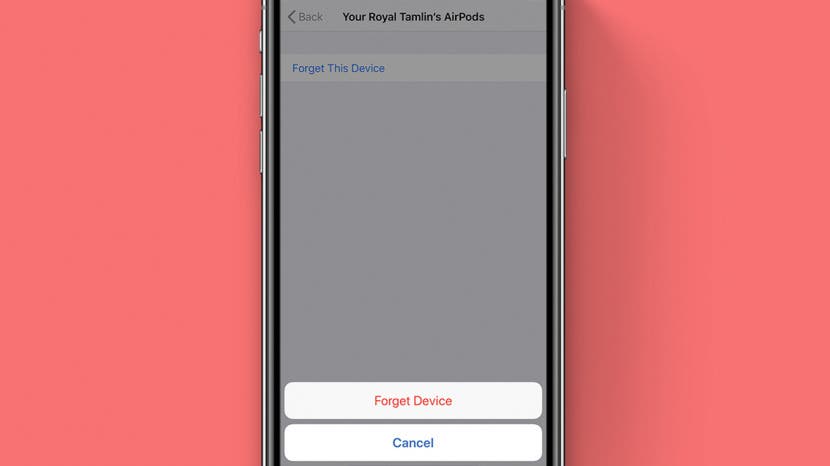
Whether you're troubleshooting a problem with your AirPods or you want to give your old AirPods to a new user, you'll need to know how to reset your AirPods to their factory settings. Let's dive in with how to reset your AirPods to their factory settings, beginning with opening the AirPods settings in the Bluetooth menu of the Settings app.
How to Reset Your AirPods
- Open the Settings app on your iPhone.
- Tap Bluetooth.
- Tap the lower-case i icon next to the AirPods that need to be reset.


- Tap Forget This Device.
- Tap Forget Device to confirm.


- Put your AirPods in their case.
- Close the lid, wait 30 seconds, then open the lid.
- Press and hold the setup button on the back of the AirPods case.
- The status light on the case will flash amber, then white to indicate that the AirPods have been reset.


Now, your AirPods are restored to the factory setting and can be connected to any iPhone.
Topics:
* This article was originally published here
No comments:
Post a Comment