You can find motivation to be more active with Apple Watch by setting up Activity Goals to push yourself. But it isn't always realistic to set the same goal for Monday and Saturday, which is why you can now set unique goals for each day of the week! Learn how to set individual daily goals for your Apple Fitness Rings.
Why You’ll Love This Tip:
* Set a different Apple Watch Move goal, Stand goal, and Exercise Minutes goal for each day of the week.
* Create a workout schedule that pushes you more on certain days of the week.
* Make your activity goals compatible with your schedule.
How Do I Change My Workout Goal for Specific Days of the Week?
System Requirements
This tip works on Apple Watches running watchOS 11 or later. Find out how to update to the latest version of watchOS.
Setting up generalized Activity Goals can be hard because you don't have the same schedule every day. If your gym days are Monday, Wednesday, and Friday, how are you going to hit the same goals on Tuesday and Thursday? And what about rest days? Apple has finally made it possible to set different goals for specific days of the week, letting you schedule go-all-out days followed by slower recovery days.
* Tap on the Activity Rings on your Apple Watch.
* Tap anywhere on your Activity Rings that isn’t an icon.
* Select Change Goals.
* Tap on the calendar icon in the top right corner.
* Tap Schedule.
* You'll see the days of the week and your calories burned goal underneath. Use the Digital Crown or swipw up and down to scroll and tap on a day to make changes.
* Use the Digital Crown or tap the plus or minus to change the calorie goal. Then tap Set.
* Once you are done customizing your Move goal, tap Set Schedule.
* Next, you'll be taken to Exercise goal minutes. Tap the calendar icon at the top right of your screen and follow the same steps you took to customize the Move goal calories.
* Once you tap Set Schedule for your Move goal, you can follow the same steps for your Stand goal hours.
* It is possible to set daily goals for some of your Activity Rings and leave others to be the same every day of the week. Just skip the step where you tap the calendar icon and select Set once you select the calories/minutes/hours you wish to work towards.
Now you know how to change activity goals on Apple Watch and customize them for every day of the week! I like to keep my Stand goal the same but raise my Move and Exercise goals on gym days. Next, learn how to pause your Activity Rings for a day, week, or month without losing your steak.
More on Apple Fitness Activity Rings
* Active vs Total Calories?
* Set Daily Move Goals on iPhone
* Win All Apple Watch Fitness Competitions
How-ToApple WatchAppsApple AppsFitness AppHealth & FitnessMaster your iPhone in one minute a day: Sign up here to get our FREE Tip of the Day delivered right to your inbox.
http://dlvr.it/TCVdq5
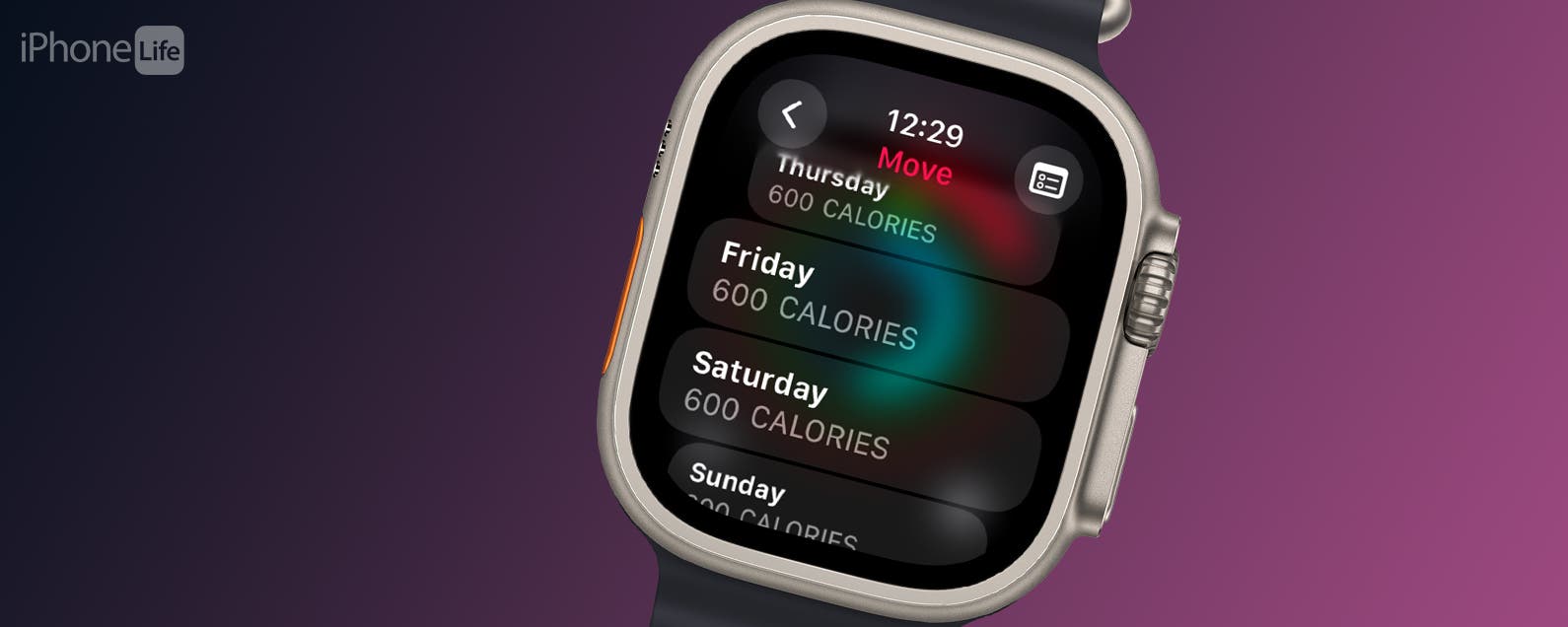
No comments:
Post a Comment