What to Know
* When you see "Verification Required" in the App Store, it usually means you must update your payment information.
* You can update your payment method by going into your App Store profile settings.
* Once you've added a payment method, you should have no issue with the App Store's Verification Required.
Why can't I download apps on my iPhone? Downloading apps is one of the essential functions of the iPhone, but if you get a message saying "verification required" in the App Store, you won't be able to download or install any apps. In this article, we'll go over how to fix when the App Store says, "verification required."
Jump To:
* Why Can't I Download Apps on My iPhone?
* How to Fix Verification Required in App Store
* FAQ
Why Can't I Download Apps on My iPhone?
So if you're seeing "Verification Required" in the App Store, what should you do? Unfortunately, this message means you won't be able to download any apps, even if they are free, until you verify your payment method. This usually happens if you delete your primary payment method or your credit/debit card expires. To fix this issue, you will need to update your payment information to ensure you can download apps.
How to Fix Verification Required in App Store
When the App Store says "Verification Required," it usually means you need to update your payment information. For more iPhone troubleshooting tips and tricks, such as how to stop apps from downloading on all devices, be sure to sign up for our free Tip of the Day newsletter. If you see the pop-up in your App Store, you can simply tap the Continue button to be taken directly to the payment methods screen. However, if you already dismissed the pop up, you can still manually navigate to the screen you need. Here's how to stop the verification required error message when installing free apps on your iPhone:
* Open the App Store, and tap your profile icon in the upper right.
* Tap your name.
* Tap Manage Payments.
* Tap Add Payment Method.
* Enter your payment details and tap Done.
That's how to verify your payment method with Apple. With your payment information updated, you should no longer see "Verification Required" in the App Store. Next, find out how to get the App Store back on your phone.
FAQ
* Why are my downloaded apps not showing on my Home Screen? When you download apps, they will be added to your App Library, but they will only be added to your Home Screen if there is a specific setting enabled. Check out our article on what to do when you can't download apps on your iPhone Home Screen.
* Why is my App Store not working? There could be a few different reasons why the App Store is not working, including issues with your network connection or Screen Time restrictions. Head over to our article on what to do when the App Store is not downloading apps for more details.
How-ToiPhoneAppsApp StoreTroubleshootingDevice ManagementMaster your iPhone in one minute a day: Sign up here to get our FREE Tip of the Day delivered right to your inbox.
http://dlvr.it/T7WkRZ
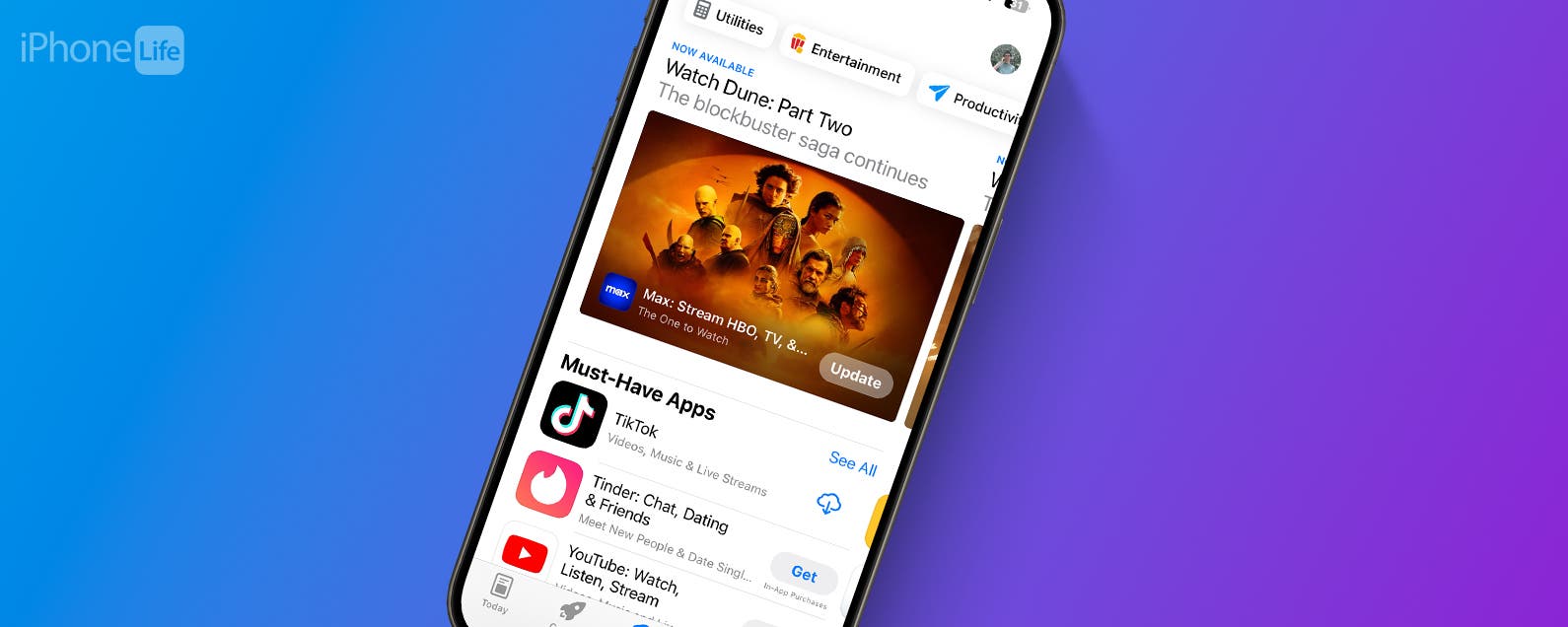
No comments:
Post a Comment