What to Know
* There are two main ways to adjust the brightness of your Apple Watch screen.
* You can press the digital crown on your Apple Watch to open the Settings app, then select Display & Brightness.
* You can also adjust the Apple Watch brightness from the Watch app on a paired iPhone.
So, why is your Apple Watch face dark? If your Apple Watch display is dim, the screen brightness may be turned down in your Apple Watch settings. There's two ways you can adjust the screen brightness of your Apple Watch: through the Watch app on your paired iPhone, or you can make the change directly in your Apple Watch. Here's how to turn the brightness up on an Apple Watch using both methods.
How to Turn Brightness Up on Apple Watch
Be sure to check out our free Tip of the Day for more great Apple Watch tutorials! Now, here's how to brighten your Apple Watch screen with just a few taps:
* Press the Digital Crown on your Apple Watch.
Image courtesy of Apple
* Tap the Settings app.
* Tap Display & Brightness.
* Tap the brightness icon on the right of the brightness control bar to increase the brightness of your Apple Watch screen. You can also tap the slider, then turn the Digital Crown clockwise to turn up the brightness.
* Tap the brightness icon or turn the Digital Crown until you see all three sections of the brightness bar lit up green; this means your Apple Watch screen is as bright as it can be.
* You can also turn the Digital Crown counterclockwise or tap the brightness icon to the left of the brightness slider to dim your Apple Watch screen.
How to Turn Up Apple Watch Brightness on iPhone
Alternatively, you can turn up the brightness on your Apple Watch from your paired iPhone. Here's how to access your Watch settings from your iPhone to adjust the brightness of your Apple Watch screen:
* Open the Watch app on the iPhone paired to your Apple Watch.
* Tap the My Watch tab at the bottom of the screen, then tap Display & Brightness.
* Touch and slide the white dot in the brightness bar to the right to increase Apple Watch brightness, and to the left to decrease brightness. Sliding the dot all the way to the right will increase your Apple Watch brightness to maximum.
Now you know how to change the brightness of an Apple Watch, and you can make your Apple Watch screen brighter or dimmer whenever you need to.
FAQ
* How do I turn off the Always On display on my Apple Watch? To turn off the Always On display, press the Digital Crown, tap Settings, then Display & Brightness, and then Always On. You can tap Always On to turn the feature off or on.
* Does the Apple Watch have a flashlight? Yes! With watchOS 10 and later, Apple Watches have a flashlight, or a flashing white light that's useful for things like night walks and bike rides.
* What are things you can do with an Apple Watch? We have an article about Apple Watch tricks that include quickly silencing incoming calls, locating your lost iPhone, remotely controlling your iPhone, and much more!
How-ToApple WatchiPhoneSettingsWatch AppDisplay & BrightnessDevice ManagementMaster your iPhone in one minute a day: Sign up here to get our FREE Tip of the Day delivered right to your inbox.
http://dlvr.it/T6Z8rV
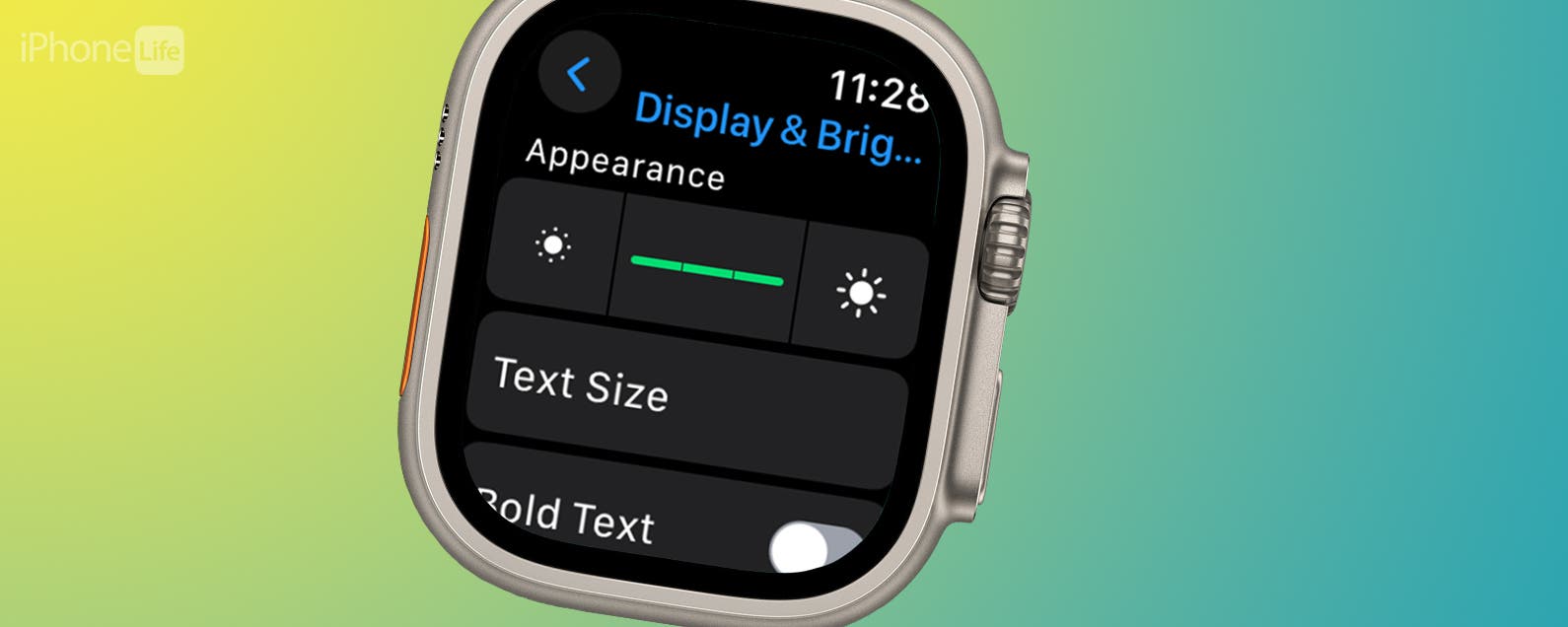
No comments:
Post a Comment