What to Know
* You can lower image quality on your iPhone using the Shortcuts app or using third-party apps to reduce image size in KB/MB.
* Photos can also be resized by cropping it freehand or using pre-set iPhone aspect ratios.
* Finally, your Messages app can be set to reduce the size of images sent.
Learn how to make a picture smaller or bigger or change its aspect ratio on your iPhone using native and third-party apps. We'll teach you how to use the Shortcuts app to manually resize photos, the Photos app to crop photos, and the Messages app settings to automatically send lower-quality photos.
Jump To:
* How to Resize Photos on iPhone Using the Shortcuts App
* How to Crop Photos on iPhone: Aspect Ratios & Freehand
* How to Make Picture File Size Smaller in the Messages App
* FAQ
How to Resize Photos on iPhone Using the Shortcuts App
While the Shortcuts app can seem intimidating, it is really easy to create a custom shortcut to resize your photos. Better yet, the shortcut can be added to your Share sheet so that you can resize photos directly from your Photos app. Here’s how to downsize pictures on iPhone:
* Open the Shortcuts app.
* Navigate to the Shortcuts tab if you're not already there, and tap the plus icon in the top right corner.
* Tap Add Action.
* Tap on the search tab at the top and type “resize.”
* Select Resize Image.
* Here you can customize the shortcut if you wish. I recommend trying it the way it is first and looking into customizing it later. Next, tap the i icon at the bottom of your screen.
* Toggle on Show in Share Sheet, then tap Done. Tap Done again to save the shortcut.
* Now, you can test resizing a photo by navigating to a photo in the Photos app and opening a photo you wish to resize. Tap the Share icon.
* Scroll down and tap Resize Image.
Your resized image will be saved in your Recents photos album in the Photos app. You can tap the i icon to see the new size. Below is the resized image compared to the original.
Note
If you wish to customize the shortcut in step 6, first, you can tap 640 and change it to another number of pixels based on the width you want your images to be. The image height will be automatically adjusted to keep the ratio the same. If you tap on Size you can select Percentage and change the image size based on a percentage rather than a number of pixels. You can also add additional steps, such as cropping your image to a certain aspect ratio, automatically saving it in a specific folder, etc.
With the Shortcuts app, almost anything is possible! To learn more about the Shortcuts app and other iPhone tips and tricks, check out our free Tip of the Day newsletter.
How to Crop Photos on iPhone: Aspect Ratios & Freehand
Another popular way to resize an image is to crop your photo in your Photos app. Unless you are cropping it significantly, the total size of the image will not get much smaller. You can crop it freehand or use the preset ratios, including a perfect square. If you use third-party apps to crop your images, such as Round Photo (Free), which can crop photos in a round shape, you can export the cropped image to a certain size in pixels, millimeters, centimeters, or inches. Next, learn how to convert PNG to JPEG or HEIC to JPG on your iPhone.
How to Make Picture File Size Smaller in the Messages App
In the past, it was possible to pick a size for any images you were sharing via the Messages or Mail app. While this is no longer possible, you can change your Messages app settings to automatically send smaller-sized images. Keep in mind that these images might not be good enough to print out or use in certain situations, so you might not want this to happen automatically. Here's how to make a picture smaller in texts automatically:
* Open Settings.
* Tap Messages.
* Scroll all the way down and toggle on Low Quality Image Mode.
Now you know how to reduce photo file size on iPhones automatically when sending text messages.
I have now taught you how to change the resolution of a picture on your iPhone using the native Shortcuts app, Photos app, and Messages app. You can also use third-party apps such as Canva (Free), but there are many to pick from, including AI apps that can even increase the resolution of your photo.
FAQ
* How do I edit pictures on iPhone? You can edit pictures on your iPhone using the native Photos app but also third-party apps, including free ones.
* How do I select the aspect ratio before taking a photo? If you have a preferred aspect ratio and don’t want to keep editing all your photos, you can select the aspect ratio before you hit the shutter button by swiping up in photo mode of the Camera app, tap the circle with ratios, and select the one you wish to take the photo in.
* How do I put two pictures side-by-side on iPhone? You can create a collage with two images side-by-side by using the Combine Images shortcut in iPhone’s native Shortcuts app.
How-ToiPhoneMessagesPhotosShortcutsPhoto & VideoMaster your iPhone in one minute a day: Sign up here to get our FREE Tip of the Day delivered right to your inbox.
http://dlvr.it/T6FssG
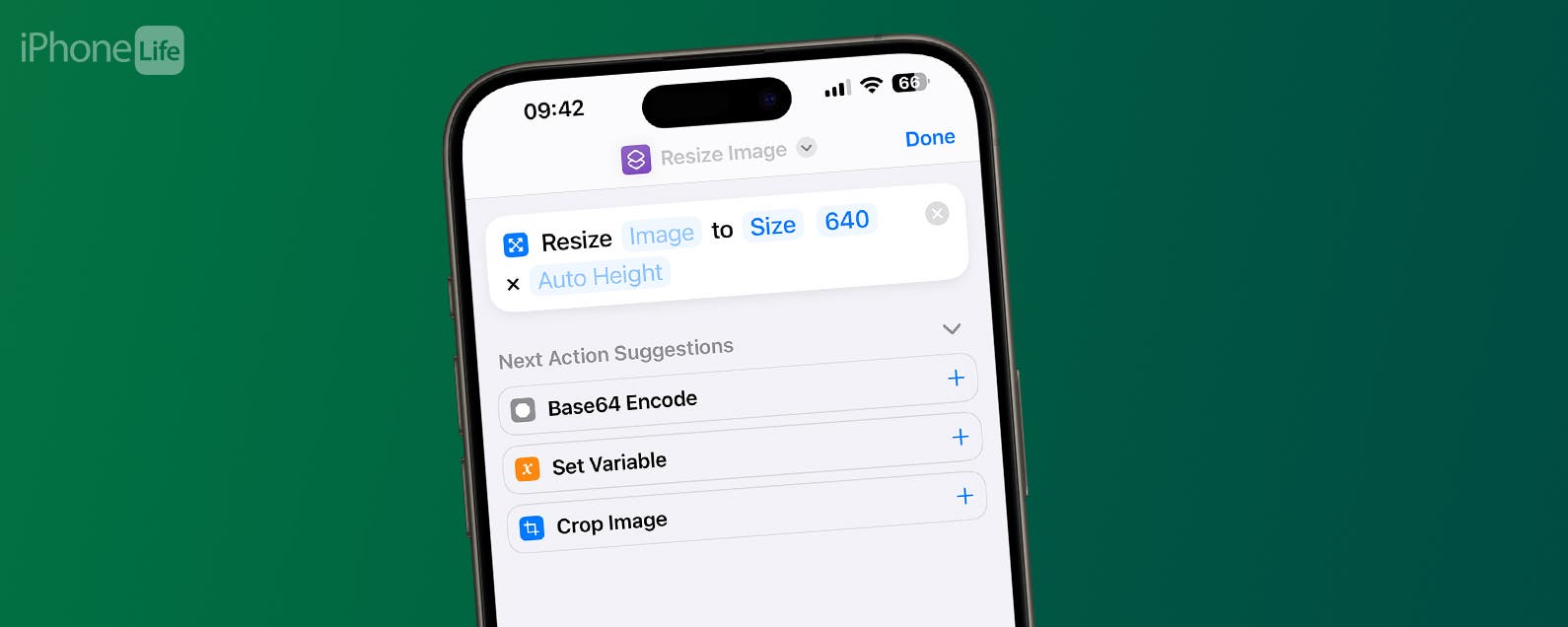
No comments:
Post a Comment