Nobody likes to miss their friend's birthday. Especially if you don't use social media, it can be easy to forget the exact day a person was born. That's why I like to have my iPhone send me notifications automatically on an important person's birthday. Here's how to set it up!
Why You'll Love This Tip:
* Keep all your contact's birthdays organized on your iPhone.
* Use the Calendar app to set up automatic birthday reminders.
* Never forget an important birthday again!
How to Turn On Birthday Notifications on iPhone
System Requirements
This tip was performed on an iPhone 12 running iOS 17.4. Learn how to update to the latest iOS.
To set birthday reminders on your iPhone automatically, you will need to first enter the birthday into the contact's info in the Contacts app, add the birthday to the Calendar, and then make sure Calendar notifications are turned on. It sounds complicated, but it's only a few steps to get automatically reminded about all the important birthdays! If you like learning cool tips about using your iPhone, be sure to sign up for our free Tip of the Day!
* First, add the birthday to the contact info. Open the Contacts app.
* Select the contact.
* Tap Edit.
* Tap Add Birthday.
* Enter the correct birthday and then tap Done.
* Next, open the Calendar app.
* If you do not see the birthday listed in the app, tap Calendars.
* Tap Birthdays.
* Tap Done.
* Now, to set up automatic reminders, go to the Settings app.
* Tap Calendar.
* Tap Default Alert Times.
* Tap Birthdays.
* Select the time you'd like to be reminded about the birthday.
And that's how to get birthday notifications on your iPhone automatically! I like to get notified the day of, otherwise I will forget to send a text. But if you need to send a gift or a card ahead of time, you might choose to be reminded earlier. Good luck!
How-ToiPhoneAppsApple AppsCalendarContactsSettingsCustomization & PersonalizationMaster your iPhone in one minute a day: Sign up here to get our FREE Tip of the Day delivered right to your inbox.
http://dlvr.it/T5fBZY
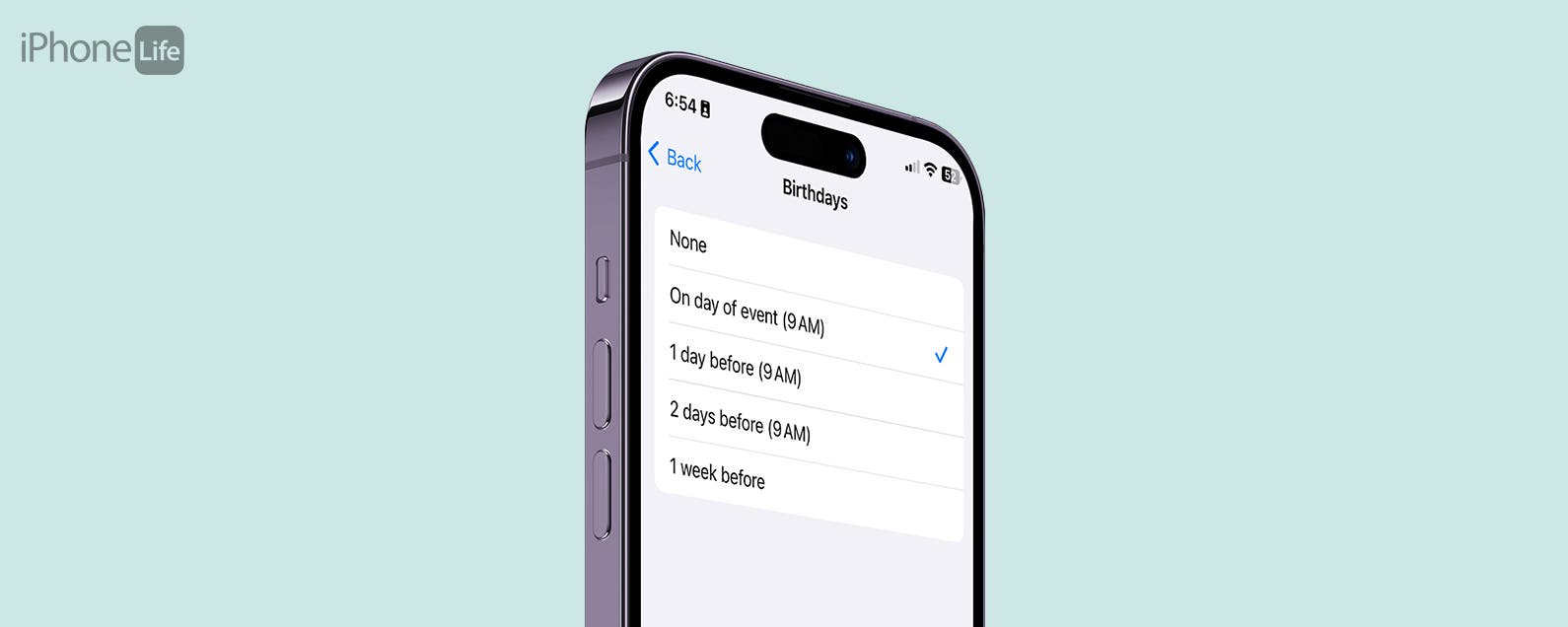
No comments:
Post a Comment