What to Know
* You cannot send a video from an iPhone to an Android via Bluetooth.
* If your video is too large to send via text, you can try sending the video via email.
* If the file is still too large, you can use iCloud to send a video to an Android.
If you need to send a video from your iPhone to an Android, you will not be able to use the AirDrop feature. Instead, you will have to send the video in the old-fashioned way, like text or email. However, there are a few ways you can go about sending a video from iPhone to Android. We'll cover the best way to send videos from iPhone to Android below.
Jump To:
* Send Videos to Android from iPhone
* How to Send Video to Android from Email
* Use iCloud to Share Large Files
* FAQ
Send Videos to Android from iPhone
The first way to send videos from iPhone to Android is via SMS texts. Just because a person doesn't use iMessage, or uses the green texts, doesn't mean they can't receive a video in a text message.
* On your iPhone, open the Photos app.
* Tap the video you want to send.
* Tap the Share button.
* Tap Messages,
* Type the Android user's number or name into the "To:" field.
* Tap the Send button.
How to Send Video to Android from Email
If the video file is large or the person needs to be able to access it on their computer, it will definitely be more useful to send a video from iPhone to Android via email. That way, they have the ability to access it on their phone or their computer and take up less storage on their phone. Depending on which mail client you use, the steps will be slightly different. The important part is to know how to attach a file to an email. Here's how to do it in the Mail app.
* Open the Mail app.
* Tap the Compose New button.
* Type in the Android user's email address.
* Compose your email and then tap the arrow on the top right of the keyboard.
* Tap the Photo button.
* Find the video and tap it to attach it to the email. It may take some time to download.
* When you're done, tap Send.
Use iCloud to Share Large Files
Pro Tip: If your camera roll is backed up to the iCloud, you can bypass this section by tapping Copy iCloud Link. However, this only works if your Photo app is already backed up to iCloud. Learn how to back up your camera roll to iCloud.
Another way to send large video files from an iPhone to an Android is through iCloud. You can upload the file to your iCloud account and then share that link. Learn all the ways to send large files from your iPhone.
* Open the Photos app and navigate to the long video you want to send.
* Tap the Share button.
* Tap Save to Files. It may take a few minutes to save, depending on how long the video is. If your Photo Library is backed up to iCloud, you can skip this step and go straight to step 6.
* Choose where in your iCloud account you'd like to save the video. Tap Save. This may also take a few seconds to complete.
* Now, tap the Share button again.
* Tap Copy iCloud Link. You can send this link via email or text. The person should be able to download it from there.
And those are the best ways to send a video from an iPhone to an Android. If you like learning about using Apple devices, be sure to sign up for our free Tip of the Day!
FAQ
* Why can't I send a video from iPhone to Android? The biggest reason your video is failing to send is because the file size is too large. Additionally, you may run into problems sending videos from iPhone to Android if you have a poor cellular or Wi-Fi connection, low battery, low storage, or a video format incompatibility.
* How to share multiple videos or photos from an iPhone to Android? If you want to share more than one video or photo, you can share an entire album on your iCloud account by sending someone a link. Learn how to share an iCloud album with an Android.
* Can you send a video from iPhone to Android via Bluetooth? No, you cannot send a video from iPhone to Android via Bluetooth. AirDrop is not compatible with Android phones, and Quick Share is not compatible with Apple devices.
Until the Apple ecosystem and the Android user interface can come to an agreement about how to share files wirelessly, these are the best options for sending large files like videos to an Android user from an iPhone. Luckily, they don't take too much time to do. But hopefully, one day, we will see Apple and Androids sharing files using Bluetooth.
How-ToiPhoneAppsApple AppsFilesMessagesPhotosEmailPhoto & VideoMaster your iPhone in one minute a day: Sign up here to get our FREE Tip of the Day delivered right to your inbox.
http://dlvr.it/T3gtQ4
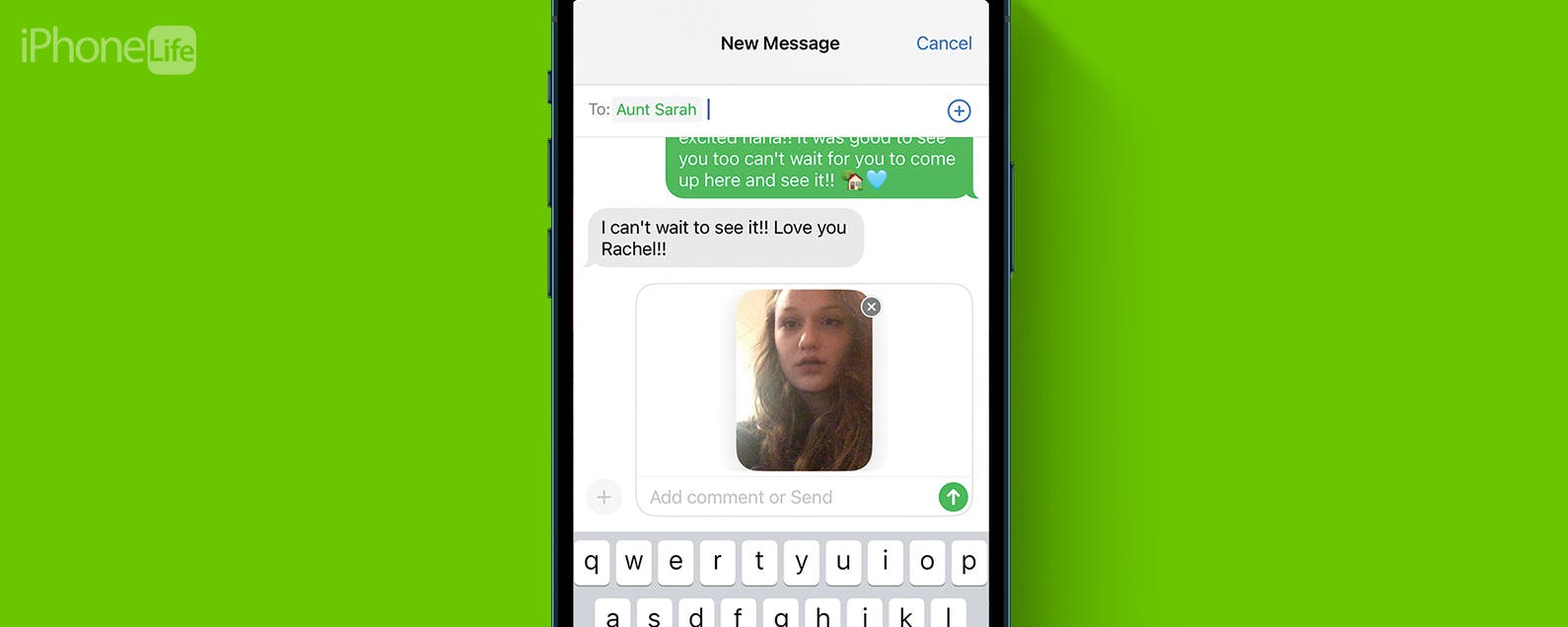
No comments:
Post a Comment