Apple recently released an updated version of its software that allows you to view all purchases made with your Apple ID in one place. This makes it super easy to review all the things you've been spending money on recently and quickly cancel subscriptions to things you don't want. I actually realized there was a $5.99 weekly subscription I was paying for that I do not need, all thanks to this tip! Here's how it works!
Why You'll Love This Tip:
* View all purchases made with your Apple ID in one place.
* Quickly cancel any unwanted subscriptions and save yourself some money.
* Check to see what a mysterious charge on your account was for.
How to View Apple Purchase History
System Requirements
In order to perform this tip, you must be running iOS 17.4 or later. Learn how to update to the latest iOS.
While this tip makes it easy to view your Apple purchase history, it's also a great way to see how you've been spending your money over time. If you like learning about new Apple features, be sure to sign up for our free Tip of the Day!
* On your iPhone, open Settings.
* Tap your Apple ID.
* Tap Media & Purchases.
* Tap View Account.
* Tap Purchase History.
* From here, you will be able to see your purchase history. To adjust the time period you're viewing, tap the blue text next to "Showing."
* Now, you can adjust the date range to go back as far as your account has been in existence.
* You can also sort by Cost.
* Or, by Type of purchase.
* Tap Apply to apply the filter.
* To cancel a subscription, tap it.
* Tap Manage Subscriptions.
* Tap Cancel Subscription.
* Tap Confirm to cancel.
And that's how you can quickly and easily check your Apple purchasing history. Now, you never have to lose track of pesky subscriptions again!
How-ToiPhoneApple IDApple AppsThird-Party AppsFinancesMaster your iPhone in one minute a day: Sign up here to get our FREE Tip of the Day delivered right to your inbox.
http://dlvr.it/T4RTfz
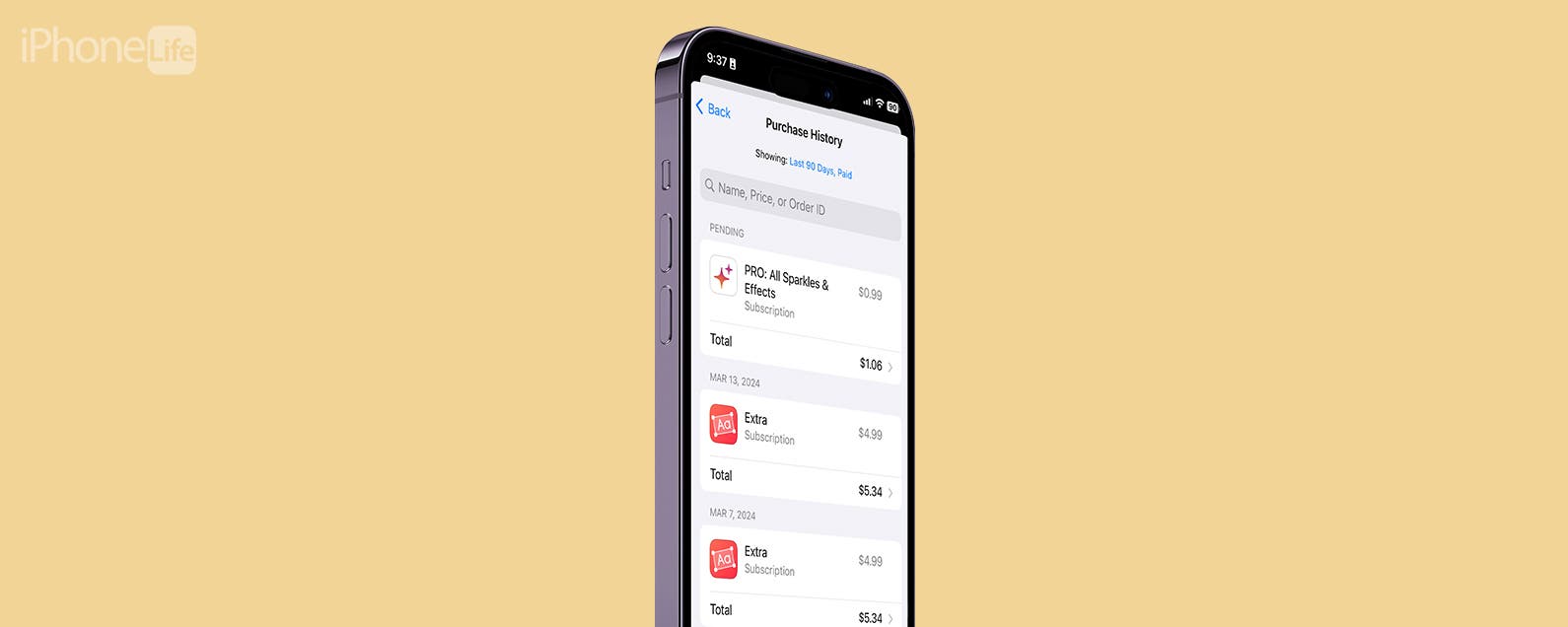
No comments:
Post a Comment