Everyone has accidentally deleted notes from their iPhones at some point. Luckily, there is an easy way to get your missing notes back. Read on to discover how to recover deleted notes on iPhone.
Why You’ll Love This Tip:
* If you accidentally delete a note, you can get it back in seconds.
* Find notes after you later realize you didn’t want to delete them.
How to Restore Notes on iPhone
System Requirements
This tip works on iPhones running iOS 17 or later. Find out how to update to the latest version of iOS.
Did your iPhone notes disappear? No problem! You can recover deleted notes on your iPhone with ease. For more tips and tricks for recovering deleted data, check out our free Tip of the Day newsletter. Now, here’s how to recover deleted notes on your iPhone:
* Open the Notes app.
* If you see a list of your Notes, tap the Folders button in the top left.
* Tap Recently Deleted. If you do not have any recently deleted notes, this folder will not appear for you.
* Tap the Edit button.
* Tap the note. If you have more than one note, you can select multiple notes at once.
* Tap Delete to delete it, or tap Move to recover it.
* After tapping Move, tap the folder where you want to move the note.
That’s how to restore notes on your iPhone after you delete them. Recently Deleted notes are stored for 30 days and are deleted completely after that. If you don’t see the note you’re looking for in this folder, it is most likely permanently lost.
How-ToiPhoneAppsApple AppsNotesProductivity & BusinessMaster your iPhone in one minute a day: Sign up here to get our FREE Tip of the Day delivered right to your inbox.
http://dlvr.it/T3cDVX
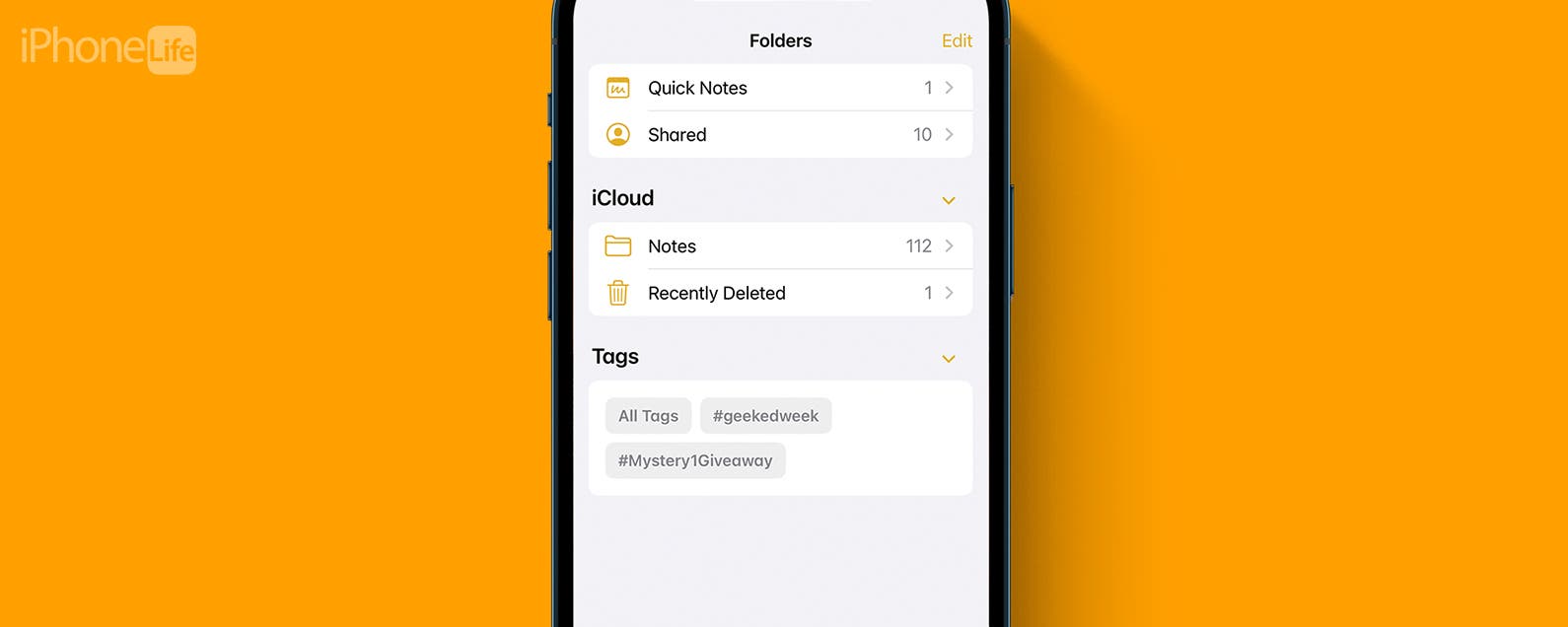
No comments:
Post a Comment