What to Know
* If you get a "Messages in iCloud is not available because iCloud and iMessage accounts are different" error message on your iPhone, iPad, or Mac, make sure you're signed in with the correct Apple ID on all devices.
* You can also open Settings, tap General, Transfer or Reset iPhone, Reset, then Reset Network Settings.
Are you getting the "Messages in iCloud is not available because iCloud and iMessage accounts are different" error message on your iPhone, iPad, or Mac? This problem happens when Messages aren't syncing between your devices, and is actually pretty easy to solve on your iPhone, iPad, or Mac!
Jump To:
* First Steps
* Make Sure You’re Signed In with the Correct Apple ID
* Other Ways to Fix Messages in iCloud Not Available
* FAQ
What to Do When Messages in iCloud Are Not Available on iPhone, iPad & Mac: First Steps
If messages in iCloud are not available on one or more of your devices, there are a few quick things you can check.
* Make sure that iMessage is enabled and set up properly on all your devices.
* See that your iPhone, iPad, and Mac are all updated to the latest OS.
* If your device is already updated, reboot your iPhone, iPad, or Mac.
* Check the Apple System Status page and make sure iMessage has a green dot next to it. If there isn't one, it means messages in iCloud is currently disabled, and you'll need to try to access your messages in iCloud later.
If none of these solve your problem, move on to the next sections.
Make Sure You’re Signed In with the Correct Apple ID
If you're wondering, "Why can't I see my messages on iCloud?" the number one reason the "Messages in iCloud not available because iCloud and iMessage accounts are different" error message pops up is if you are using different Apple IDs on your devices. Check to be sure that you're signed in with the correct Apple ID on whichever Apple device is getting the error message.
On Your iPhone or iPad
* Open the Settings app.
* Tap the banner with your name in it at the top of the page.
* Look to see which Apple ID you've used to sign in.
* Tap Settings to go back to the main menu.
* Tap Messages.
* Tap Send & Receive.
* Make sure the Apple ID at the bottom is the same one you saw in step three.
* If it's not the same, tap the Apple ID, then tap Sign Out.
* Sign back in with the Apple ID you saw in step three.
On Your Mac
Now, follow the same steps on your Mac to be sure that you're signed in with the correct Apple ID.
* Click the Apple Menu, then click System Settings (or System Preferences, depending on your macOS).
* Click your name under the Search bar, and make note of your Apple ID.
* Open the Messages app on your Mac.
* Click Settings, then click the iMessage tab at the top. Check if you are using the same Apple ID as in step two, and make sure that Enable Messages in iCloud is checked. If the Apple ID doesn't match, click Sign Out.
* Sign in again with the correct Apple ID.
Other Ways to Fix Messages in iCloud Not Available
If all of your devices are signed in with the correct Apple ID and messages in iCloud are still not available, sign out of your Apple ID on all devices, then sign in again. Still not able to access messages in iCloud? Reset Network Settings to see if that fixes the issue.
If you're still getting an error message, there's one last process to try:
* Turn off iMessage and FaceTime on all your devices.
* Restart your iPhone, iPad, Mac, and any other Apple devices that were using Messages and FaceTime.
* Enable iMessage and FaceTime on all your devices again.
If this hasn't fixed the problem of messages in iCloud not being available, it's time to contact Apple Support. Be sure to check out our free Tip of the Day for more great iCloud tutorials!
FAQ
* Can I delete messages on my iPhone or iPad and keep them on my Mac? Yes! We have a tutorial that covers how to delete iMessages on an iPhone or iPad but save them on your Mac.
* Is there a way to search iPhone text messages? Yes, we cover how to search text messages on iPhone and iPad, and even find lost WhatsApp and Facebook messages.
* Can you retrieve deleted text messages on an iPhone or iPad? Yes, as long as you regularly back up your messages to iCloud, you can restore an iCloud backup to get back those deleted messages.
How-ToiPadiPhoneMacApple IDiCloudiMessageTroubleshootingCommunicationMaster your iPhone in one minute a day: Sign up here to get our FREE Tip of the Day delivered right to your inbox.
http://dlvr.it/T4PxqZ
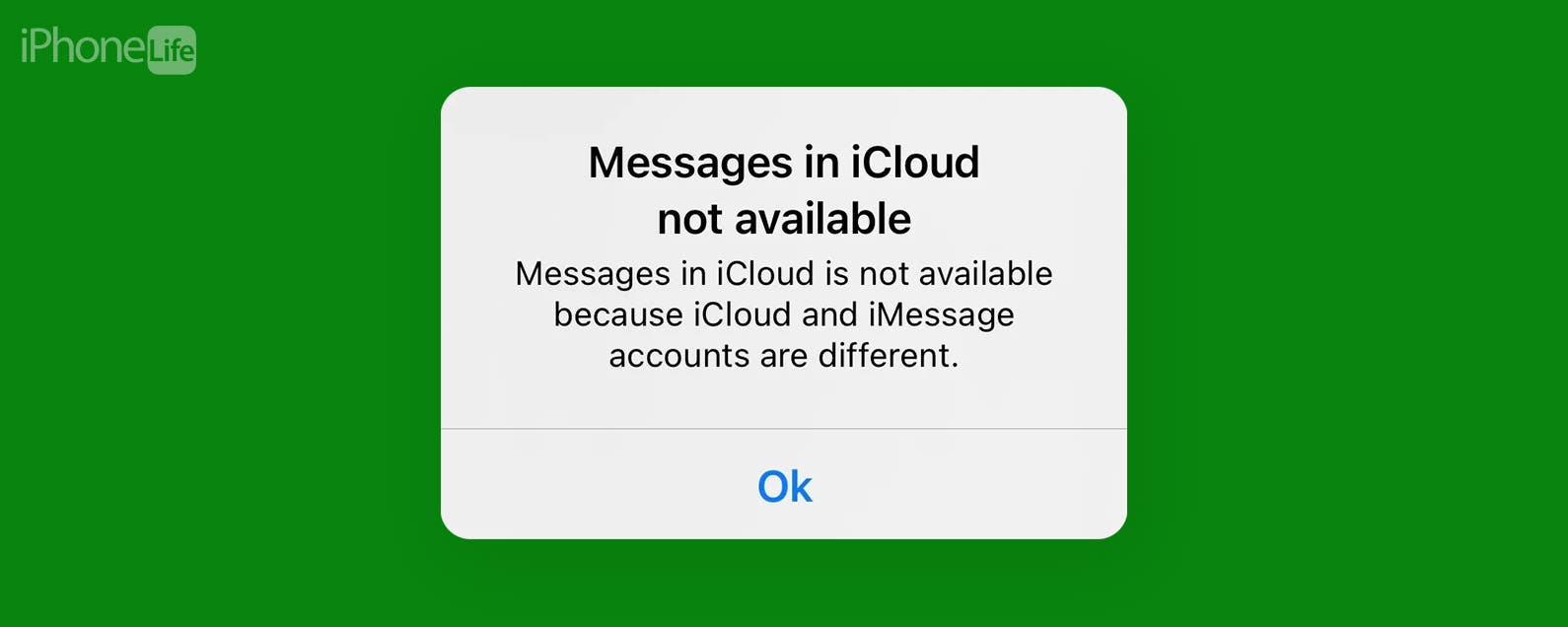
No comments:
Post a Comment