Did you know that you can drag and drop emojis in your iMessage app the same way you can drag stickers and memojis? We didn't either! It's super fun, easy to do, and a great way to communicate with your friends. Here's how to drag an emoji into your messages!
Why You'll Love This Tip:
* Add emojis to your texts like stickers.
* Drag and drop emojis anywhere in your Messages app.
How to Drag Emojis in iMessage
System Requirements
This tip was performed on an iPhone 12 running iOS 17.4 or later. Learn how to update to the latest iOS.
Unlike stickers or memojis, you don't have to create your own to drag and drop emojis in your messages. If you like learning about using your iPhone, be sure to sign up for our free Tip of the Day!
* On your iPhone, open Messages.
* In a text to another iPhone, open the emoji keyboard.
* Find the emoji you'd like to use like a sticker, then tap and hold it. You will see it move slightly as if you are peeling it off the sticker sheet.
* Drag the emoji anywhere in the messages window. Release it to place it like a sticker.
* If you want to move it later, press and hold it again until it comes unstuck, and then move it where you like!
Note
If you try this with an Android user, the emoji will simply appear as a normal text with that single emoji. It will not stay wherever you place it in the text window because this feature only works with iMessage.
And that's how you drag emojis into your texts with friends! Have fun!
How-ToiPhoneAppsiMessageApple AppsMessagesEmojisCommunicationMaster your iPhone in one minute a day: Sign up here to get our FREE Tip of the Day delivered right to your inbox.
http://dlvr.it/T4K86P
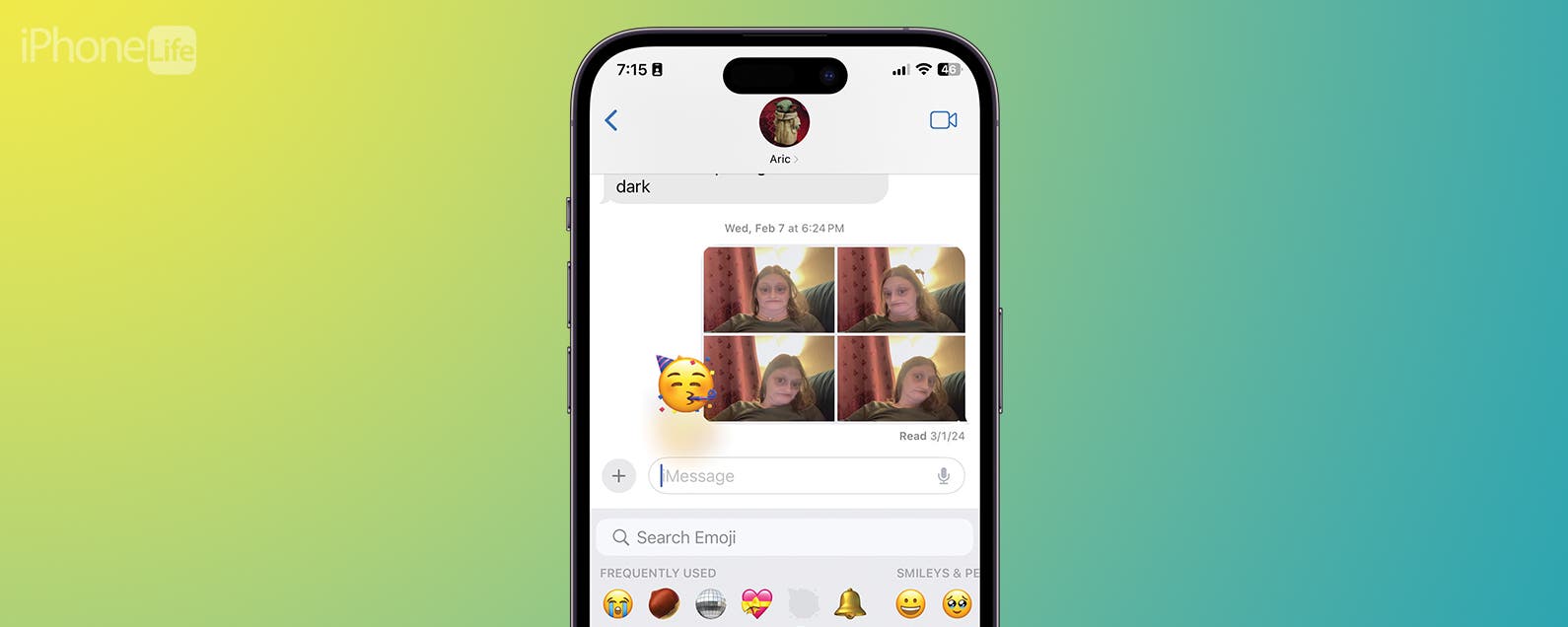
No comments:
Post a Comment