Ever find yourself in a situation where you need a Wi-Fi connection but you’re nowhere near a wireless router? You can use your iPhone to provide a Wi-Fi connection to your other devices. But what if someone you don’t want using your hotspot connects to it? Here’s how to kick someone off your iPhone’s personal hotspot.
Why You’ll Love This Tip:
* See who has used your iPhone’s personal hotspot in the past.
* Remove any devices you don’t want connected to your hotspot.
How to Use the Hotspot on Your iPhone & Remove Devices
System Requirements
This tip works on iPhones running iOS 15 or later. Find out how to update to the latest version of iOS.
When others are using your hotspot, you won’t be able to see their connections in real-time. However, you can see which devices have connected to your hotspot in the past. For more iPhone tips and tricks, be sure to check out our free Tip of the Day newsletter. Now, here’s how to see and remove people from your iPhone’s personal hotspot:
* Open the Settings app, and tap Personal Hotspot.
* Tap the toggle next to Allow Others to Join to turn it on and activate your hotspot.
* Tap Wi-Fi password to change the password if you haven’t already. In addition to being good practice, this will prevent anyone you don't want from joining your hotspot after you kick them off.
* Once a device is connected to your hotspot, go into Settings and tap Cellular.
* Scroll down to the Cellular Data section, and tap Personal Hotspot.
* Here, you can see a list of devices that have connected to your hotspot and used your cellular data connection.
* To remove someone from your hotspot, you will have to turn off the hotspot. To do this, swipe down from the upper right to open the Control Center.
* Long press the upper left square.
* You can see how many devices are connected to your hotspot under the hotspot icon. Tap the icon to disable your hotspot and disconnect anyone who is currently using it.
That’s how to see who has used your iPhone’s personal hotspot and how to remove them. Next, find out how to change your hotspot name on iPhone.
How-ToiPhoneSettingsCellular Service & DataHotspotDevice ManagementMaster your iPhone in one minute a day: Sign up here to get our FREE Tip of the Day delivered right to your inbox.
http://dlvr.it/T2PCn1
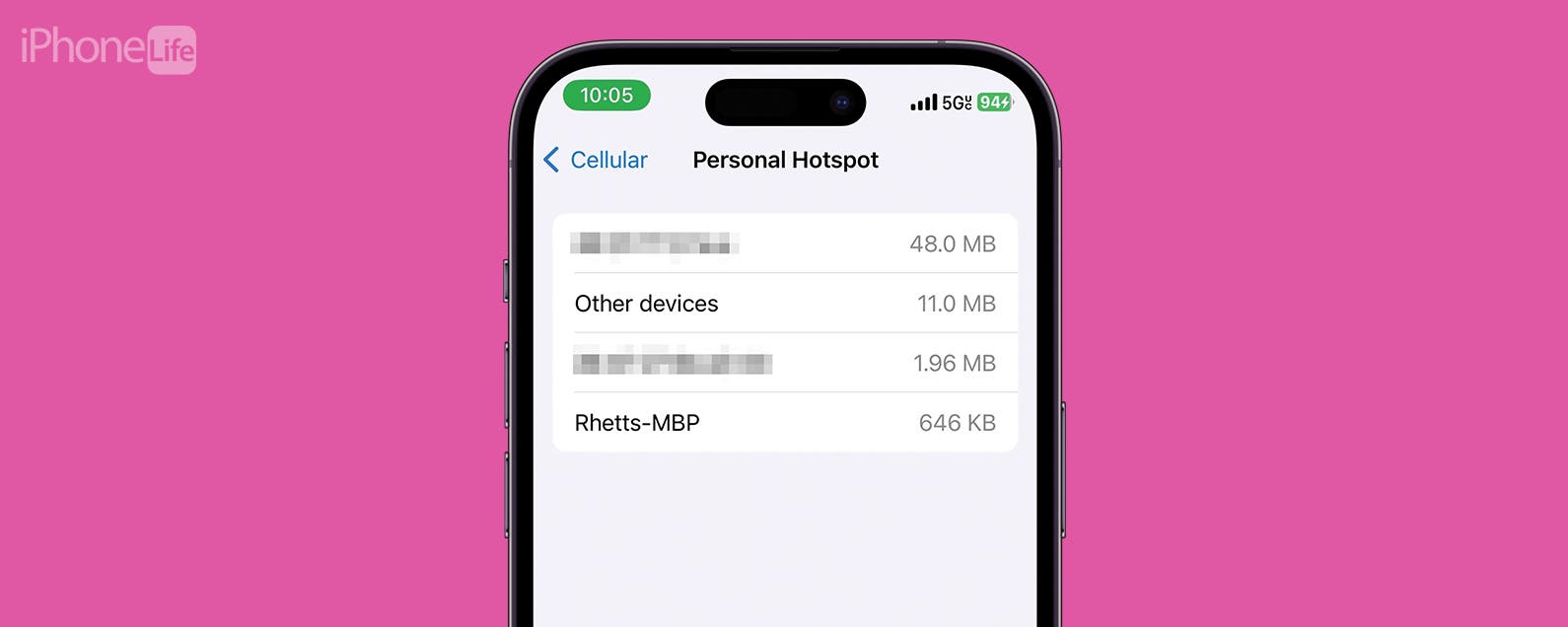
No comments:
Post a Comment