Did you know you can track your sleep cycles with just your Apple Watch and iPhone? It’s easy and can be done right from the Health app. Whether you’re tracking your sleeping habits for personal use or to share the data with a healthcare provider, all you need to get started is your iPhone and/or an Apple Watch.
Setting Up Sleep on Apple Watch
If you’re using your Apple Watch, the first thing you’ll need to do is head over to the Sleep app on your Apple Watch. If this is your first time opening the Sleep app, you’ll see a few explanations of how this app works. Follow the on-screen prompts, including setting your Sleep Goal, and a Sleep Schedule. This will be used to configure your Sleep Focus. When setting up your Sleep Schedule, you can select a Bedtime and a Wake Up time. You can also choose to enable an alarm for your Wake Up time.
The Wake Up alarm works slightly differently than the other alarms that you set with the Clock app. The first noticeable difference is the sound you can choose for your Wake Up alarm. While the Clock app uses loud and abrupt sounds, the sounds available for the Wake Up alarm are designed to gently bring you out of a deep sleep. They each start out with a single quiet sound and gradually get louder while adding other sounds into the mix, making your morning Wake Up less startling.
The second way the Wake Up alarm differs is that, when using an Apple Watch, the alarm will only go off on your watch. If you set other alarms from your iPhone, they will often go off on both devices simultaneously. On the other hand, the Wake Up alarm only goes off on your wrist. It’ll start with gentle taps that increase in intensity and frequency, in tandem with your chosen Wake Up sound to wake you up gently. For more Apple Watch health tips and advice, be sure to sign up for our free Tip of the Day newsletter.
Tracking Your Sleep with an Apple Watch
Once you have Sleep set up on your Apple Watch, head over to the Watch app on your iPhone, and tap Sleep. Make sure Track Sleep with Apple Watch is toggled on. When using Sleep on an Apple Watch Series 3 or newer, your device will collect data overnight, like your respiratory rate and your heart rate. It also can detect when you enter each stage of sleep. When looking at the chart in the Sleep category of the Health app, you’ll see four different stages: Awake, REM, Core, and Deep.
Know Your Sleep Stages
* Awake is the time that you spend awake throughout the night. Waking up and falling right back asleep is normal, and you might not even remember it happening, but your Apple Watch does.
* REM stands for Rapid Eye Movement. This stage of sleep is when your body is at its most relaxed, and your eyes move from side to side. This is also usually when you have most of your dreams.
* Core sleep, also called light sleep, is the stage you will likely see the most amount of time for in the chart. This stage is when certain brain waves occur that are important to cognitive function.
* Deep sleep is when your body repairs tissue and releases necessary hormones. During this stage, you will likely be so relaxed that you might have difficulty waking up.
The bottom of the chart shows what time you went to sleep and when you woke up in the morning. In between, you'll see around when you entered each stage of sleep. If you would like to learn more about the sleep stages, tap Understanding Sleep Stages on the Sleep category page in the Health app.
No Apple Watch? No Problem!
If you don’t have an Apple Watch, you can still track your sleep with your iPhone, though the type of data available will be much more limited. Since your Apple Watch has unique sensors to detect things like respiratory and heart rate, your iPhone won’t be able to capture as much information.
However, your iPhone will still be able to detect when you’ve stopped using your phone and have gone to sleep, as well as when you wake up and start using your device again. As such, you’ll still be able to get an idea of how much sleep you’re getting each night!
Get the Most Accurate Data
If you’re not getting the data you want from the Health app, Apple provides a list of recommended third-party sleep-tracking apps. Simply tap the Sleep category in the Health app, and scroll down to Sleep Apps. Here, you will see a list of suggested apps, like Sleepzy, Pillow: SleepTracker, and Sleepiest: Sleep Meditations. I haven’t used these myself, but if you’re serious about tracking your sleep, a third-party app may provide more functions than you can find in the Health app.
Lastly, if you plan on using your Apple Watch for sleep tracking, you’ll need to make sure it’s charged before bed in order to get the most accurate data. Typically, your Apple Watch will notify you when Wind Down is starting and will let you know how much battery your device has. If it’s low on battery, you’ll also see a suggestion to charge it before bed. Luckily, the Apple Watch charges relatively quickly so you can set it on the charger during Wind Down time, and when you’re ready to go to sleep, it will most likely have enough power to last through the night. Good luck, and sleep tight!
Top image credit: Oliga / Shutterstock.com
How-ToApple WatchiPhoneHealthHealth & FitnessMaster your iPhone in one minute a day: Sign up here to get our FREE Tip of the Day delivered right to your inbox.
http://dlvr.it/T0z5YV
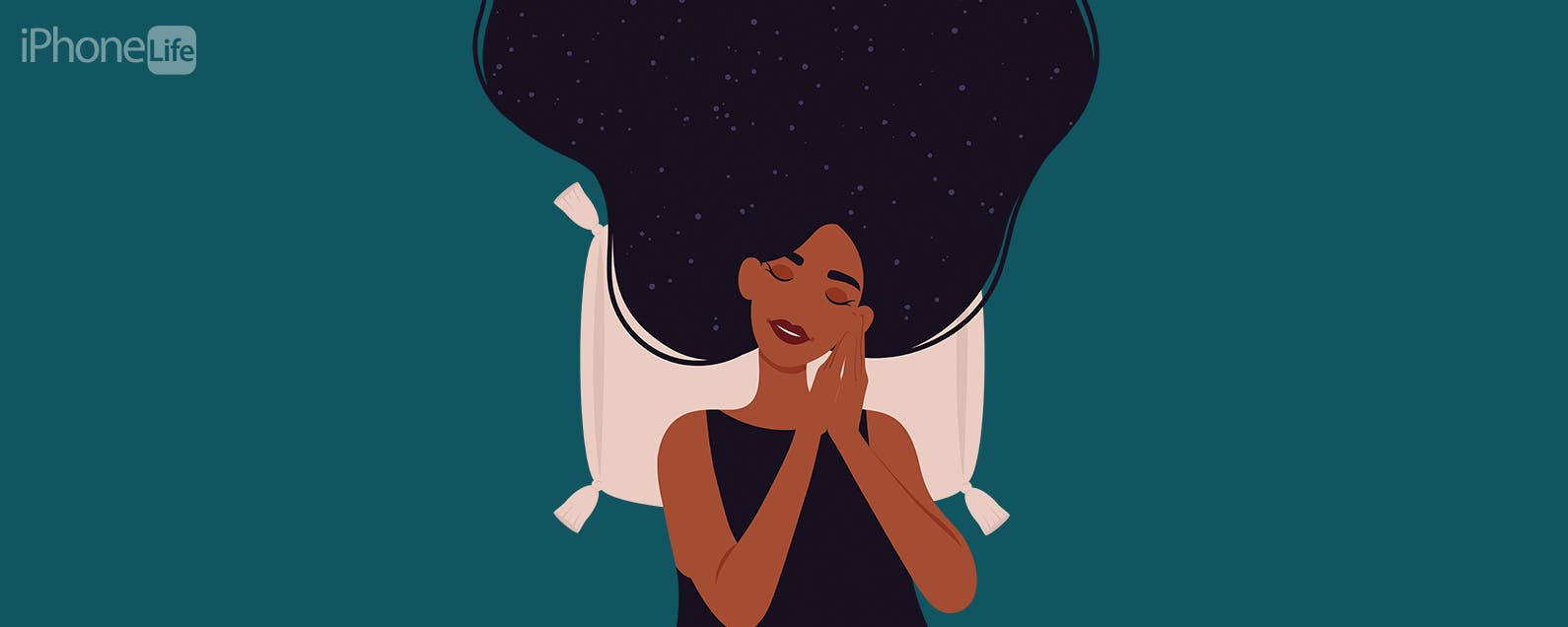
No comments:
Post a Comment