What to Know
* Private Wi-Fi Address is a feature that prevents your device from being tracked across multiple networks.
* You can enable this feature in the Wi-Fi Settings of both your iPhone, iPad, and Apple Watch.
Privacy is one of the iPhone’s best features. You can rest easy knowing your data is secure, and the iPhone’s Private Wi-Fi Address setting makes sure your connection is protected. Let’s go over what exactly this feature does and how you can enable it on your iPhone or iPad.
Jump To:
* What Is Private Wi-Fi Address?
* Enable Private Wi-Fi Address on iPhone & iPad
* Enable Private Wi-Fi Address on Apple Watch
* FAQ
What Is Private Wi-Fi Address?
Whenever you connect to a Wi-Fi network, your iPhone (and any other Wi-Fi-capable device) uses a Media Access Control (MAC) address to identify itself. If your iPhone uses the same MAC address when connecting to different Wi-Fi networks, that makes your device more easily trackable across connections.
If you enable the Private Wi-Fi Address feature, your iPhone will use a unique MAC address for each network, making it harder to identify you when you switch to a different network. For more iPhone security and privacy advice, check out our free Tip of the Day newsletter.
How to Enable Private Wi-Fi Address on iPhone & iPad
You can enable your iPad or iPhone’s Private Wi-Fi Address by going into the Settings app:
* Open the Settings app, and tap Wi-Fi.
* Tap the info icon next to a Wi-Fi network.
* Tap the toggle next to Private Wi-Fi Address to enable this feature.
How to Enable Private Wi-Fi Address on Apple Watch
You can also enable Private Wi-Fi Address on your Apple Watch:
* Open the Settings app, and tap Wi-Fi.
* If your Apple Watch is not already connected to a Wi-Fi network, scroll dow and swipe left on a network.
* Tap the three dot menu button.
* Tap the toggle next to Private Wi-Fi Address to enable or disable this feature.
Now, your Apple devices can stay secure no matter which Wi-Fi network you connect to.
FAQ
* Should I turn on Private Wi-Fi Address on iPhone? Turning on Private Wi-Fi Address keeps your connection secure without compromising internet speeds. There are no downsides to turning it on and it helps you maintain privacy, so I would say definitely turn it on.
* How to turn off Private Wi-Fi Address? If you are wondering how to turn off private Wi-Fi address, simply follow the same steps above, and tap the toggle so that it turns gray.
How-ToApple WatchiPadiPhoneSettingsWi-FiPrivacy & SecurityMaster your iPhone in one minute a day: Sign up here to get our FREE Tip of the Day delivered right to your inbox.
http://dlvr.it/T0tHWT
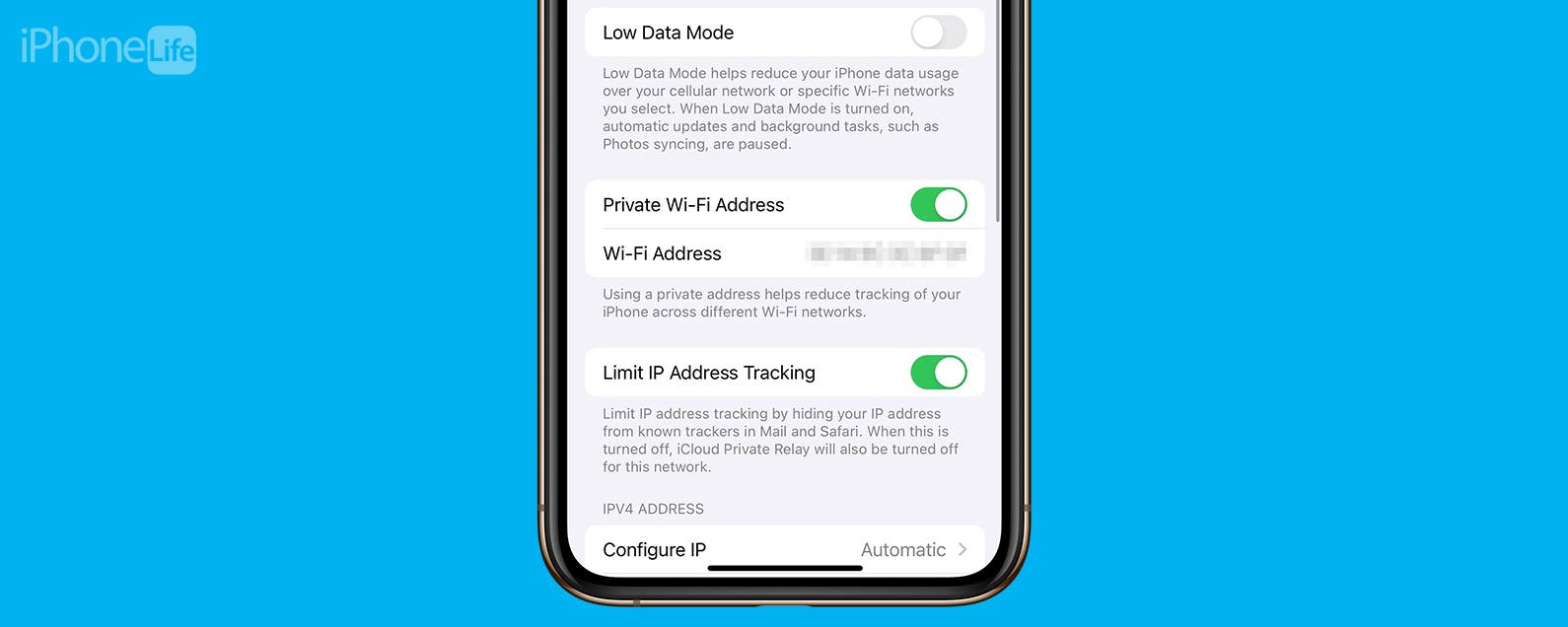
No comments:
Post a Comment