What to Know
* Photo wallpapers are blurry by default when you create a new Lock Screen, but you can edit the blur away.
* If your Lock Screen, wallpaper, or iPhone screen are blurry unexpectedly after looking normal, a technical glitch or an incorrect setting.
* Plus, certain actions such as editing widgets, the wrong size or quality of wallpaper, or Focus modes could be the culprit.
Is your iPhone background blurry? Or maybe it’s your entire Lock Screen or even Home Screen? There are several reasons why this might be happening. In this article, we will cover ways to unblur your screen or wallpaper, whether it is happening because of certain iPhone features, incorrect settings, or a software glitch.
Jump To:
* Why Is My Home Screen Blurry?
* How to Fix Blurry Screen on iPhone: Turn Off Dim Lock Screen
* How to Reset Home Screen Layout
* FAQ
Why Is My Home Screen Blurry?
There are many reasons why your Lock Screen, Home Screen, or wallpaper is blurry. In some cases, the blurring effect is done by design, but it can also be caused by certain settings or an unexpected bug. Here are the reasons for your iPhone background blur:
* When you create a new Lock Screen and set it as a Wallpaper Pair, the wallpaper will be blurry by default. This is true for photo, Emoji, and other types of Lock Screens. If this is the issue you are experiencing, you can easily customize your wallpaper and turn off the blur.
* It is also possible that you are using a bad-quality image for your wallpaper. Or, if just the top, bottom, left, or right of your photo Lock Screen is blurry, you may be using an image that is too small to fit your screen. However, you will still be able to zoom out beyond the boundaries, causing parts of the image to appear blurred rather than appear cut off. You can check this by customizing your Lock Screen and zooming in on the image to see if it looks better that way.
* If you use a large widget on your Lock Screen, open a folder of apps on your Home Screen, or long-press a widget or Smart Stack on your iPhone, everything in the background becomes blurry temporarily. Just swipe up or tap the background to return to your regular Lock Screen or Home Screen.
* The Sleep Focus Mode is another feature that blurs your screen by design. Since the purpose of Sleep Mode is to prevent distractions on your screen and allow you to sleep, it automatically dims and blurs your Lock Screen. The only way to fix this is to turn Sleep Mode off or stop sharing Focus Modes across devices so that you can use Sleep Mode on your iPad or MacBook without it appearing on your iPhone.
* Other Focus Modes can also blur your screen, but you can customize them and toggle off the Dim Lock Screen setting. I’ll show you how to do that in the steps below.
* If none of this has helped, then the issue could be a bug or technical glitch. To fix this, start by restarting your iPhone, updating to the latest iOS, or, as a last resort, resetting your Home Screen Layout, which will remove any customization to your Home Screen.
How to Fix Blurry Screen on iPhone: Turn Off Dim Lock Screen
If your blurry Lock Screen is caused by a Focus Mode, meaning it only happens when a specific Focus Mode is on, you can change some settings to fix it. Remember that you cannot edit this setting in the Sleep Focus Mode. To turn off the Dim Lock Screen feature in other Focus Modes:
* Open Settings.
* Tap Focus.
* Select the Focus Mode that is blurring your Lock Screen.
* Tap Option.
* Toggle off Dim Lock Screen.
How to Reset Home Screen Layout
Resetting your Home Screen layout should be a last-ditch resort because it will remove any customization you've made to your Home Screen, and it can be a pain to re-organize your Home Screen from scratch. You may want to reach out to Apple Customer Support before you try this, but if you are confident this will solve the blurriness:
Warning
If the blurry screen is caused by a technical glitch or software bug, this will not fix it. It may be a good idea to wait until there’s a new software update available before you reset your Home Screen settings.
* Open Settings and tap General.
* Scroll to the very bottom and select Transfer or Reset iPhone.
* Tap Reset.
* Select Reset Home Screen Layout.
* Finally, if you are sure, tap Reset Home Screen to proceed.
Now you know the many reasons why your Home Screen may be blurry. Or why you are seeing a blurry/foggy background or wallpaper or Lock Screen. Next, learn how to stop your Lock Screen from randomly changing.
FAQ
* How to delete wallpaper on iPhone? The quickest way to delete your iPhone wallpaper is to tap and hold your Lock Screen and swipe up to delete it. This also deletes the corresponding wallpaper. If you don’t want to delete the Lock Screen, then check out how to change Lock Screen on iPhone instead.
* How to blur background on iPhone? You can either blur the background of Portrait images in the Photos app or blur the background of wallpapers in the Lock Screen customization settings.
* How to make picture fit wallpaper on iPhone? When you are customizing a photo Lock Screen, you can pinch zoom in or zoom out to make the picture fit right. Keep in mind that not every image makes a great Lock Screen or Wallpaper; a vertical image fits best when considering dimensions.
How-ToiPhoneHome ScreenLock ScreenTroubleshootingWallpaperDevice ManagementMaster your iPhone in one minute a day: Sign up here to get our FREE Tip of the Day delivered right to your inbox.
http://dlvr.it/T0184g
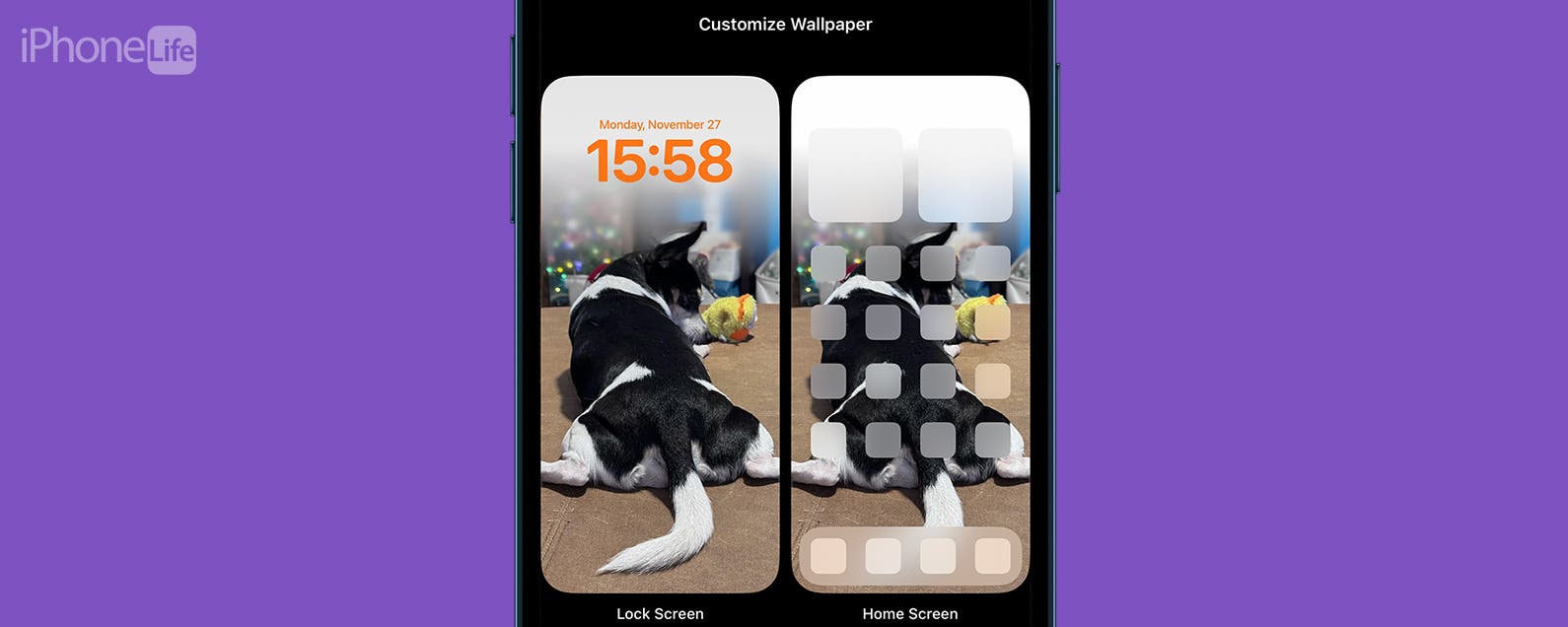
No comments:
Post a Comment