The Apple Watch Series 9 and Ultra 2 include a new feature called Double Tap. This handy new feature allows you to control your watch with a simple hand gesture. Find out exactly how this works and how to enable it.
Why You’ll Love This Tip:
* Interact with notifications, answer calls, pause music, etc., hands-free.
* Stop timers and snooze alarms with a pinching gesture.
How to Set Up Double Tap on Apple Watch
System Requirements
This tip works on the Apple Watch Series 9 and Ultra 2 as long as they are updated to watchOS 10.1. Find out how to update to the latest version of watchOS.
When will Double Tap be available on Apple Watch? Starting with watchOS 10.1, you can control your Apple Watch with a simple gesture. You can pause and play music, stop timers and snooze alarms, or interact with notifications just by tapping your thumb and forefinger together twice in a pinching motion. If you have an older Apple Watch, you can try enabling AssistiveTouch for a similar effect. For more hidden Apple Watch features, check out our free Tip of the Day newsletter. Now, here’s how to set up Double Tap on Apple Watch:
* Open the Settings app on your Apple Watch, and tap Gestures.
* Tap Double Tap.
* Ensure the toggle next to Double Tap is enabled.
* You can scroll down and select how Double Tap controls media Playback…
* …as well as how it interacts with Smart Stack widgets.
* Whenever you use the Double Tap gesture, an icon will appear the top of the screen that looks like a hand pinching its fingers together. This indicates you have successfully used the Double Tap gesture. It will also highlight the control that was selected with Double Tap. In this example, it's the stop timer button.
With the Apple Watch’s Double Tap feature, you can interact with your device and navigate hands-free. I find this most useful to stop timers or pause music when only my left hand is free.
How-ToApple WatchSettingsCustomization & PersonalizationMaster your iPhone in one minute a day: Sign up here to get our FREE Tip of the Day delivered right to your inbox.
http://dlvr.it/Szhfn0
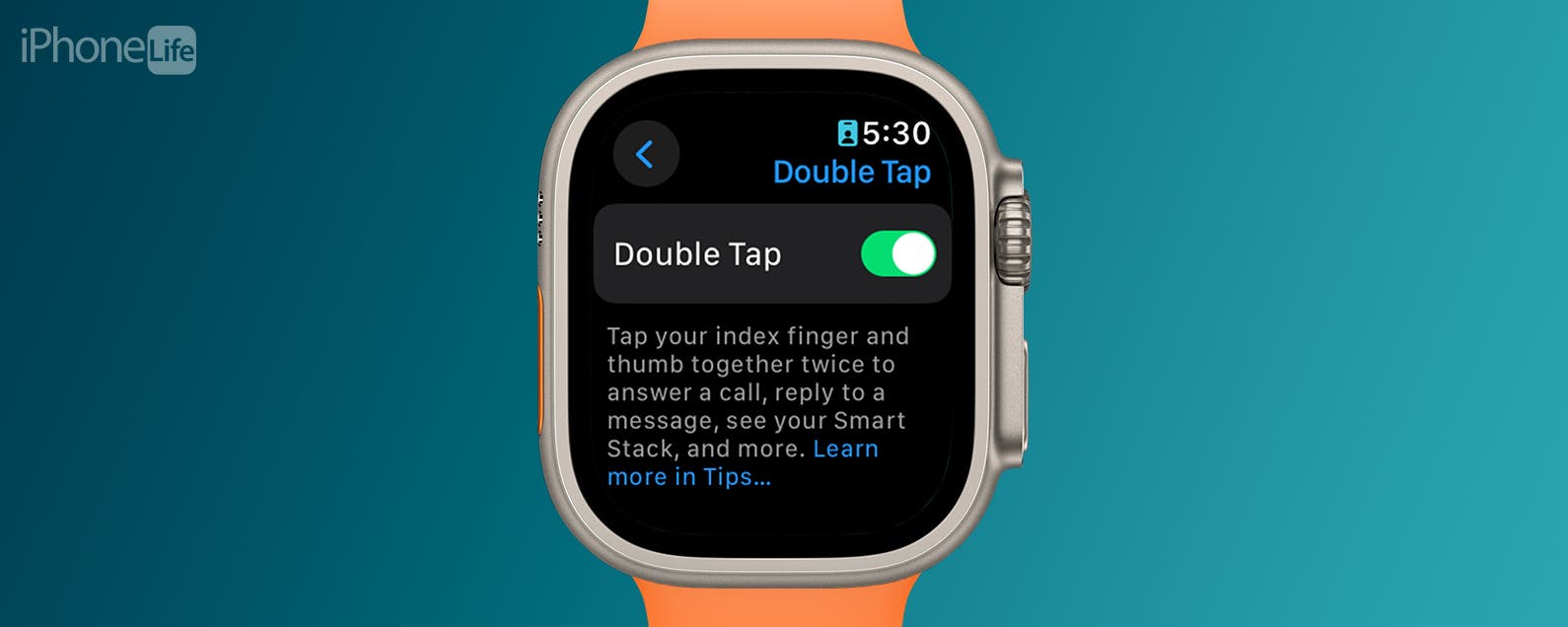
No comments:
Post a Comment