What to Know
* If iOS 17 voice message transcription is not working, it likely means either you or the other person is not running the latest version of iOS.
* The transcription also may not be compatible with your keyboard language.
The latest version of iOS introduced a feature that automatically transcribes audio messages sent through the Messages app. This certainly comes in handy if you’re unable to listen to an audio message, as you can just read what the message says in the form of a text. But what should you do if your iPhone is running iOS 17 and audio message transcription is not working? Read on to find out how to troubleshoot this issue.
Jump To:
* Voice-to-Text Not Working iPhone
* Frequently Asked Questions
Voice-to-Text Not Working iPhone
Audio message transcription happens automatically, as long as your iPhone keyboard is set to a language that supports transcription. Other than that, there is no setting to enable or disable this feature. This makes troubleshooting the problem very easy, as there are only three reasons why this feature would not be working for you. For more iPhone troubleshooting guides like this one, be sure to sign up for our free Tip of the Day newsletter.
1. Audio Transcription Only Works on iOS 17 & Newer
Audio message transcription is a feature that is exclusive to devices running iOS 17 and newer. If your iPhone is not updated to the latest operating system, check for updates.
If you are running iOS 17 and audio message transcription is still not working, this means that the person you are texting is not running the latest software. For this feature to work, both the sender and recipient need to be running iOS 17 or newer. If that is the case, have your friend check for updates on their iPhone instead.
2. Your Keyboard Language Is Not Supported
According to Apple, audio message transcription only works for select languages. Your iPhone will transcribe audio messages according to your keyboard’s language setting. You’ll need to have your keyboard set to a support language. Here’s how to change it:
* Open the Settings app and tap General.
* Tap Keyboard.
* Tap Keyboards.
* Tap Add New Keyboard…
* Search for a new keyboard language by tapping the Search Bar, or tapping a language from the list.
Unfortunately, Apple does not provide a list of supported languages that work with audio message transcription. If voice-to-text is not working on your iPhone with your selected language, you’ll either need to switch to English, or it’ll be a bit of a guessing game for which keyboard language you need to use.
3. The Transcription Failed
The last reason why iOS 17’s audio message transcription is not working could simply be that the software could not understand what was being said in the message and thus could not provide a transcription. If that is the case, you or the sender will need to resend the audio message while speaking louder and/or clearer so that the iPhone can successfully transcribe the audio.
If the iOS 17 audio transcription is not working even after checking all of the above, you may need to contact Apple for further assistance.
FAQ
Why does my iPhone say, “cannot send audio messages at this time”? You can sometimes receive this error message if you have a feature called Sound Recognition enabled. Check out our article on troubleshooting audio messages not working on iPhone for more information.
How to turn on audio messages on iPhone? You can easily send audio messages on iPhone by tapping the plus icon in an iMessage conversation and then selecting Audio.
How-ToiPhoneMessagesSettingsKeyboardTroubleshootingDevice ManagementMaster your iPhone in one minute a day: Sign up here to get our FREE Tip of the Day delivered right to your inbox.
http://dlvr.it/Sz81Pz
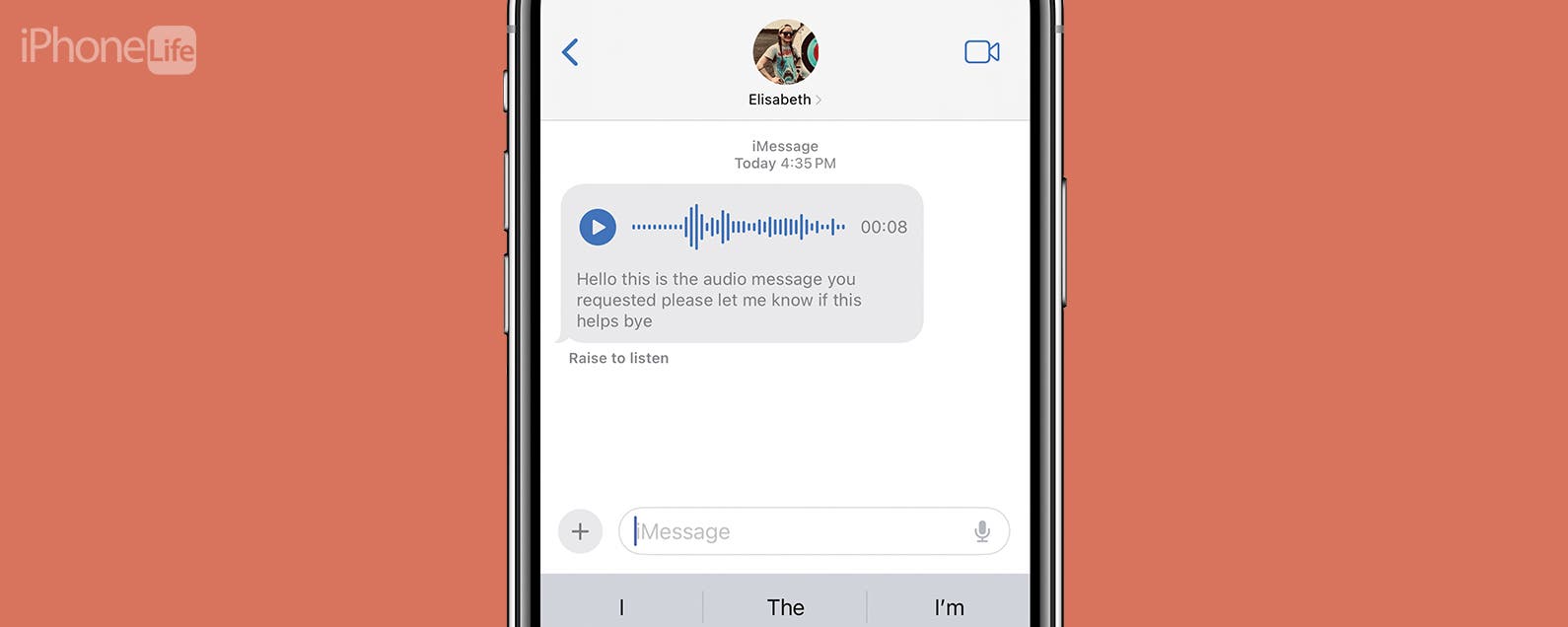
No comments:
Post a Comment