What to Know
* There are several quick and easy steps to take to fix your Tesla app not working.
* Check your phone's Bluetooth and cellular connections, sign out of the app, then back in, and install any phone updates.
* Bonus: I'll recommend good third-party alternatives that work just as well as the official Tesla app, if not better.
Experiencing the Tesla app not connecting is a big pain point for Tesla owners. This results in the Tesla phone key not working and all sorts of other frustrations. In this article, I will explain the various reasons why your Tesla app is not working, the steps you can take to fix it, and a workaround if the problem persists.
Jump To:
* Why Won't My Phone Connect to My Car?
* How to Fix Tesla App Not Connecting to Car
Why Won't My Phone Connect to My Car?
If your Tesla app is not connecting to your car, the most likely culprit is a bad Bluetooth, Wi-Fi, or cellular connection or software glitches on either your phone or Tesla. The steps below will show you how to troubleshoot this issue and get your Tesla app re-connected! If your phone or car is in a dead zone with spotty internet, you won't be able to use the app. I live on Maui and experience this often with my Tesla Model 3. For more tech tips, check out our free Tip of the Day newsletter.
Note
The screenshots below are iPhone-specific, but you can still follow these steps if you have an Android phone.
How to Fix Tesla App Not Connecting to Car
I'll go through the Tesla app not working troubleshooting steps, starting with the solutions most likely to fix the problem and quickest to test, then moving on to more time-consuming and less likely solutions.
* Make sure your iPhone is connected to a reliable Wi-Fi or Cellular network and has Bluetooth on.
* Close and reopen the Tesla app by swiping up on your screen to get to the App Switcher, then swipe up on the app.
* Turn your Wi-Fi, Cellular, and Bluetooth off on your iPhone, wait 30 seconds, then turn them back on again.
* Restart your iPhone.
* Make sure you remember the password, then sign out of the Tesla app and sign back in.
* Delete the app off your phone, then install it again.
* If you can get inside your Tesla, park safely, and avoid driving for a few minutes, reboot your Tesla by pressing and holding both scroll wheels on the steering wheel.
* Make sure the Tesla app, your iPhone, and your Tesla are all up to date. The issue could be a known problem that has been fixed by your phone manufacturer, or Tesla.
Now you know what to do if your Tesla app won’t connect to your car!
Pro Tip
If you experience lots of problems with the original Tesla app, it may be time to check the many third-party Tesla apps. Some of them even have features that you won’t find on the original app! My personal favorite is Tessie ($4.99/month+), but you may want to try several to see what works best.
We hope you got your Tesla app up and running and feel confident that you can fix any future app problems. If you live somewhere with spotty internet and Cellular networks, you’ll likely experience your Tesla app not working often. This is one of the reasons to have your Tesla key card or a different physical key, like the CNICK ring or bracelet ($99+), in cases like this if you want to avoid paying a pricey towing fee.
FAQ
* Why is my Tesla charging stats not showing? If your Tesla charging stats aren't showing on your Tesla app, but your app is working as it should, it is possible that your Tesla got disconnected. If the app is acting weird, follow the steps above to fix it.
* What is the Tesla insurance phone number? The best way to apply for insurance or file a claim is to go through the app. Open the Tesla app, scroll down, tap Roadside, and select the relevant information there to get support.
How-ToElectric VehicleTeslaThird-Party AppsCarsMaster your iPhone in one minute a day: Sign up here to get our FREE Tip of the Day delivered right to your inbox.
http://dlvr.it/SwPL9z
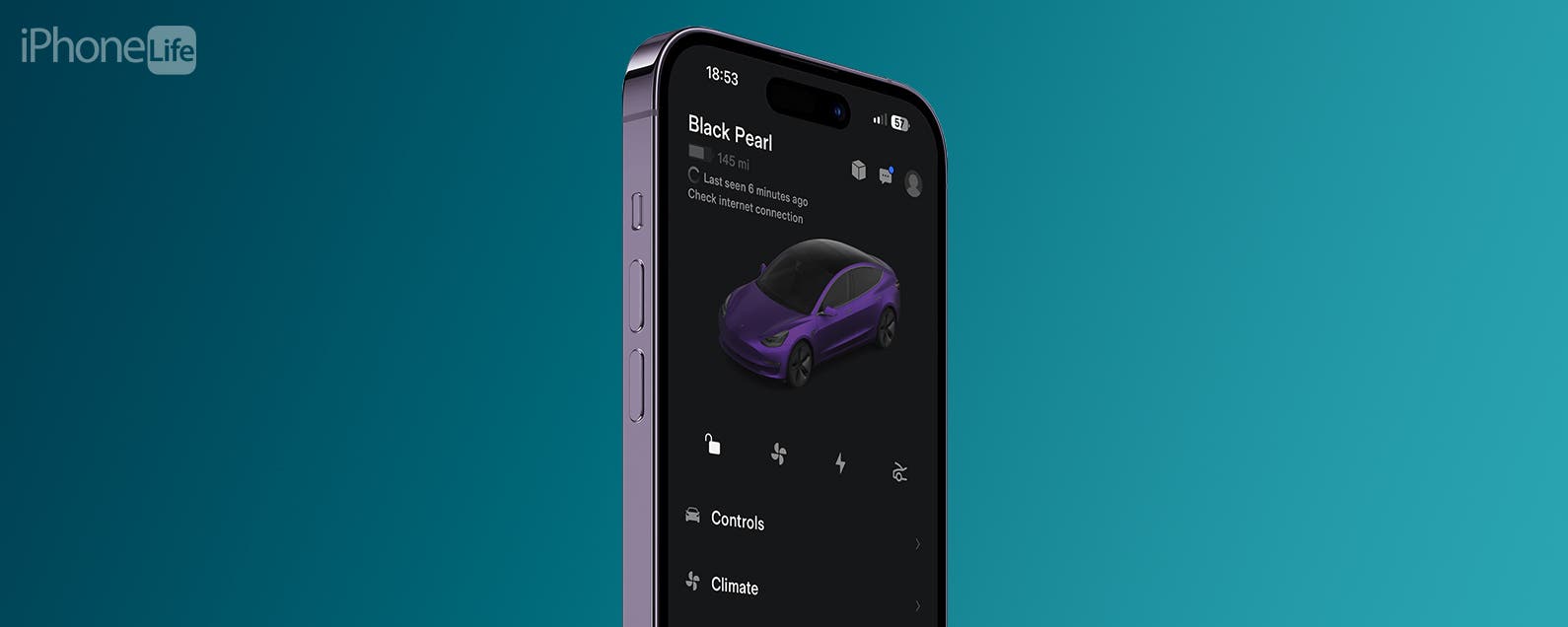
No comments:
Post a Comment