Achieving your goals with Apple Fitness+ has become much more accessible thanks to custom workout plans in iOS 17. You can now build a plan that fits your needs and helps you stay on track. Read on to find out how to get started!
Why You’ll Love This Tip:
* Keep yourself accountable and stay on track.
* Set fitness goals and work towards achieving them.
How to Build an Apple Fitness Workout Plan
System Requirements
This tip works on iPhones running iOS 17 or later, or iPads running iPadOS 17 or later. Find out how to update to iOS 17 and iPadOS 17.
If you have a subscription to Apple Fitness+, you can build a custom workout plan. Instead of starting each workout individually, from scratch, you can choose what activities you’ll do, for how long, and for how many weeks. For more iPhone fitness tips and tricks, be sure to sign up for our free Tip of the Day newsletter. Now, let’s take a look at how to build a custom Apple Fitness Plus workout plan:
* Open the Fitness app.
* Tap the Fitness+ tab.
* Tap Build Your Plan.
* There are a lot of options on this screen. To start, you can choose which days you want to work out.
* Select the number next to Total Time Per Day to choose the amount of time you will spend working out each day.
* You can choose anywhere between 10 and 90 minutes per day.
* Tap the number of weeks next to Length of Plan to select how long you want this plan to go on.
* You can select anywhere between 2 and 8 weeks.
* Select which Activity Types you will be doing during this plan.
* Tap Review Plan once you have made your selections.
* Now, you can customize your weekly schedule. This might look different for you, depending on your selections in the previous steps. If you have multiple days, you can swipe left and right to switch between days.
* Tap the date under Review Plan to select a start date.
* Depending on the days of the week you selected in step 4, you will be able to customize when exactly your plan starts.
* Tap an activity to customize it for that particular day. The customization options are the same as the ones seen in steps 16-19.
* Tap Add to add additional time to a particular activity on a specific day.
* You can switch to a different activity by tapping the currently selected one.
* You can tap any of the times to add additional time.
* You can also tap any of the extra equipment options.
* Tap Add when you are finished.
* You can select your preferences for trainers or the type of music.
* Tap Create Plan when you are ready.
Once your plan is created, you can find it in the Fitness+ tab in the Fitness app, and you may receive reminders to complete your planned workout on the designated days. Your plan will start based on your selection in step 13, and continue for however many weeks you chose in step 7. Next, find out how to add a favorite workout to your workouts.
How-ToiPhoneApple Fitness PlusFitness AppHealth & FitnessMaster your iPhone in one minute a day: Sign up here to get our FREE Tip of the Day delivered right to your inbox.
http://dlvr.it/StnKkX
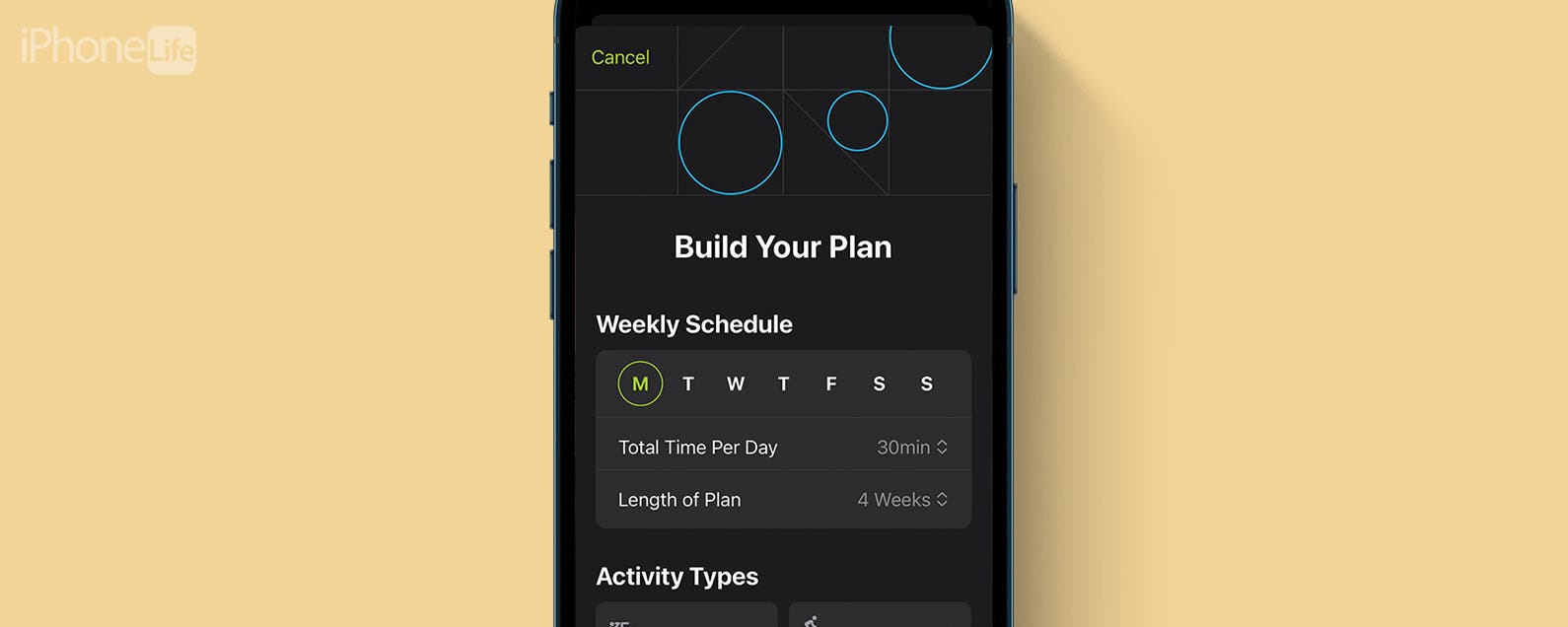
No comments:
Post a Comment