The iPhone has a wide variety of accessibility settings, ensuring that anyone can use the device with ease. But maybe you don’t need to enable accessibility settings system-wide, which is why Apple has added an option to only apply certain accessibility options to specific apps.
Why You’ll Love This Tip
* Enable accessibility settings for only the apps that need it.
* Make it easier to use apps that you normally have trouble using.
* Make text easier to read, buttons easier to tap, and more.
How to Use Per-App Settings
This tip works on iPhones running iOS 16 or newer and iPads running iPadOS 16 or newer.
What are per-app settings? Per-app settings allow you to enable accessibility settings on an app-by-app basis instead of applying them system-wide. This can be useful if, for example, you need your Messages app to have a bigger text size but not your Settings app. For more iPhone accessibility advice, be sure to sign up for our free Tip of the Day newsletter. Now, here’s how to use per-app settings:
* Open the Settings app, and tap Accessibility.
* Scroll down and tap Per-App Settings.
* Tap Add App.
* You can tap the search bar and type in the name of the app you want to enable accessibility settings for, or you can simply scroll through the list and find it.
* Tap the app to add it to the list.
* Once you’ve added an app, tap it to access its available accessibility settings.
* Here, you can enable, disable, and adjust a broad array of accessibility options to make the app easier to use, such as changing text size, inverting colors, reducing motion, etc.
* If you no longer wish to use accessibility settings on a per-app basis, you can tap Edit on the Per-App Settings screen.
* Tap the minus sign.
* Tap Delete.
* Tap Done when you are finished.
That’s how to enable per-app settings on your iPhone! Now you can turn on specific accessibility options for individual apps without making changes to your entire iPhone interface.
How-ToiPadiPhoneAppsApple AppsThird-Party AppsSettingsAccessibilityCustomization & PersonalizationMaster your iPhone in one minute a day: Sign up here to get our FREE Tip of the Day delivered right to your inbox.
http://dlvr.it/SrSBJB
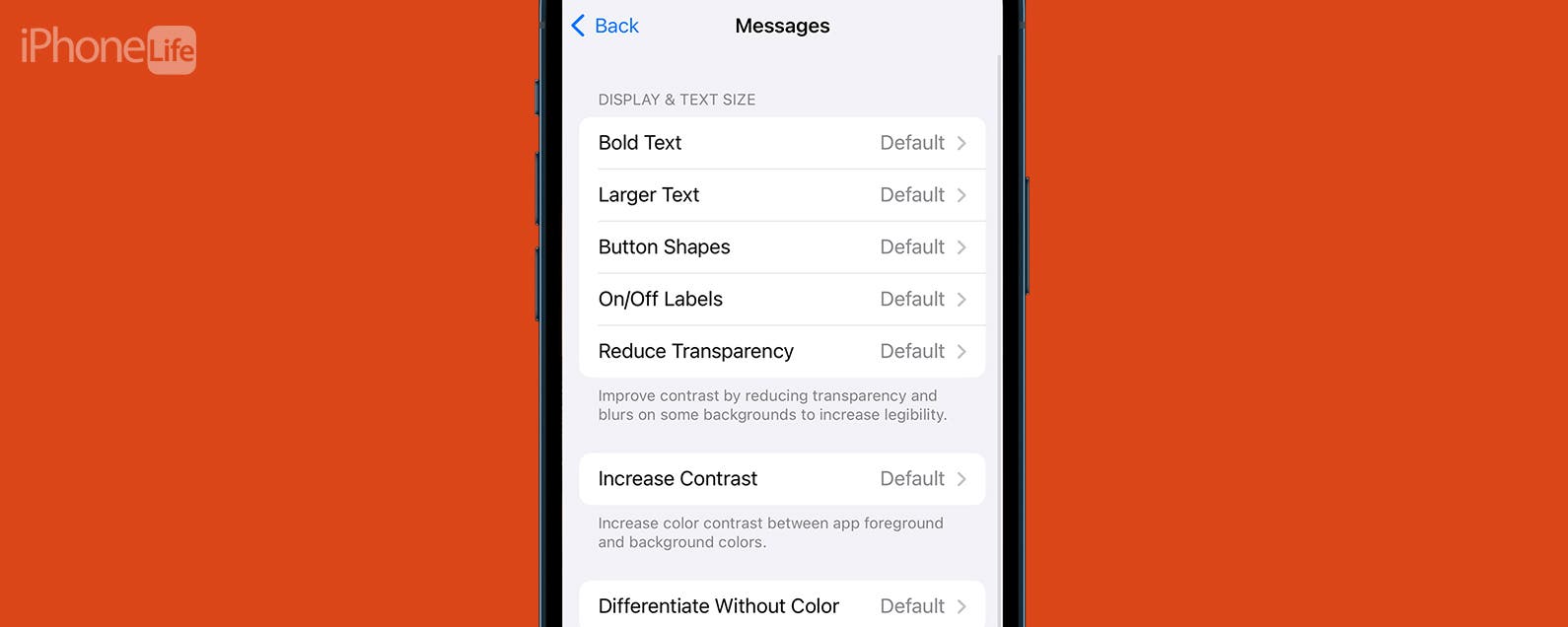
No comments:
Post a Comment