What to Know:
* You can adjust Maps Suggestion Notifications in Siri & Search settings.
* Another way to avoid the notifications is by turning Significant Locations off in Location Services.
* Lastly, you can try toggling Location Based Suggestions off in Location Services settings.
Are you getting Apple Maps suggestions telling you how long it would take to arrive at certain locations? Or are you getting Apple Maps notifications that keep popping up, telling you about traffic in the area? Apple Maps has a location-based feature that will offer annoying pop ups if you're close to your house or a place you visit often, or sometimes it will even pull locations from text messages or emails to ask if you want directions. If you want to turn off Apple Maps suggestions, there's three potential solutions I'd recommend trying.
Jump To:
* Stop Suggestions Notifications for Maps via Siri & Search
* Turn off Significant Locations for Maps
* Delete Location-Based Suggestions for Maps
How to Turn Off Maps Suggestions
Apple Maps suggestions and notifications come from a variety of sources, all of which can be annoying, or even dangerous, if unwanted. Depending on what kind of Apple Maps suggestions you are getting, I would recommend turning all of these setting off to successfully stop receiving Maps notifications. If you like tips about using your Apple devices, be sure to sign up for our free Tip of the Day.
Stop Suggestions Notifications for Maps via Siri & Search
The first option to turn off maps suggestions on iPhone is to go to Siri and Search settings and disable suggestions specifically for Maps. This will help you avoid suggested location notifications.
* On your iPhone, open Settings.
* Tap Siri & Search.
* Tap Maps.
* Toggle Suggestion Notifications off. It will be gray when disabled.
Turn Off Significant Locations for Maps
The second option requires you to disable the Significant Locations feature on your iPhone, and if your iPhone is password protected, you will need to enter it to customize this setting.
Important Note:
While this is the most popular solution to this problem, disabling this will affect many Apple apps and services that use personalized Location Services such as Maps, Driving Focus, CarPlay, Siri, Calendar, and Photos..
* On your iPhone, open Settings.
* Tap Privacy & Security.
* Tap Location Services.
* Next, scroll down and tap System Services.
* Tap Significant Locations. It will prompt you here to enter your password or use FaceID or TouchID.
* Toggle Significant Locations to off.
* Tap Turn Off. The toggle will be gray when disabled.
Delete Location-Based Suggestions for Maps
This last option will prohibit suggestions from popping up based on where you are located, like telling you there's a gas station nearby. To stop Apple Maps suggestions, it follows most of the same steps as above.
* On your iPhone, open Settings.
* Tap Privacy & Security.
* Tap Location Services.
* Next, scroll down and tap System Services.
* Toggle Location Based Suggestions off. It will be gray when disabled.
And those are all the ways to turn off iPhone Maps notifications! If you're unsure what kind of Maps notifications you've been receiving, my suggestion would be to turn all of the settings off and see if that fixes the problem.
How-ToiPhoneAppsSiriApple AppsMapsLocation ServicesNotificationsTroubleshootingDevice ManagementMaster your iPhone in one minute a day: Sign up here to get our FREE Tip of the Day delivered right to your inbox.
http://dlvr.it/Sp4lDw
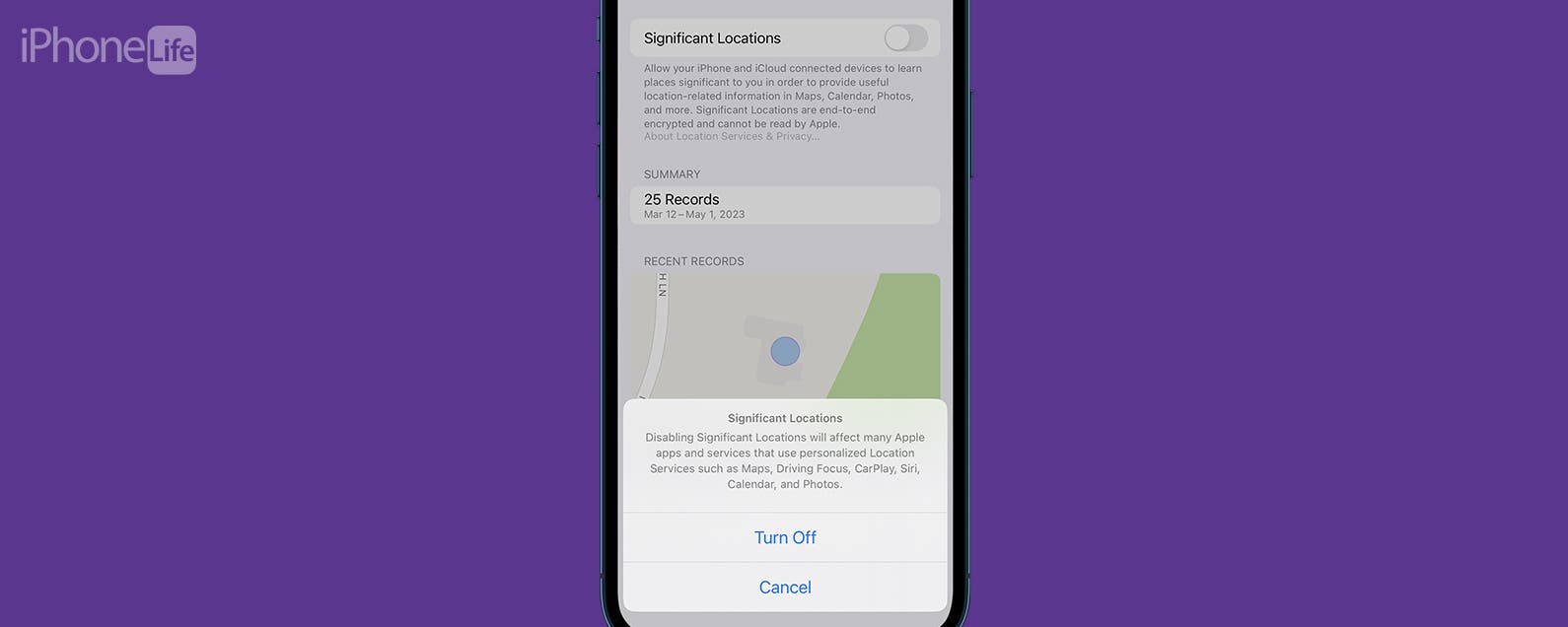
No comments:
Post a Comment