What to Know
* Voice Isolation reduces background sounds on phone calls to help make your voice clearer.
* Wide Spectrum enhances background sounds to help multiple speakers on a FaceTime call come through more clearly.
* While on a call, open the Control Center > Mic Mode > Voice Isolation or Wide Spectrum.
Your phone calls on iPhone just got a lot clearer. Apple previously implemented Voice Isolation and Wide Spectrum for FaceTime. Now, they have made Voice Isolation available for phone calls as well. Wide Spectrum is also available on FaceTime audio calls. Here’s everything you need to know about Voice Isolation on iPhone.
Jump To:
* What Is Voice Isolation?
* How to Enable Voice Isolation on iPhone
What Is Voice Isolation?
Voice Isolation is a feature that filters out background sounds, making your voice clearer and easier to hear. This is especially useful if you’re out in a crowded area or if you’re at home and your kids are watching TV while you’re trying to talk to your mom on the phone. I find it to be most handy when my apartment’s landscaping team decides to mow the grass while I’m on the phone with a friend.
Wide Spectrum, on the other hand, enhances background sounds. This is meant for when there are multiple people talking on a phone call, such as during a conference room meeting. This way, everyone’s voice comes through loud and clear.
Both Voice Isolation and Wide Spectrum with FaceTime were introduced back in iOS 15, but you can now use Voice Isolation on regular phone calls and Wide Spectrum on FaceTime audio calls. Here's how to enable it.
How to Enable Voice Isolation on iPhone
For more iPhone tips and tricks, be sure to sign up for our free Tip of the Day newsletter. Now, to enable Voice Isolation, you first need to be on a phone call. Additionally, these features are only supported on the iPhone XS and newer.
* While on a call, swipe down from the upper right edge of your display to open the Control Center (or swipe up from the bottom edge of the display if you are using an iPhone SE).
* Tap Mic Mode to change your iPhone’s microphone settings.
* Tap Voice Isolation to turn the feature on. If you are on a FaceTime call, you can also select Wide Spectrum.
Note: Wide Spectrum is only available on FaceTime (including FaceTime audio calls).
Once you have enabled Voice Isolation or Wide Spectrum, the caller on the other end should be able to hear you loud and clear.
How-ToiPhoneAppsApple AppsPhoneControl CenterCommunicationMaster your iPhone in one minute a day: Sign up here to get our FREE Tip of the Day delivered right to your inbox.
http://dlvr.it/SpYP8X
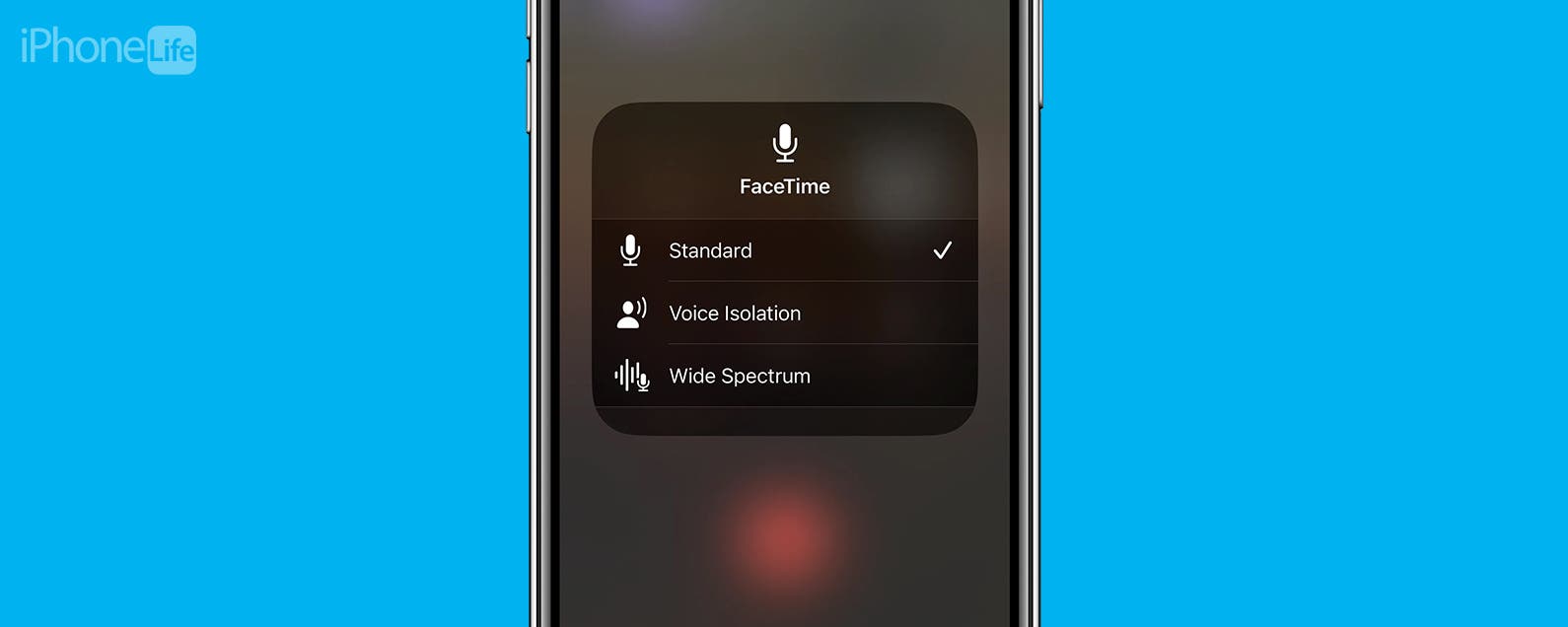
No comments:
Post a Comment