What to Know
* When you save an audio message, it is stored in your Voice Memos app.
* Your Voice Memos app may be automatically sorted into a Utilities folder.
* If you set your audio messages to never expire, you can always access them in your Messages app.
Where do voice messages save on the iPhone? Whether you're looking to preserve your adorable niece's voice telling you about her day at preschool or save directions on how to complete a task correctly without having to ask someone again and again, you'll want to know where to find the audio messages you saved. Turns out, there's very easy to find!
Where Do Saved Audio Messages Go?
If someone sent you an audio message you want to save, it turns out it's pretty easy to get to them once they're saved to your device. Audio messages save to your Voice Memos app, and will appear in a list when you open that app. You do, however, need to save them for them to appear here, or they'll stay in your Messages app and expire when they're set to.
How to Save an Audio Message to Your Voice Memos App
* Open your Messages app and tap to play the audio message you want to save. If the message is one you received instead of one you sent, you'll have to listen to the whole thing before you are able to save it.
* You'll see a message that says, "Expires in 2m."
* This will disappear and you'll see "Keep" instead. Tap Keep.
* Long press on the voice message you'd like to save.
* Tap Save.
* Go to your Home screen and tap on your Voice Memos app. Your iPhone may have automatically sorted it into a Utilities folder so if you don't see it, check there. You can also search your App Library.
* Your most recently saved audio message will appear at the top of the list.
And there you have it! However, if you want to keep your audio messages in your Messages app, you can set them to never expire.
How to Keep an Audio Message in Your Messages App
Audio messages automatically expire after two minutes in your Messages app, so if you don't save them to your Voice Memos app, they'll be gone forever. You can change this setting, though, and keep your audio messages in your Messages app. Here's how:
* In your Settings app, tap Messages.
* Scroll down, and under Audio Messages, tap Expire.
* Select Never.
This will make it so audio messages stay in your messages app and you can always access them there. However, audio messages can take up a lot of storage, so unless there's a specific reason you want to be able to access all audio messages through your Messages app, you might be better off saving the ones you want to keep to your Voice Memos app and letting the others expire.
How-ToiPhoneAppsiMessageApple AppsMessagesVoice MemosCommunicationMaster your iPhone in one minute a day: Sign up here to get our FREE Tip of the Day delivered right to your inbox.
http://dlvr.it/SmPtDW
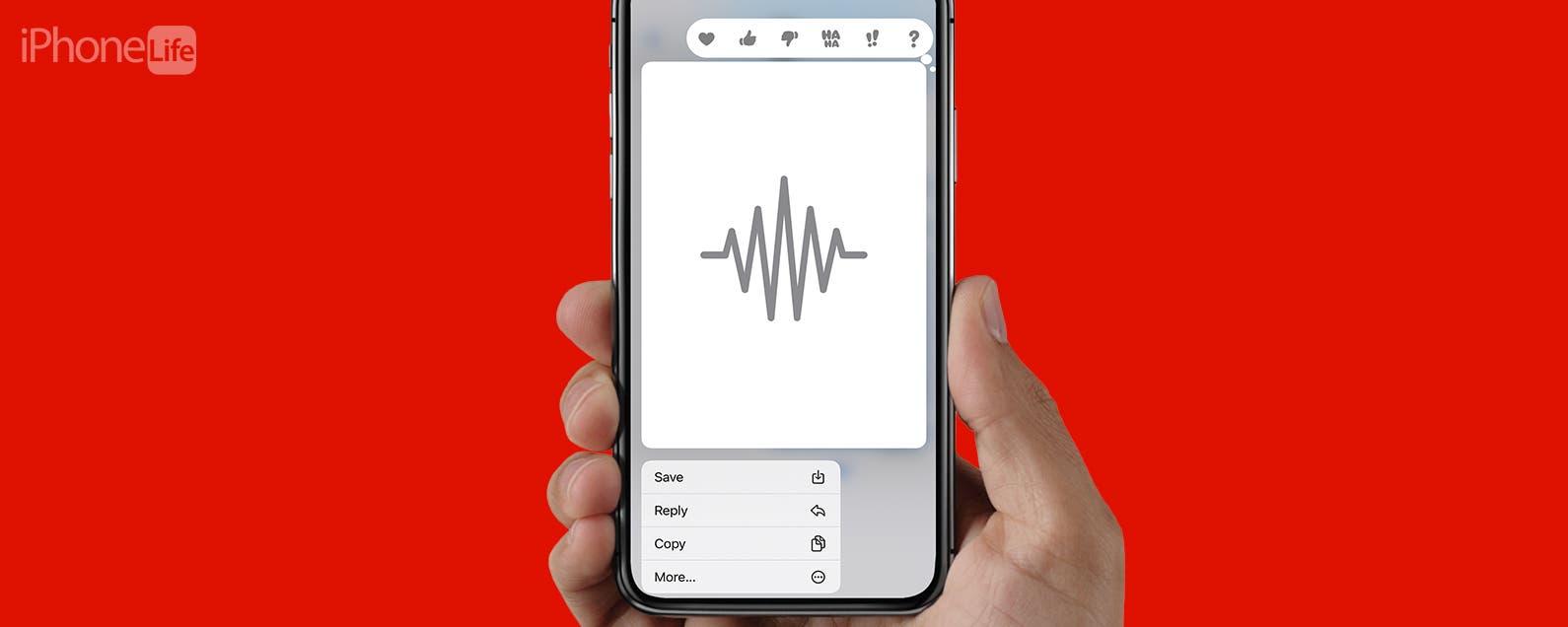
No comments:
Post a Comment