What to Know
* You can delete a wallpaper in iOS 16 by long pressing on your Lock Screen, then swiping up on the Lock Screen wallpaper you want to delete.
* This will also delete the Home Screen wallpaper associated with that Lock Screen, the widgets on that Lock Screen, as well as the clock font, color, and size you selected for that Lock Screen.
* You can change a Lock Screen background without deleting the other customizations by long pressing on your Lock Screen, tapping Customize > Lock Screen > Photos icon and choosing a new picture.
If you went a bit overboard with your new ability to create different Lock Screen wallpapers, you'll want to know how to delete a wallpaper in iOS 16. It's easy to do, and will also delete the associated Home Screen wallpaper that comes with it. Here's how to delete a wallpaper in iOS 16.
How to Delete Wallpaper iOS 16
If you're like me, when you first accessed the ability to create different Lock Screen and Home Screen wallpaper combos, you probably created many more than you actually ended up using. Having too many wallpaper options can cause needless swiping, especially if you end up only switching between one or two. Here's how to delete wallpapers in iOS 16 to clear out your options.
* With your iPhone unlocked, long press on your Lock Screen. If you don't have Face ID enabled, you'll need to unlock your phone first and access the Lock Screen by swiping down from the very top of your Home Screen.
* Swipe to the wallpaper you want to delete.
* Swipe up on the wallpaper you want to delete.
* Tap the Delete icon.
* Tap Delete This Wallpaper.
Important: Deleting a Lock Screen wallpaper will also delete the font, size, and color of the clock you selected for that wallpaper, as well as the associated Home Screen background and any widgets you had on that Lock Screen.
If you want to keep the widgets and clock font, color, and size you had on a Lock Screen but change the image, you can take the following steps:
* With your iPhone unlocked, long press on your Lock Screen.
* Tap Customize.
* Tap Lock Screen.
* Tap the Photos icon or emoji icon to choose a new photo for the background.
* Select your new background, then tap Done.
Now you know how to delete a Lock Screen from your Lock Screen gallery, and how to change a Lock Screen wallpaper.
How-ToiPhoneSettingsHome ScreenLock ScreenCustomization & PersonalizationMaster your iPhone in one minute a day: Sign up here to get our FREE Tip of the Day delivered right to your inbox.
http://dlvr.it/Skn0Gy
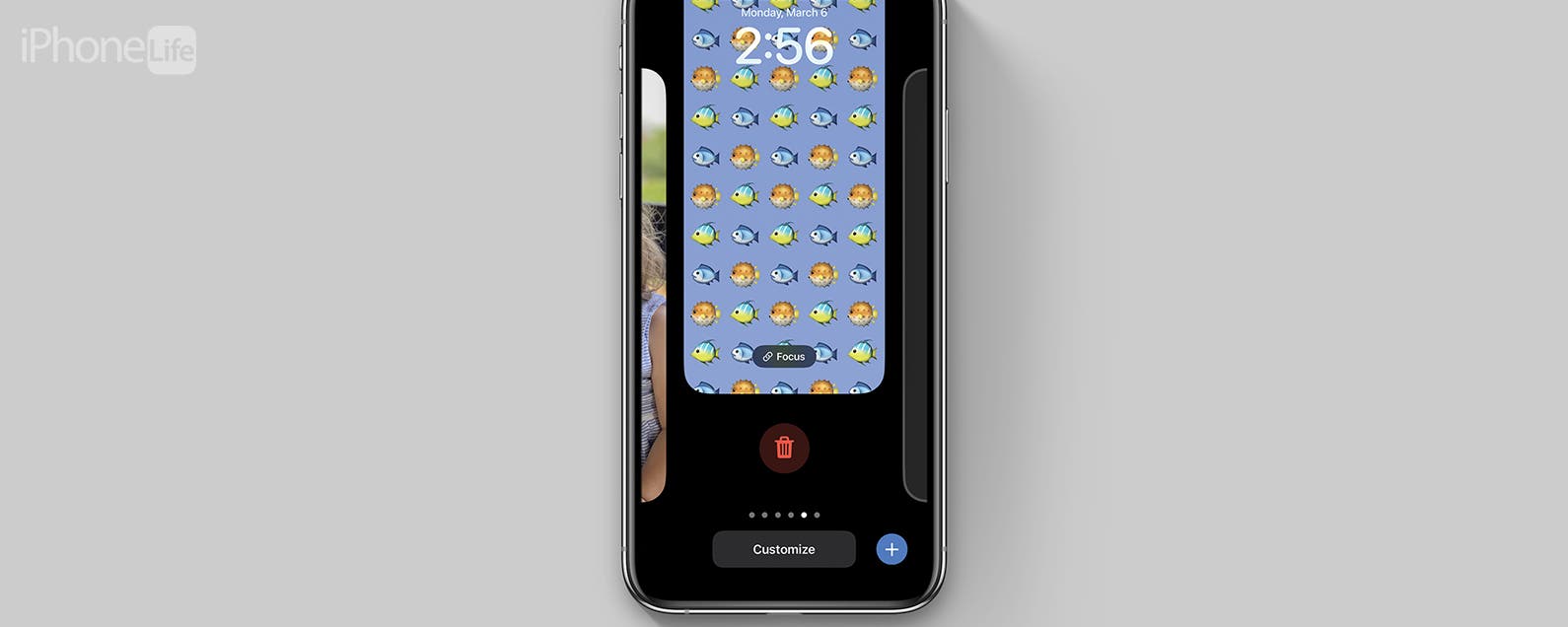
No comments:
Post a Comment