What To Know
* When your iPhone, iPad, or Apple Watch shows a weak security or privacy warning, it means that joining that Wi-Fi network could lead to user tracking/profiling.
* To turn a Privacy Warning off, open Settings > Wi-Fi > tap the info icon > toggle on Private Wi-Fi Address.
* When you use a Private Wi-Fi address, your device uses a different Media Access Control (MAC) address for each Wi-Fi network.
You try to connect your iPhone, iPad, or Apple Watch to a Wi-Fi network, only to have a Wi-Fi privacy warning pop up. Apple is helpful to give us these security alerts, but what does this privacy warning mean? Here's what a Wi-Fi privacy warning means, and what to do about it.
Wi-Fi Privacy Warning on an iPhone, iPad & Apple Watch: What It Means & What To Do
You won't have to turn on Private Wi-Fi Address if your iPhone, iPad, and Apple Watch are updated to iOS 14, iPadOS 14, and watchOS 7, because it's automatically enabled! You may need to turn Private Wi-Fi address off, however, if your iPhone is not connecting to Wi-Fi or won't allow network or internet access after joining. This is because some Wi-Fi networks will not allow your Apple device to join with Private Wi-Fi Address enabled. You'll know this is the case if you see a warning that says, "This network is blocking encrypted DNS traffic" or "Your network settings prevent content from loading privately." You'll have to decide on a case-by-case basis if you feel safe toggling off Private Wi-Fi Address. For more iPhone tutorials, check out our free Tip of the Day newsletter.
* Tap the Settings app on your iPhone or iPad.
* Tap Wi-Fi.
* Tap the info icon next to the Wi-Fi network you've joined.
* Toggle on Private Wi-Fi address to have your iPhone or iPad join the Wi-Fi network with a unique MAC address. Your iPhone will use a different private address if you haven't joined the Wi-Fi network in six weeks, made your iPhone forget the network, or if you reset network settings or erase all contents and settings on your device.
How To Turn Private Wi-Fi Address On & Off on Apple Watch
Responding to a Wi-Fi privacy warning is just as easy on your Apple Watch as it is on your iPhone and iPad. To do this:
* Open the Settings app on your Apple Watch by pressing the Side Crown, then tapping the Settings icon.
* Tap Wi-Fi.
* Now, swipe left on the name of the Wi-Fi network you want to join and tap the More icon (three dots). If you've already joined the Wi-Fi network, just tap the name.
* Now toggle Private Address on (right and green) or off (left and gray).
Related: Protect Your iPhone from Hackers with These Essential Tips
Now that you know how to turn Private Wi-Fi Address off and on, you know what to do when you get the "This network is blocking encrypted DNS traffic" warning. Just remember, turning off Private Wi-Fi Address will open you up to user tracking and profiling.
How-ToApple WatchiPadiPhoneSettingsWi-FiPrivacy & SecurityMaster your iPhone in one minute a day: Sign up here to get our FREE Tip of the Day delivered right to your inbox.
http://dlvr.it/Sjr4CC
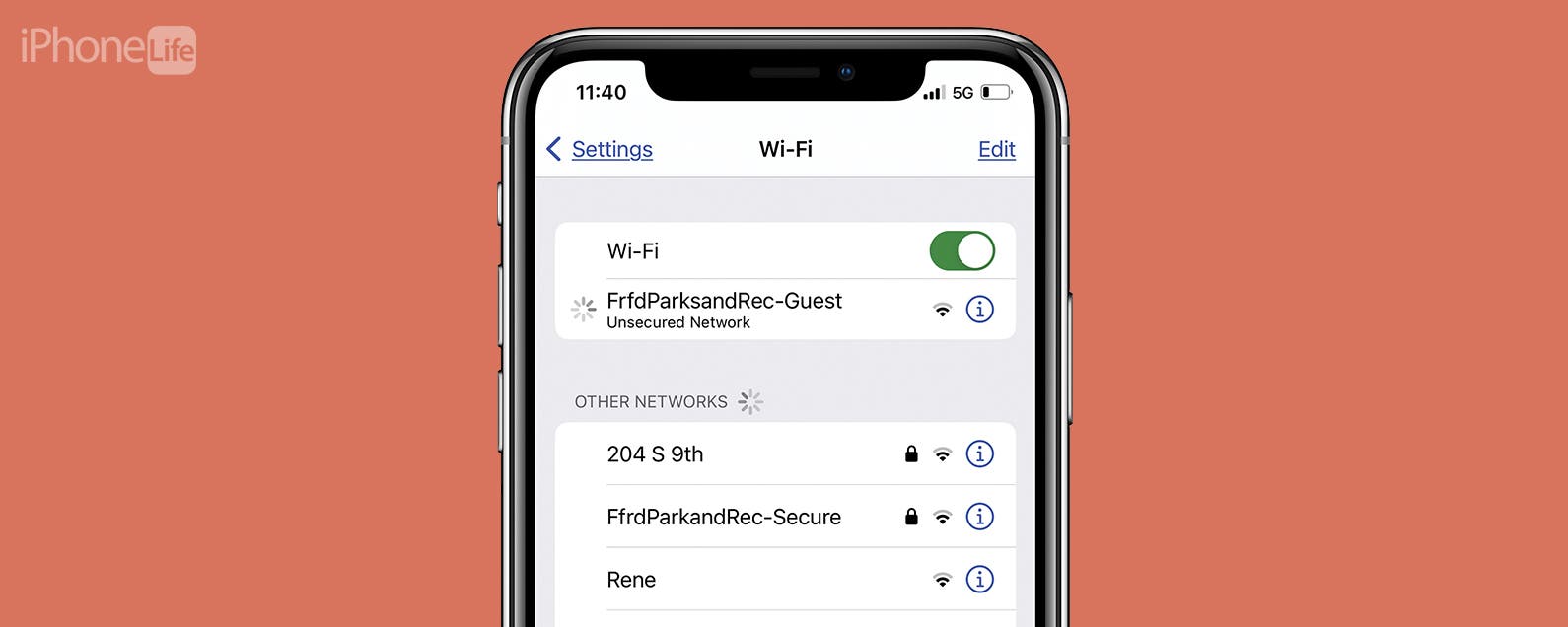
No comments:
Post a Comment