Scribble is a super fun feature available on the iPad that allows you to use your Apple Pencil to handwrite text into any text field you would normally use the keyboard for, and it will automatically turn into typed text. Not only is the feature surprisingly accurate at picking up even messy handwriting, but there are also written commands that you can perform, like slashing through a word to highlight, that make this feature very convenient!
Why You'll Love This Tip
* Use your Apple Pencil for handwriting text on your iPad.
* Learn quick and easy written commands to master your handwriting skills on the iPad.
How to Use Scribble Function on iPad
A few key things to note before we get started, be sure you have updated to the latest iPadOS. Scribble will work with any model of iPad that supports either Apple Pencil 1 or Apple Pencil 2.
How to Turn Scribble On or Off
To turn the Scribble feature on or off,
* On your iPad, go to Settings.
* Tap Apple Pencil.
* Toggle Scribble on or off. It will be green when enabled and gray when disabled.
* Additionally, if you'd like to practice Scribble before you get started, tap Try Scribble. You will be walked through a very simple tutorial that shows you the basics!
How to Handwrite with Scribble and Use Scribble Shortcuts
Now that you have Scribble enabled on your iPad, here's an example of how you might use it in practice! If you like tips about using your Apple devices, be sure to sign up for our free Tip of the Day! Here's Scribble in action:
* With an Apple Pencil, hand write messages in the Message app and watch them auto-convert to typed text.
* Fill in forms with Scribble.
* Use the Scribble Pen in the Notes app to convert to typed text automatically. The Scribble Pen is closest to the Undo/Redo buttons with a small "A" on the side.
* This is what writing with the Scribble Pen in the Notes app looks like:
* Delete text by scribbling it out with a wavy pen stroke.
* Select text by drawing a line through it or a circle around it.
* Join or separate two characters with a space by drawing a vertical line between them.
* Make space between letters by tapping and holding between two characters. They will automatically separate after a moment.
And that's a quick crash course on how to use Scribble on your iPad. Do be warned that Scribble still does not work with every app. However, since the feature debuted in 2020, more and more apps support Scribble. I love anything that makes my iPad feel like a high-tech journal, and the Scribble feature might just be the best one yet!
How-ToApple PencilStylusesScribbleProductivity & BusinessMaster your iPhone in one minute a day: Sign up here to get our FREE Tip of the Day delivered right to your inbox.
http://dlvr.it/SfGylw
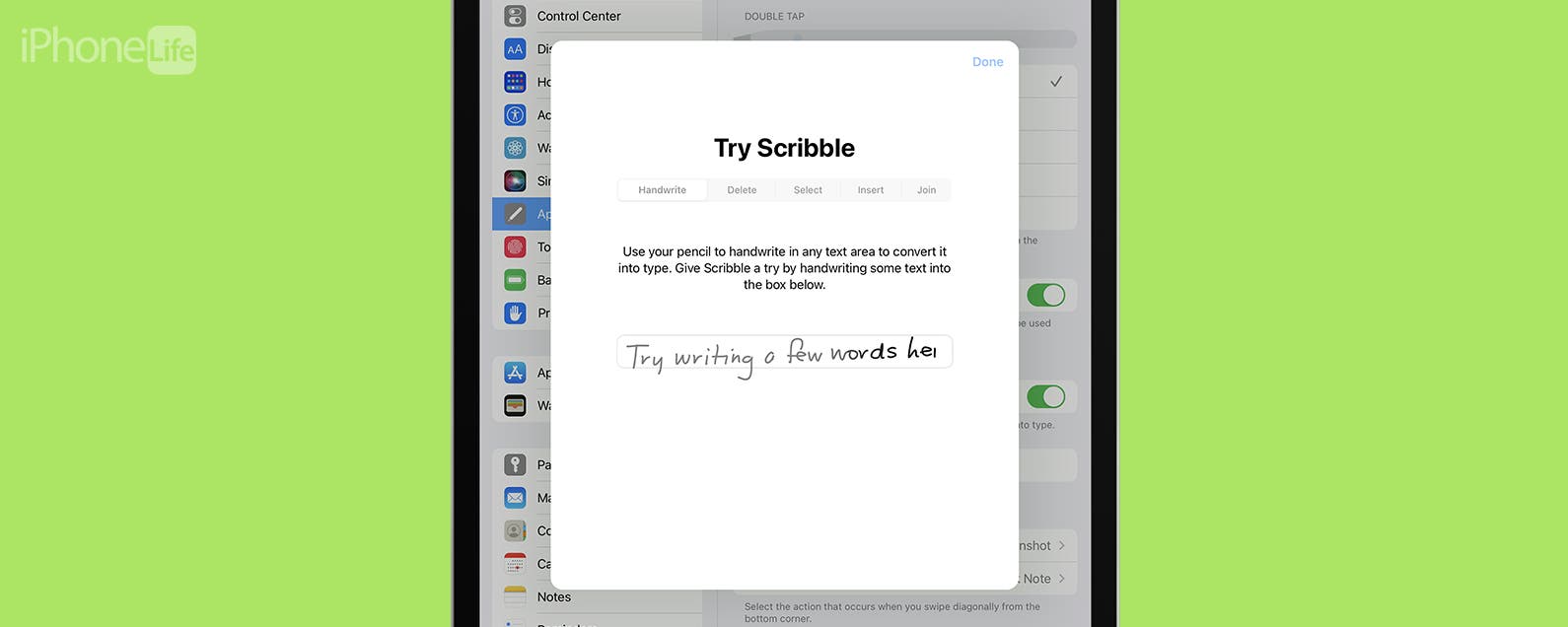
No comments:
Post a Comment