With iOS 16, you have various ways of customizing the wallpaper for your Lock Screen. One way you can customize your Lock Screen wallpaper is to display the weather conditions of your current location. Not only will the Weather Lock Screen display your location and its weather conditions, the background will match the conditions. For example, if it's raining in your location, the background will show a rainy sky. Let's check out how to create a Weather Lock Screen on your iPhone.
Related Searches: How to Get Weather Alerts on iPhone
Why You'll Love This Tip
* Have quick access to your current location's weather conditions.
* Dodge time trying to access apps to check the weather.
How to Set Up a Weather Lock Screen on iPhone
The Weather Lock Screen requires you to enable your Location Services for the Weather app. Other than the general font, colors, and widgets, there isn’t anything for you to customize. If you need a recap on turning your Location Services on, we've got you covered. Even though you can add other locations to your Weather app, it isn’t possible to see dynamic weather for a location that isn’t your current one. This may become an option in the future. Here's how to set up the Weather Lock Screen on your iPhone.
* Go to Settings.
* Tap Wallpaper.
* Tap Add New Wallpaper.
* Tap either the Weather icon or the Weather pre-set option.
* If desired, you can add some widgets.
* Tap Done.
How-ToiPhoneWeatherLock ScreenDevice ManagementMaster your iPhone in one minute a day: Sign up here to get our FREE Tip of the Day delivered right to your inbox.
http://dlvr.it/SVxsqt
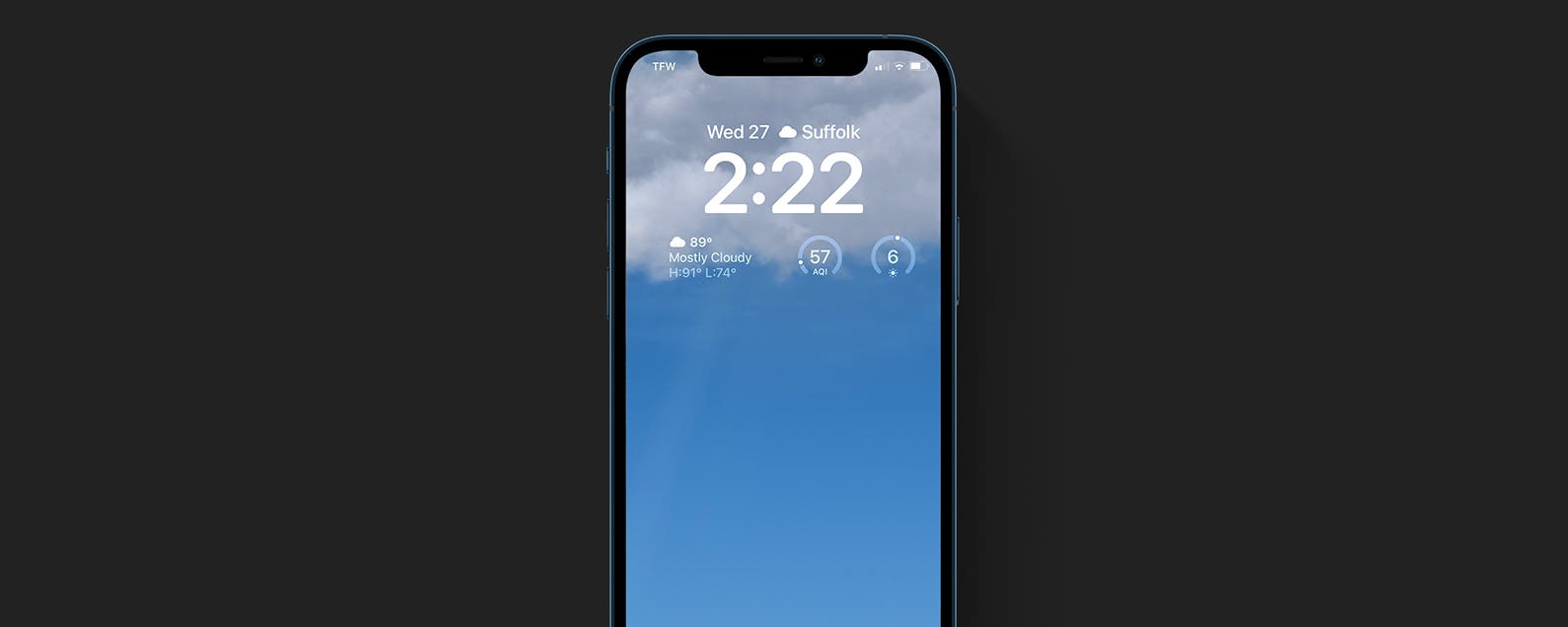
No comments:
Post a Comment