If you want to add some fun flair to your photos, adding emojis is a great way to start! As an added benefit, you can also use emojis to hide the face of a friend or child when you want to protect their privacy in photos shared online. In this article, we’ll show you the hidden trick to adding emojis to photos using the iPhone Photos app.
How to Add Emojis to Pictures using the Photos App
Adding emojis to images in the Photos app is easy, and the trick is that you first need to insert a text box. Then, you can add any emoji you like, rotate it, and change the emoji size. For more fun iPhone photography and photo editing tips, sign up for our free Tip of the Day Newsletter. Now, let's cover how to add an emoji to a photo:
* Open the Photos app and select the photo you want to add an emoji to.
* Tap Edit in the upper right corner.
* Tap the Markup icon.
* Tap the plus icon at the bottom of the screen.
* Tap Text. This will insert a text box in your photo.
* Double-tap the text box to edit the text field.
* When your keyboard appears, select the emoji you want to add, then tap anywhere outside the text box to close the keyboard.
* Tap the emoji on the photo to bring up the text editing menu.
* If you want to adjust the size of the emoji, tap the small aA icon in the lower left corner.
* Drag the slider to increase or decrease the size of the emoji.
* You can move the emoji by tapping the emoji and dragging it to a new position. To rotate the emoji, tap and hold the blue dots on the sides at the same time.
* Tap Done to close the editing menu once you're finished editing the photo.
* Tap Done one more time to save your changes.
Now you can easily add some fun emoji flair to your images! If you have an overwhelming number of photos on your iPhone, check out these easy ways to transfer photos from your iPhone to your computer.
How-ToiPhonePhotosPhoto & VideoMaster your iPhone in one minute a day: Sign up here to get our FREE Tip of the Day delivered right to your inbox.
http://dlvr.it/SXYSxg
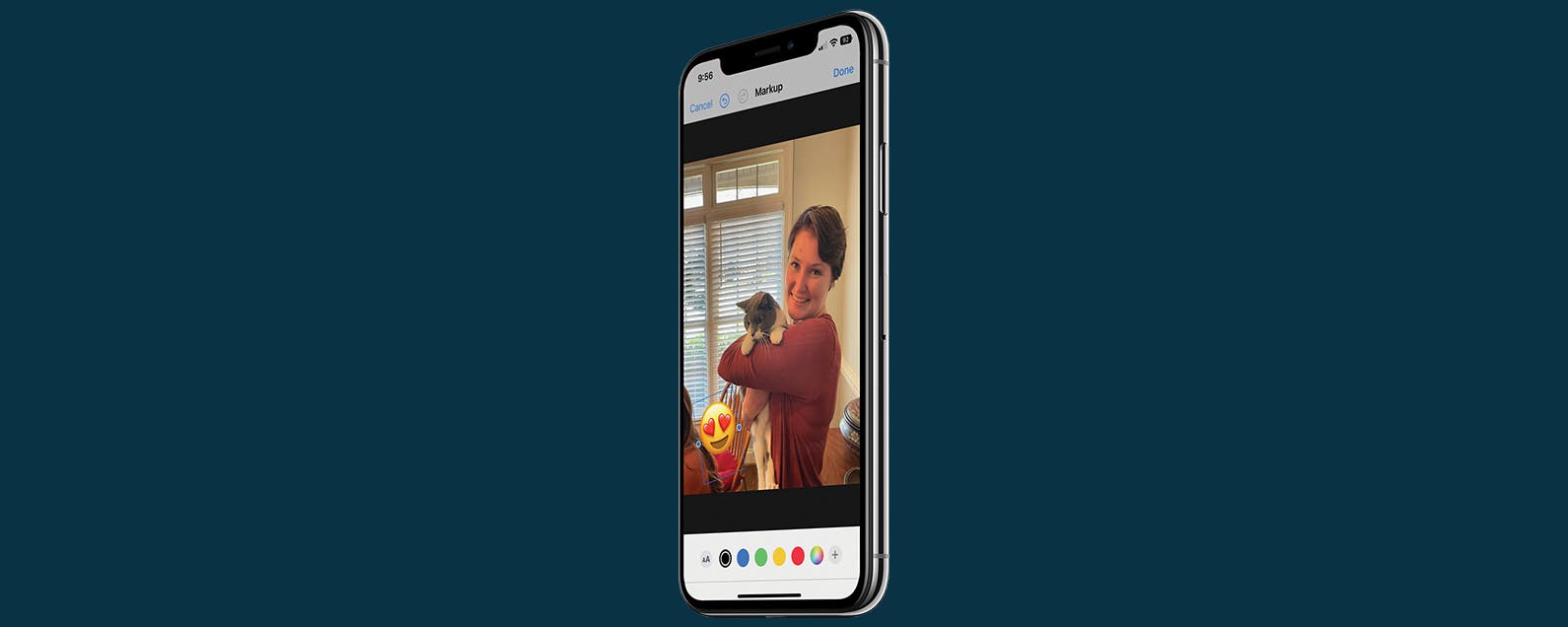
No comments:
Post a Comment