Take your Apple photography to the next level by making the most of every lens! The newer iPhone models have two or three rear camera lenses, and each has an express purpose. I will teach you when and how to use which lens.
Jump To:
* When to Use Which Lens for iPhone Photos & Videos
* How to Check Which Lens Was Used to Take a Photo or Video
When to Use Which Lens for iPhone Photos & Videos
Like any art form, photography and videography are subjective, and everyone will give you different advice. But there are some basics to keep in mind:
The regular Wide lens can be used for most photos and videos.
The Telephoto lens can help you see far away objects closer without compromising quality. For example, if your subject is a wild animal and you can't get physically closer, you might use the Telephoto lens to make it look closer than it actually is. If you’re not sure which lens is which on your iPhone, make sure to read this article.
The Ultra Wide lens can be used for the opposite scenario. If you are up close to a subject and can't get farther away, switch to the Ultra Wide lens to capture a wider view of your subject. The Ultra Wide lens is also the key to taking great macro mode photos. Keep in mind that the image may appear distorted around the edges when you use this lens.
Each lens has unique specs that might work better for different photos and videos that go beyond the basics I explained above. To learn more about your iPhone Camera, sign up for our free Tip of the Day newsletter.
How to Check Which Lens Was Used to Take a Photo or Video
If you’re not sure what lens was used to take a photo or video, you can quickly check:
* Open the Photos app to begin finding out which lens was used to take a photo.
* Tap a photo or video.
* Select the info icon.
* You will see which lens was used under the name of your iPhone model in the photo's details.
Your iPhone Camera features are only impressive if you know how to utilize them! I hope this lens guide was helpful and that you feel encouraged to take more photos and videos. iPhone photography and videography, like any art form, may take some time to master, and you get one step closer every time you tap that shutter button!
How-ToiPhoneCameraPhoto & VideoMaster your iPhone in one minute a day: Sign up here to get our FREE Tip of the Day delivered right to your inbox.
http://dlvr.it/ST1LGY
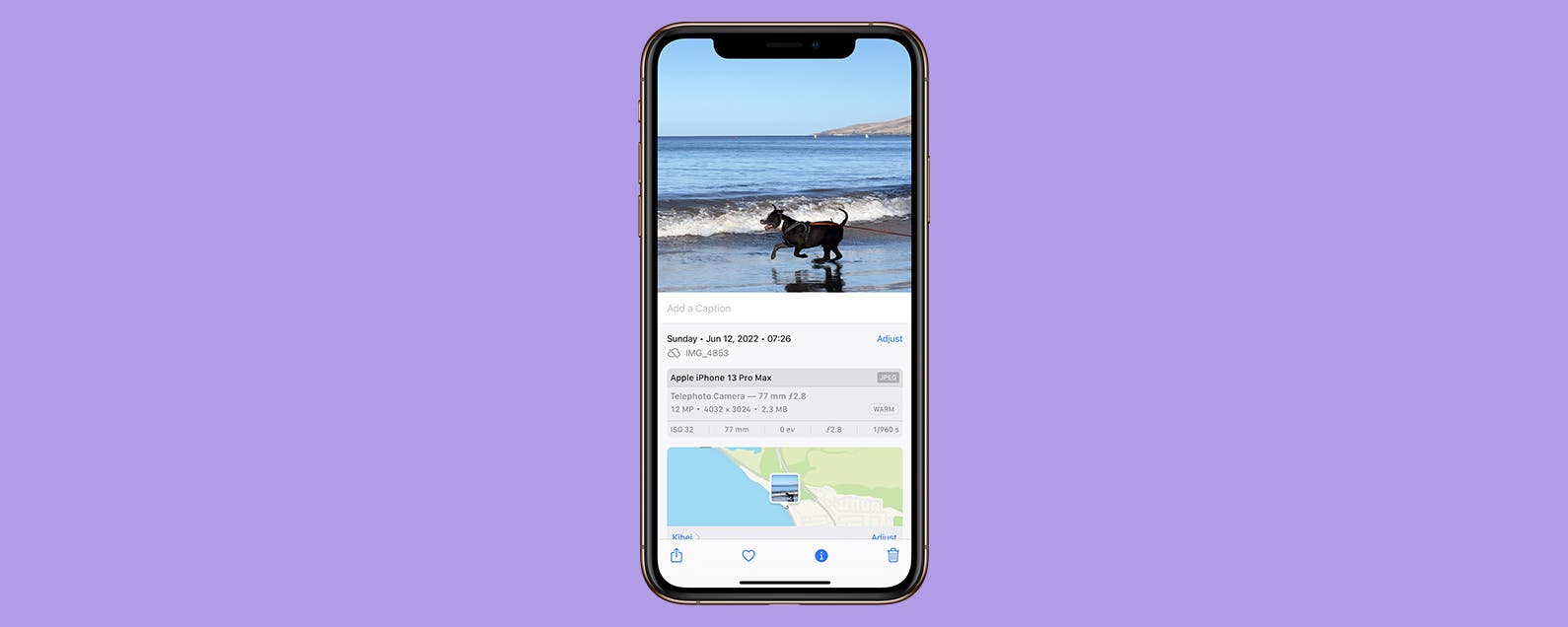
No comments:
Post a Comment