Did you know that you can enjoy Apple TV on Fire TVs and stream it via FireStick? In this article, I will teach you how to get Apple TV on FireSticks so that you can enjoy even more movies and shows. Since most Apple purchases come with a free year of Apple TV subscriptions, you’ll want to make sure to get the most out of it!
What's in This Article:
* How to Watch Apple TV on FireStick
* How to Watch Apple TV on Amazon Fire Stick via Amazon’s Website
How to Watch Apple TV on FireStick
In order to watch Apple TV on your Fire TV or a FireStick, also called a Fire Stick or Fire TV Stick, you'll need the app. To get the Apple TV app on FireStick:
* Turn on your TV and open the main Fire TV menu.
* Select the magnifying glass icon.
* Use your remote to type "Apple TV" using the on-screen keyboard.
* You’ll see Apple TV appear in the search results, click on it.
* Select the Apple TV app.
* Depending on whether you have downloaded the app before, you will either need to click on Get or Download.
* Once the download is complete, tap Open.
* Now you’ll need to set your Apple TV up. Click on Start Watching.
* Select either Send to Apple or Don’t Send. I always like to Send to Apple in hopes that sharing my data will help them improve the app in future updates.
* You can now watch Apple TV! To use Apple TV+, click on the gear icon.
* Select Accounts.
* Click Sign In.
* Click Sign In on This Device. Or select Sign In on Mobile Device to use a different device with a keyboard to sign in more conveniently.
* Enter your Apple ID.
* Click Continue.
* Enter your password.
* Click Continue.
Now you’ll be able to watch Apple TV Plus on FireStick as well! Just select the Apple TV+ icon, push the down button, and select something to watch. If you want to learn more ways to enjoy Apple TV on third-party devices, sign up for our free Tip of the Day newsletter.
How to Watch Apple TV on Amazon Fire Stick via Amazon’s Website
* Go to www.Amazon.com.
* Type Apple TV into the search.
* Select the Apple TV app. You can also change the search parameters from All to Apps and Games to make it easier to find.
* Under Deliver to, select the Fire TV or FireStick you wish to use Apple TV on.
* Click on Get App or Deliver if you have already downloaded it.
* Then, set up Apple TV and Apple TV+ by following steps 8–17 above.
Now your AppleTV FireStick setup is complete, and you can start watching!
You now know that the answer to “does Amazon FireStick support Apple TV” is yes! Now you can enjoy Apple TV and Apple TV Plus on your TV even if you have a FireStick or Fire TV rather than the set-top box. Don’t forget that when you get a new Apple device, you get a year of Apple TV for free, and now you know how to enjoy it on a big screen! Next, learn about the newest Apple TV set-top box that can enhance your Apple TV watching experience with a new Siri-remote control!How-ToApple TVApple TV PlusEntertainmentMaster your iPhone in one minute a day: Sign up here to get our FREE Tip of the Day delivered right to your inbox.
http://dlvr.it/SGx81h
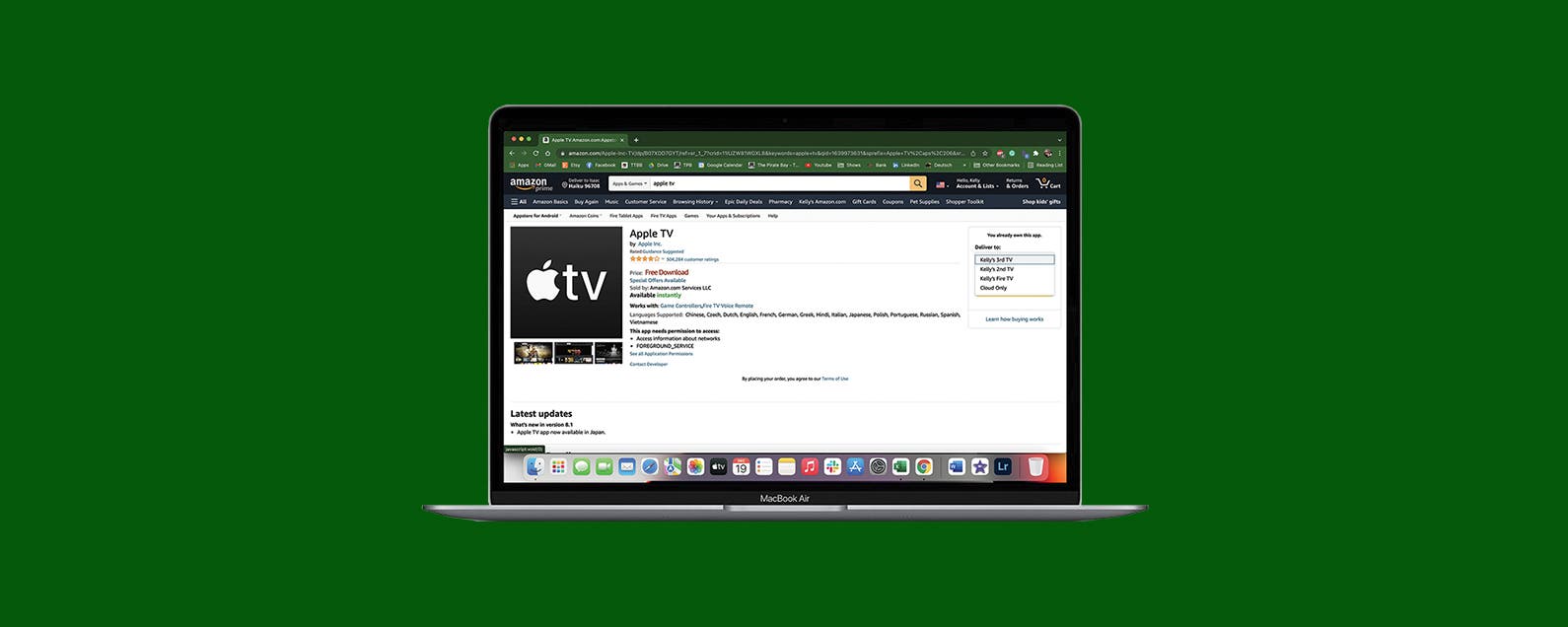
No comments:
Post a Comment