iPhone camera tricks are some of the best parts of being an iPhone owner and now with the iPhone 13 line you have a new toy at your disposal: Photographic Styles. Photographic Styles lets you preset five camera settings and choose between them to create consistency in your photographs and save you some editing later. How do these styles work and how customizable are they? Let's take a look at this fancy new feature and learn how to set the best iPhone camera settings.
Photographic Styles: Save & Use Your Best iPhone Camera Settings
What are Photographic Styles? Photographic Styles is a new feature with the iPhone 13 that lets you set five different styles on your iPhone camera app. What this means is, you can choose five versions of tone and warmth, normally things you might fiddle with in editing. This is excellent for those looking for consistency in their work—like if you have an Instagram aesthetic you want to keep—and for those looking to cut down on editing time after. So how do you use these presets? It's easy! For more iPhone camera tips, check out our Tip of the Day. Now, let's learn how to change camera settings on iPhone with Photographic Styles.
Related: How to Hide Apps on iPhone
How to Use Photographic Styles on the iPhone 13
* Open your camera app and make sure you are in Photo mode.
* Tap the arrow at the top of your to open the Camera app menu.
* Tap the Photographic Styles icon, which looks like three squares lined up at angle.
* Swipe to see the different presets.
* To adjust one of the settings, tap either Tone or Warmth, and adjust the slider to your preference.
* Tap the shutter button to take a picture now, or tap the Photographic Styles button at the top of your screen to close the menu.
If you have a Photographic Style on, you'll see the icon at the top of the screen. This means the photo you're taking has the balance you set for that style. You can turn it off by tapping the icon and swiping back to Standard.
The Photographic Style names will change based on what you set, with Tone options either Rich or Vibrant and Warmth offering Cool or Warm, so you might end up with Rich Cool, Vibrant Warm, or any other combination. If you have either setting at zero (the spot at the exact center) the name won't show up, so you'll just have one word: Rich, Vibrant, Cool, or Warm. If both are at center, you're in standard mode. How-ToiPhoneAppsCameraPhoto & VideoMaster your iPhone in one minute a day: Sign up here to get our FREE Tip of the Day delivered right to your inbox.
http://dlvr.it/SCLv3T
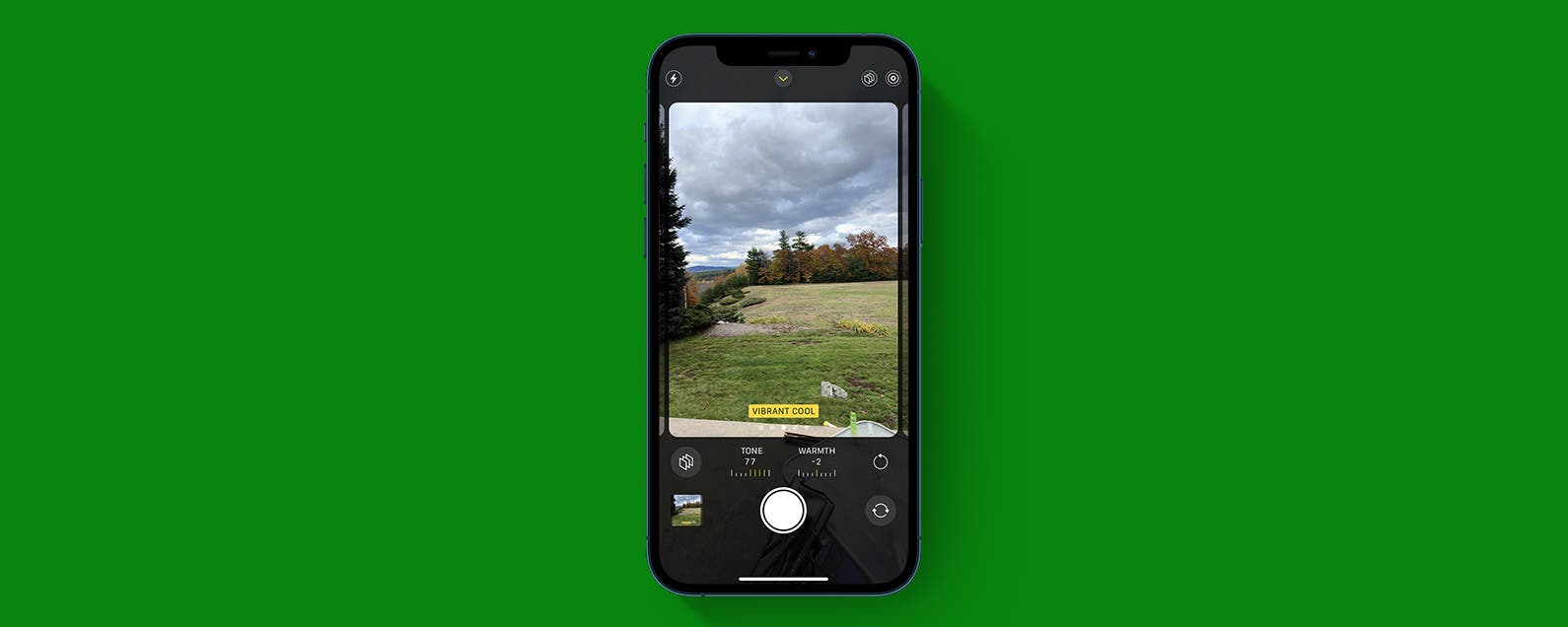
No comments:
Post a Comment