Is your iPhone not sending pictures? Photo sending should be quick and easy, especially when you want to send something important or sentimental. There are many reasons why your iPhone won't send pictures, but if you don't know where to look, the fix can feel impossible. Here are all the reasons why your iPhone won't send pictures, and how to solve them.
Jump To:
* Send It to Another Person
* Make Sure Both of You Have iMessage Turned On
* Check Your Internet Connection
* Turn MMS Messaging On
* Make Sure Cellular Data is Turned On
* Reset Network Settings
* Check for iOS and Carrier Updates
* Turn Your Phone Off & On
Why Won't My Phone Send Pictures?
All you want to do is send a photo (or many) to a contact or a group chat, and for some reason it's just not sending. Is it your fault, or theirs? Will this be resolved quickly, or are there extensive steps involved? Here are all the answers to the question "Why won't my iPhone send pictures?" and how to fix each of them. Here is what to do:
1. Send It to Another Person
The first thing to do when asking "Why are my pictures not sending?" is establish whether the problem is on your end or the recipient's. If you're unable to send photos in a group chat, it's likely a problem on your end, but issues like the other person not having iMessage on (which we will cover below) or the recipient not having enough storage space can affect their ability to receive photos. Also, if they are in an area with low service, the photos might just not be coming through. So the first thing to do is send the photo (or another one) to a different person, preferably in a different physical location, to see if they receive it. If they do, the problem is on the original intended recipient's end.
2. Make Sure Both of You Have iMessage Turned On
If you are sending to another iPhone, check to make sure both you and the recipient have iMessage turned on. iMessage is the easiest way to send messages between iPhones, but if the other person has it turned off, they will not receive the message. If you're only able to not send a photo to this person, let them know and have them make sure iMessage is on.
3. Check Your Internet Connection
If you're sending an iMessage, your iPhone will want to use an internet connection if it's available. However, if your internet connection is weak or unstable, you may run into trouble doing things like sending pictures. If you are connected to the internet but the signal is weak (you can check the strength by how many bars show up in the internet symbol on the top right of your screen, next to your bars of cell signal), you might want to try turning off your internet and using cellular data instead.
4. Turn MMS Messaging On
If iMessage is unavailable for the recipient, such as if they have an Android phone instead of an iPhone, your iPhone will try to send the message as an MMS, which is similar to an iMessage but goes through your cell provider instead of the internet, so you'll need to be on a device that has cell service. If this is off, it may be blocking you from sending pictures and other media to someone who is not using iMessage. To make sure MMS is on:
* Open Settings and select Messages.
* Make sure MMS Messaging is toggled on.
5. Make Sure Cellular Data Is Turned On
Whether you're trying to send an MMS or an iMessage when you don't have internet connection, you'll need to use your cellular network. To do this:
* Open Settings and select Cellular.
* Make sure Cellular Data is toggled on.
6. Reset Network Settings
Glitches can happen for a myriad of reasons, and many of them can be solved just by resetting. A good general reset is of your Network Settings, which is easy to do and won't mess anything up, though you will have to re-enter Wi-Fi passwords, so make sure you know or write down all your saved Wi-Fi passwords before you do this. So, if you're running into unexplained issues with sending photos, resetting your network settings might just take care of it.
7. Check for iOS & Carrier Updates
Your iPhone or your carrier might be offering an update that will fix your "Why is my iPhone not sending pictures?" bug. Regardless, it's good to update both regularly anyway, so here's how to update iOS and how to update your carrier settings.
8. Turn Your Phone Off & On
Finally, a good old fashioned iPhone reset might do the trick. Sometimes a message gets stuck somewhere on your iPhone after you hit send but before it's released into the universe, and turning your iPhone off and on will give it the kick in the pants to get moving.
If you try all of this and none of it works, it might be time to call your carrier and/or visit the Genius Bar. Good luck! iPhoneMessagesPhotosTroubleshootingPhoto & VideoMaster your iPhone in one minute a day: Sign up here to get our FREE Tip of the Day delivered right to your inbox.
http://dlvr.it/S3C0j9
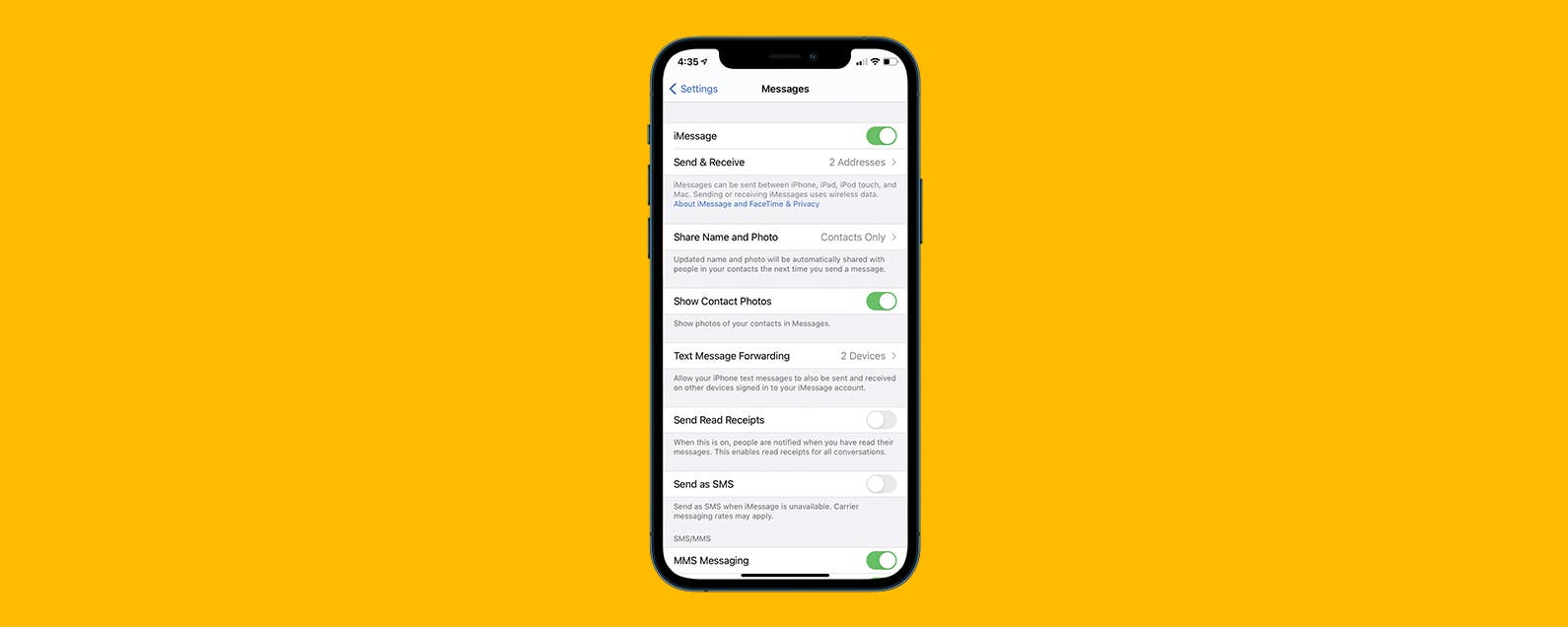
No comments:
Post a Comment