Did you know you can print items from the Notes app on your iPhone? It's a super useful tool, but it's tricky to figure out how to print from Notes on iPhone unless you know where to look. In this tip, we'll show you how to print notes from iPhone so you can save paper copies of your notes or scanned documents.
Related: How to Print Lists in the Reminders App
Why You'll Love This Tip
* Print scanned documents from the Notes app so you can have both a digital and a physical copy of important information.
* Bring printed versions of notes and memos with you, or post lists to the fridge for others to see.
How to Print Notes on iPhone
You can print notes on iPhone directly from the Notes app, but it's not obvious at first how to do it. To learn more about printing from iPhone, check out our Tip of the Day newsletter! For now, here's how to print notes on an iPhone:
* Open the Notes app.
* Select the note you'd like to print.
* Tap the more icon in the upper-right corner.
* Tap Send a Copy.
* If you need to, swipe up to see the Print option.
* Select Print.
* If no printer is selected, tap Select Printer. Otherwise, skip to step 9.
* Select the printer you'd like to use from the list.
* Tap Print in the upper-right corner.
Now you can easily print items, documents, or notes from the Notes app on an iPhone! What's your favorite thing to print instead of keeping it only on your iPhone or iPad? How-ToAppsProductivity & BusinessMaster your iPhone in one minute a day: Sign up here to get our FREE Tip of the Day delivered right to your inbox.
http://dlvr.it/S12QsK
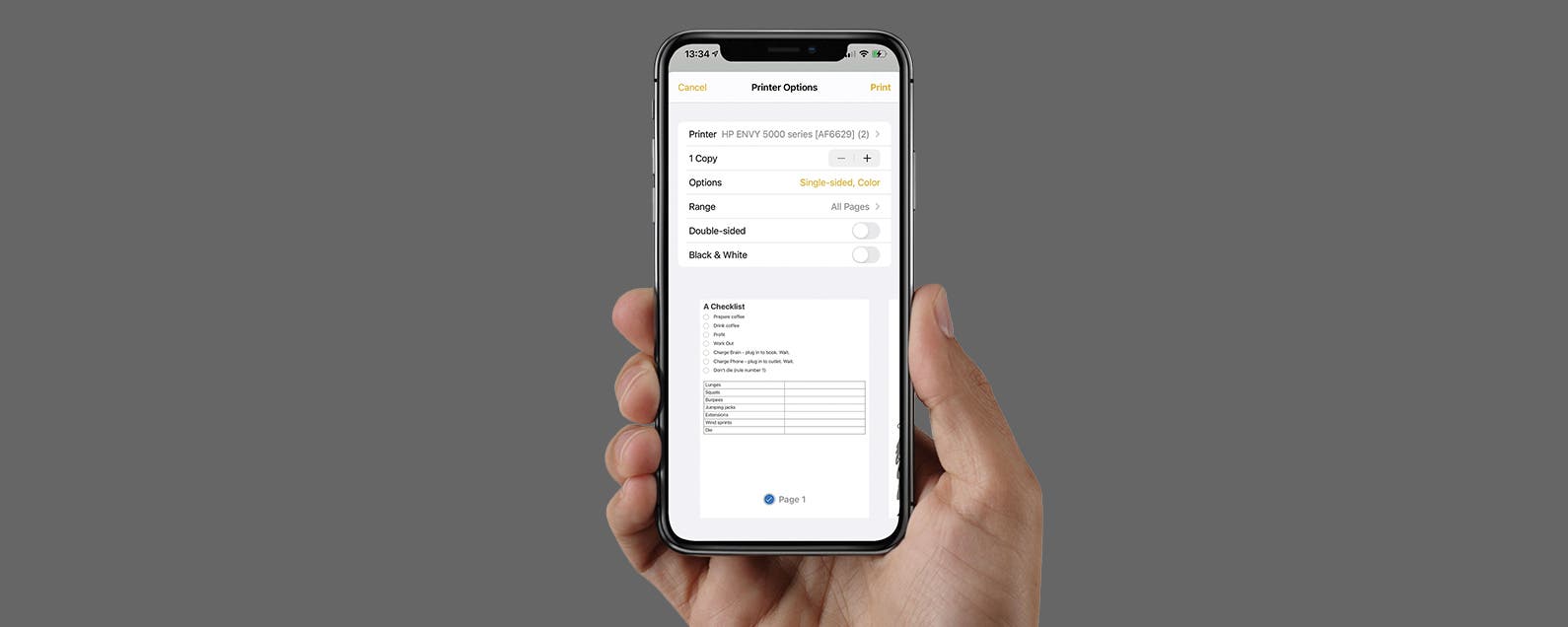
No comments:
Post a Comment