Learn how to activate Apple Pay and use it on your Apple Watch. That way, you can make purchases at brick-and-mortar stores without bringing your credit card or iPhone. I'll also take you through setting up Apple Pay and will explain how to set a default card in your Apple Wallet!
Related to: How to Set Up Apple Pay on Your iPhone
Jump To:
* How Does Apple Pay Work on Apple Watch
* How to Set Up Apple Pay on Your Apple Watch
* How to Add Card to Apple Pay
* How to Add Multiple Cards on Apple Pay
* How to Remove a Credit Card
* How to Pay with Apple Watch in Stores
* How to Choose Which Card to Pay With
* Are Cards Saved During Apple Watch Back Up
How Does Apple Pay Work on Apple Watch
Apple Pay lets you add cards to your iPhone, which then makes them available across your Apple devices signed in to the same iCloud account. This authorizes you to use Apple secure payments using contactless readers in stores and for online shopping. Once you have Apple Pay set up on your iPhone, you will be able to use it on your Apple Watch! To learn more about navigating your Apple Watch, sign up for our free Tip of the Day newsletter.
Return to top
How to Set Up Apple Pay on Your Apple Watch
You can set up Apple Pay on your watch using your iPhone.
* Open the Watch app on your iPhone.
* Tap Wallet & Apple Pay under the My Watch tab.
* Tap Add Card.
* Tap Continue.
* Under Payment, tap Credit or Debit Card. You can also set up a transit card here.
* Hold your iPhone over your credit card to scan the information. If you prefer to enter it yourself, tap Enter Card Details Manually.
* Enter your name and card number, then tap Next.
* Then the expiration date and security code.
* Tap Next, then tap Add.
* Agree to the terms and conditions.
* You can complete verification or skip this for now. Tap Next to verify.
* If you use your phone number to verify, it will add the code automatically.
* Next, you can tap Use as Default Card to set up this card as your Wallet's default.
Once this is set up, you can learn how to activate Apple Pay cash to send and request money among your contacts.
Return to top
How to Add Card to Apple Pay
You have to add at least one card to set up Apple Pay, so you can refer to the how to set up Apple Pay section to do that. You can add multiple cards as well as remove cards.
How to Add Multiple Cards on Apple Pay
You can have several cards in your Wallet. To add a second card, you have to go through the same steps you used to set up Apple Pay.
How to Remove a Credit Card
* Open the Watch app on your iPhone.
* Tap Wallet & Apple Pay under the My Watch tab.
* Tap the card you want to remove.
* Tap Remove This Card and confirm to remove.
Return to top
How to Pay with Apple Watch in Stores
Paying at checkout has never been easier! Using Apple Pay on your Apple Watch makes payments faster than ever before:
* Double-click the side button to pull up your Apple Pay credit card.
* Hold your Apple Watch near the contactless reader.
Does Apple Pay on Apple Watch work without iPhone? Yes! Even if you have a GPS-only Apple Watch, you can pay with just your watch.
Return to top
How to Choose Which Card to Pay With
To use your credit cards, you need to double-tap the Side button and hold it near a card reader. You can scroll by swiping or using the Digital Crown to choose between them.
Are Cards Saved During Apple Watch Back Up?
Your Apple Watch backs up automatically onto your iPhone to avoid loss of data. When you unpair your watch from your phone, it will create an update if you want to restore your data on a new watch. Learn what to do if you are selling your Apple Watch.
Credit or debit cards used for Apple Pay on your Apple Watch are not part of the backup for safety reasons. However, you may be able to set them up faster by re-entering your Card Security Code.
Return to top
Using a smartwatch with Apple Pay is a great way to pay on the go! Not only are your credit cards safe on your Apple Watch, but they also let you pay without an iPhone or a physical card. Now you know how to activate Apple Pay and use it on your watch, you can add any card to Apple Wallet for an easier checkout experience anywhere with a contactless reader! Topics: How-ToApple PayApple WatchMaster your iPhone in one minute a day: Sign up here to get our FREE Tip of the Day delivered right to your inbox.
http://dlvr.it/S03WFZ
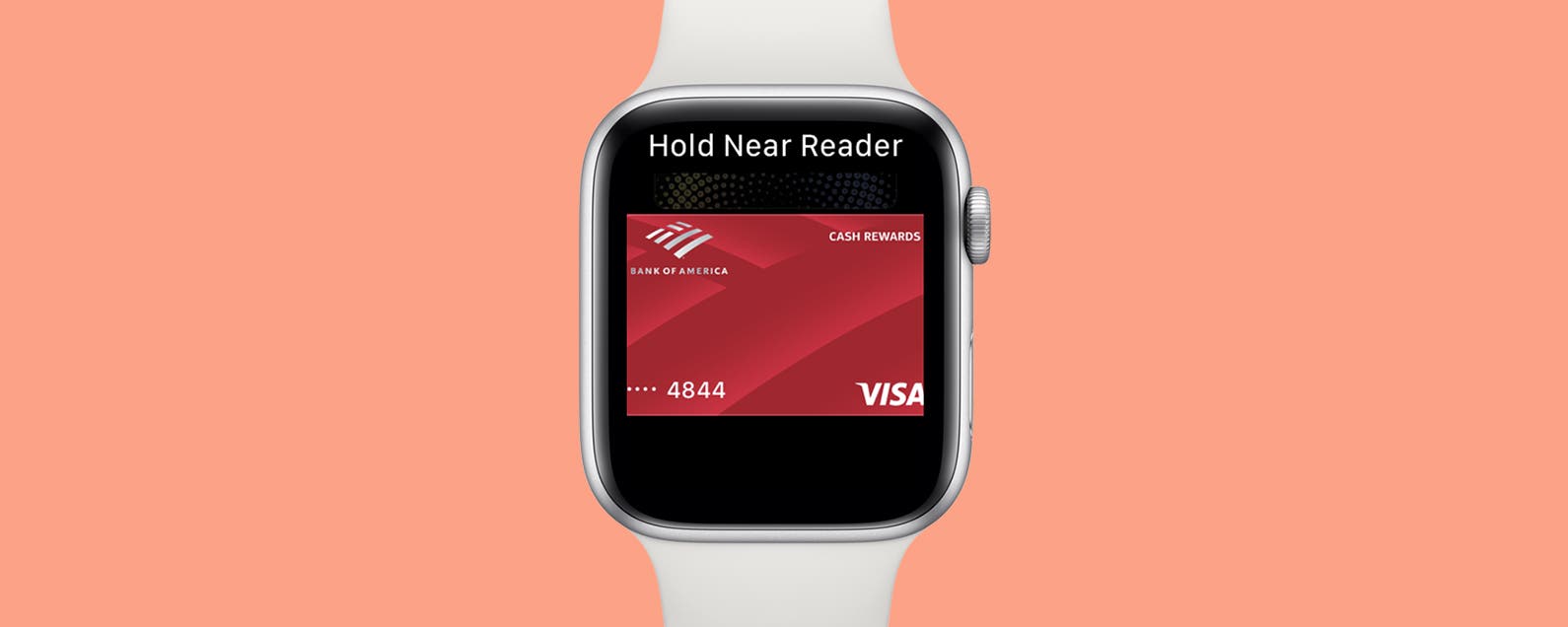
No comments:
Post a Comment