With the recent iOS 14.5 update, the Apple Reminders app just became an even more invaluable organization tool! You can now sort your reminders alphabetically, or you can choose to sort by priority, due date, or date created. We'll walk through how to organize your lists with each of the available sorting methods.
Related: How to Share a List in Reminders on Your iPhone
Important note: The sort reminders feature only works in iOS 14.5 or later, so you'll need to update your iPhone to the latest iOS software before using the steps in this article. The update takes around two hours but it's definitely worth it, and will help protect your device and give you access to even more new features. Once you've successfully updated your iPhone, you can continue with the steps below to organize your lists in the Reminders app.
How to Sort Lists in the Apple Reminders App
If you're new to this app and curious about how to use Reminders, you can also learn how to create a reminder, how to set a reminder on your iPhone, and how to share a list in Reminders. For more great iPhone and other Apple device tips and tricks, try signing up for our free Tip of the Day newsletter.
Now, let's start sorting those lists!
* Open the Reminders app.
* Make a new list or open a list you've already made.
* Tap the more icon (the three dots) in the top-right corner.
* Tap Sort By.
* Select Manual if you want to move individual reminders on a list.
* To sort manually, simply long-press a reminder and drag it higher or lower on the list.
* Tap Due Date if you want to sort items by the date needed. Reminders without a set due date will always be shown at the bottom of the list when you sort this way.
* When sorting by Due Date, you can also select Earliest First or Latest First to further organize your list with the earliest or latest calendar dates at the top.
* Select Creation Date if you want to sort your list by when you made the reminder.
* When sorting by Creation Date, selecting Oldest First or Newest First allows you to show either your oldest reminders or the most recently created reminders at the top of the list.
* Tap Priority to sort your list by how high each Reminder's priority is set (one, two, or three exclamation points).
* When sorting by Priority, you can also select Lowest First or Highest First to specify whether the least important or most urgent items should appear at the top of your list.
* Choose Title to sort your list alphabetically.
* When sorting by Title, you can also select Ascending to sort A–Z or Descending to sort Z–A.
Now that you know how to sort lists in the Reminders app, you can keep your to-dos organized exactly how you want them without worrying about forgetting high-priority reminders. Topics: How-ToTip of the DayRemindersMaster your iPhone in one minute a day: Sign up here to get our FREE Tip of the Day delivered right to your inbox.
http://dlvr.it/RykL22
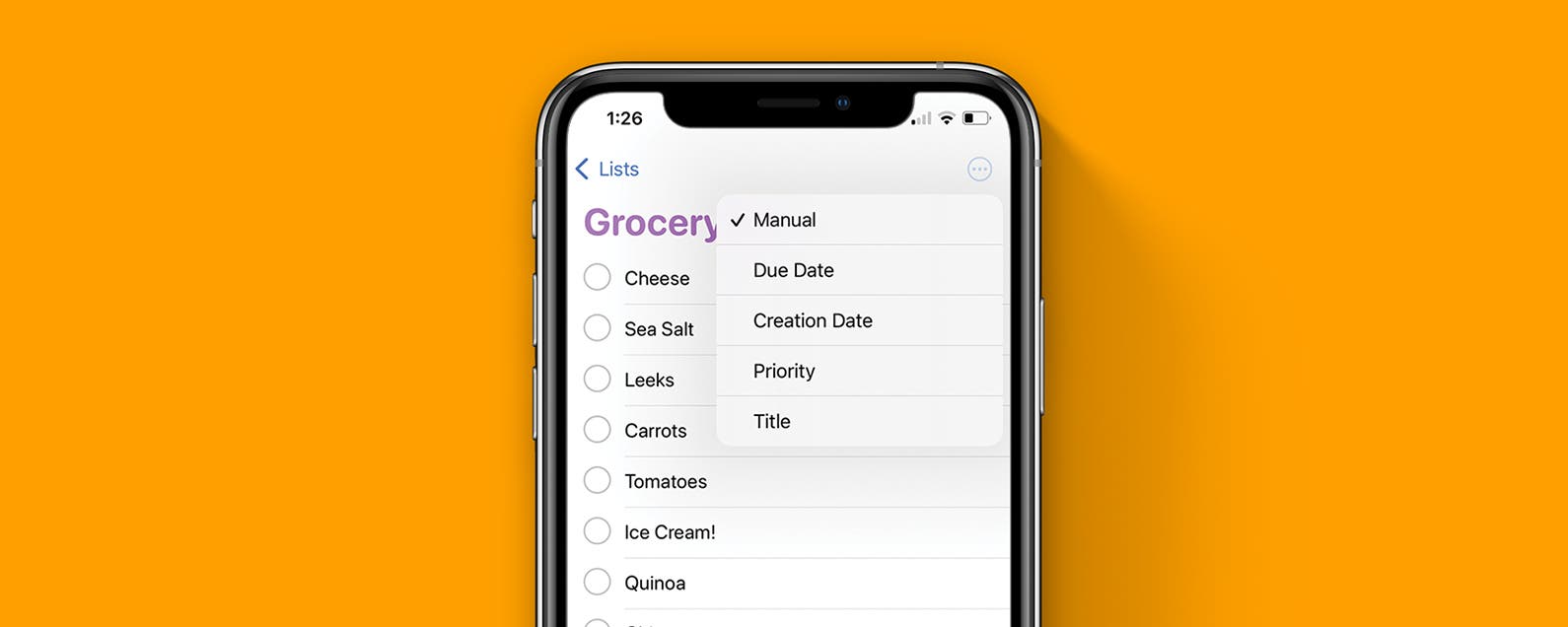
No comments:
Post a Comment