Ever wanted to replace Siri with Google Assistant? If you need an iPhone assistant but you’re ready to fire Siri (or just give her a well-earned vacation), you can install Google Assistant on your iPhone and use a shortcut to make Siri little more than Google Assistant’s answering service. Here’s how:
Jump To:
* Install the Google Assistant App on Your iPhone
* Create a Shortcut to Activate Google Assistant with Siri
Install the Google Assistant App on Your iPhone
Before you can have Google at your beck and call, you’ll need to install Google Assistant. Here’s how to get Google Assistant from the App Store:
* Go to the App Store.
* Search for Google Assistant.
* Tap Get.
* Tap Open. This will open the Google Assistant app.
* If you are logged into your Google account on your iPhone, Google will recognize you, and you can just tap Continue as [Your Name]. You can also tap the account to sign into a different account, or if you are not signed into any account, Google will offer the opportunity to do so now.
Now you’re in Google Assistant! You can noodle with the app to set up things like your assistant’s voice, what devices the assistant can connect to, automated routines, and more; or you can just start typing or tap the microphone to ask Google Assistant your questions.
Related: Review: For the HomePod Mini, There’s Still Room to Grow
Create a Shortcut to Activate Google Assistant with Siri
Before you create a shortcut to summon Google Assistant, make sure that Siri is enabled and Listen for Siri is toggled on. You can learn more about Shortcuts and Siri tips and tricks when you sign up for our free Tip of the Day newsletter.
* Go to Shortcuts.
* Tap the plus sign in the top right-hand corner.
* Tap Add Action, then tap Next.
* Search for Assistant and tap Hey Google.
* A new shortcut will pop up for Assistant with the label Hey Google and Show When Run toggled on. Tap Next.
* Type Hey Google into the next screen.
* Tap Done.
You are all set up with a handy shortcut to use Google Assistant on your iPhone. Whenever you want to access Assistant, say the admittedly clunky phrase, “Hey Siri, Hey Google,” and Siri will take you right to the Assistant app. Then, you can directly ask Google whatever burning questions are on your mind. Topics: iPhoneApp StoreSiriMaster your iPhone in one minute a day: Sign up here to get our FREE Tip of the Day delivered right to your inbox.
http://dlvr.it/Rwj3Mh
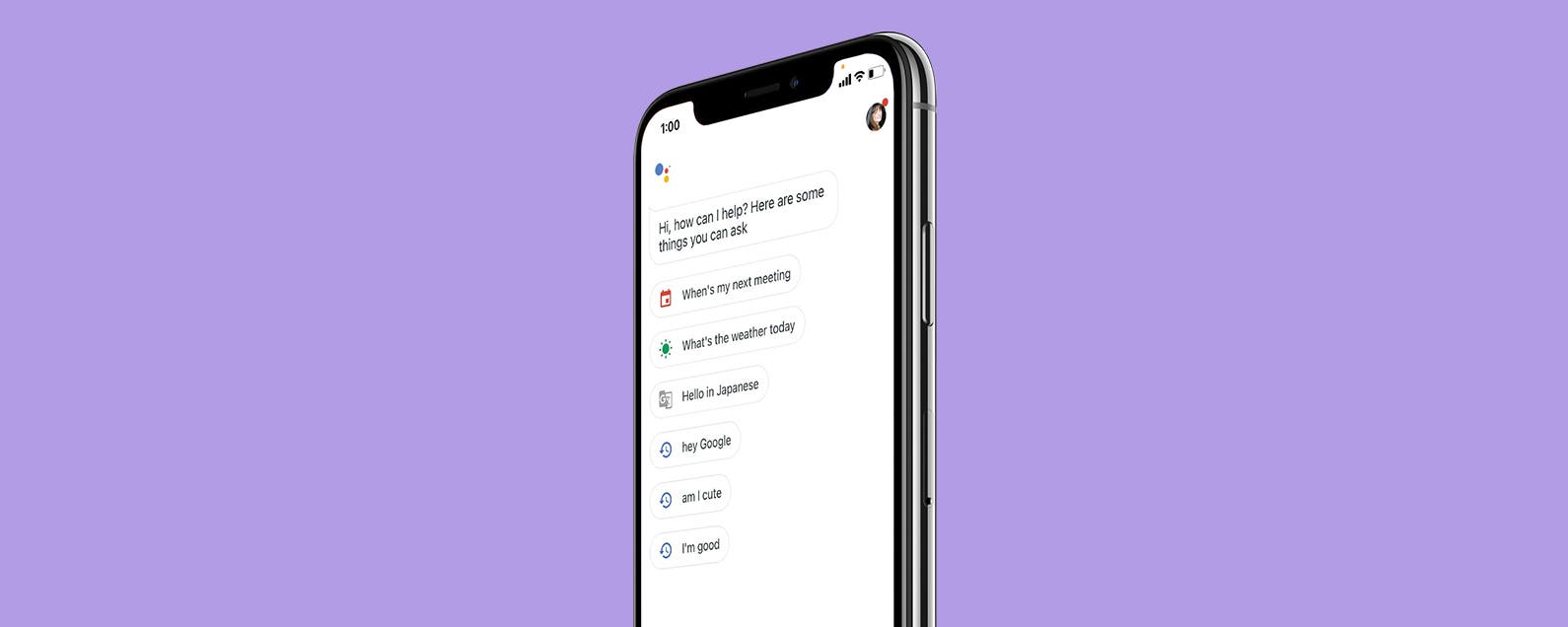
No comments:
Post a Comment