The Apple HomeKit Hub gives you control over your smart home appliances using your Apple devices. You can make your Apple TV, HomePod, or iPad a HomeKit hub to give yourself more flexibility. Here’s how to set up each device as a HomeKit Hub in just a few simple steps.
Jump to:
* How to Make Your Apple TV a HomeKit Hub
* How to Stop Your Apple TV from Being a HomeKit Hub
* How to Make Your HomePod a HomeKit Hub
* How to Use an iPad as a HomeKit Hub
How to Make Your Apple TV a HomeKit Hub
Your Apple TV can be a handy HomeKit Hub if you use it often. Here's how to set your Apple TV as the Hub in your Home:
* Open Settings on your Apple TV.
* Select Users and Accounts.
* Make sure that you're signed in to iCloud.
* Once you are signed in to iCloud, your Apple TV will automatically become a HomeKit Hub.
How to Stop Your Apple TV from Being a HomeKit Hub
If you want to switch to a different Hub, you'll need to stop your Apple TV from being the Hub.
* Open Settings on your Apple TV.
* Select AirPlay and HomeKit.
* Scroll down to Home Hub.
* Select the name of your home to disable it.
* When your Apple TV is no longer the Hub, your home will say "Disabled."
How to Make Your HomePod a HomeKit Hub
Just like the Apple TV, the HomePod will automatically be a Home Hub upon initial setup. You can set up a new HomePod using the Home app. If you have multiple HomePods, only one can be a Home Hub.
* Open the Home app on your iPhone.
* In the Home tab, tap the Home icon in the upper-left corner.
* Select Home Settings.
* Scroll down and tap on Hubs & Bridges.
* The HomePod marked as Connected is the Home Hub while the one(s) marked as standby are not.
* If you need to change the Hub, tap on the HomePod of your choice to set it as the new Hub.
Related: How to Add a Smart Home Accessory to HomeKit
How to Use an iPad as a HomeKit Hub
You can set your iPad as your HomeKit Hub, which is especially handy if you tend to carry your iPad around with you as you move throughout the house. Follow these steps to set your iPad as the Hub:
* Open the Settings app on your iPad.
* Tap on your name and make sure you’re signed in to iCloud.
* Tap iCloud.
* Scroll down to Home and make sure that it is toggled on.
* Go back to the first screen in Settings.
* Scroll down to Home and tap on it.
* Toggle on Use this iPad as a Home Hub.
Whether you have moved things around and need to switch your HomeKit Hub or you simply want to change it for convenience, these tips enable you to switch your Apple Home Hub whenever you choose. Topics: Apple TVHomeKitHow-ToiPadApple TVMaster your iPhone in one minute a day: Sign up here to get our FREE Tip of the Day delivered right to your inbox.
http://dlvr.it/Rs1Pj4
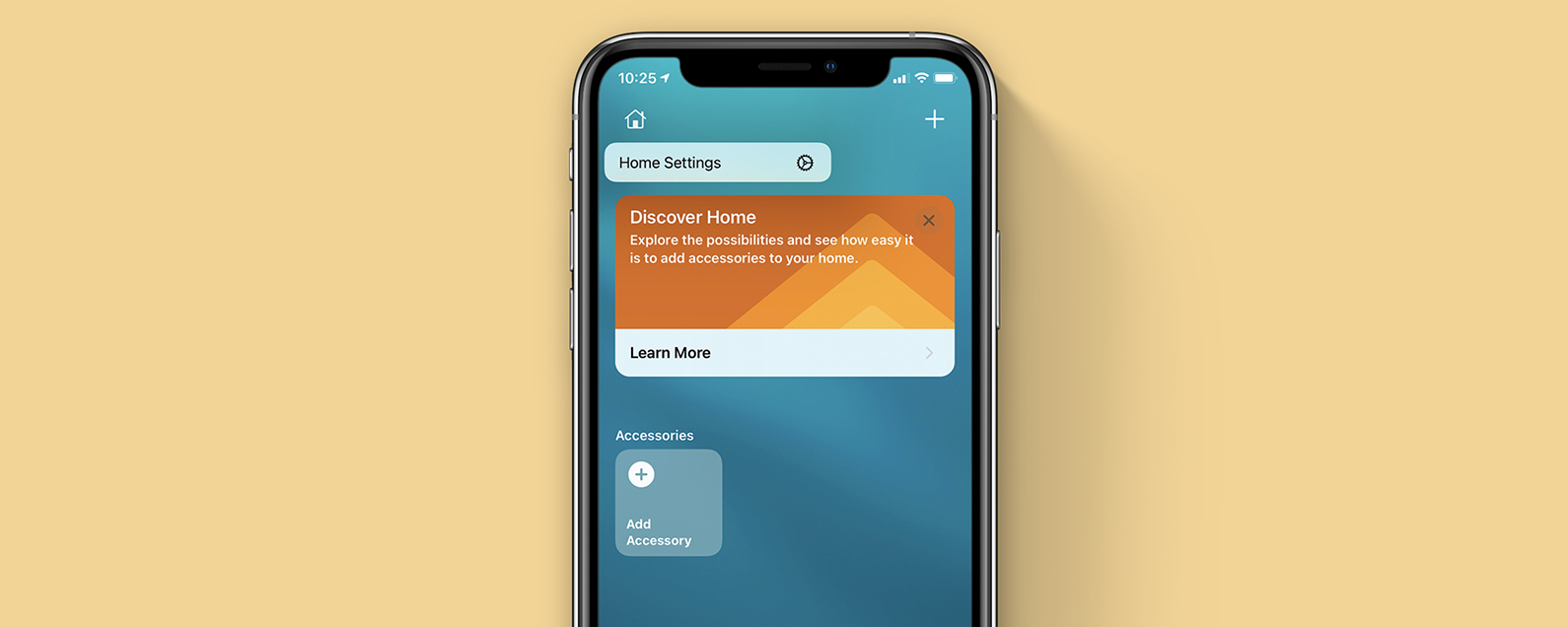
No comments:
Post a Comment