When you make an Up Next playlist in the Podcasts app, the top podcast in your list will play when your current episode is finished. Once you've created this playlist or queue, you can add, remove, or rearrange your podcast episodes. Let's learn how to create an Up Next list, then add, subtract, and rearrange your podcast playlist in the Podcasts app.
Related: How to Limit How Many Podcast Episodes Get Downloaded to Your iPhone
How to Make, Add to & Rearrange an Up Next List in the Podcasts App on Your iPhone & iPad
We've written about how to subscribe to a podcast and how to use the sleep timer in the Podcasts app. For more great, free Podcast app tutorials, check out our free Tip of the Day. Now, let's learn how to add podcast episodes to the Up Next list in the Podcasts app, so the next podcast you want to listen to will play automatically when your current podcast is finished playing. To do this:
* Open the Podcasts app.
* Open an episode you want to listen to and tap the three dots at the bottom of your screen.
* Tap Play Next; a pop-up will confirm that the episode was added to your list. Tap Play Last if you want to add the episode to the end of your list.
* To rearrange, add to, or subtract from your Up Next list, scroll down from the podcast that’s currently playing, and you'll see the Playing Next list.
* Episodes play from top to bottom. Touch and hold on the three lines next to the episode’s name, then drag and drop the podcast where you want it to be.
* To remove an episode, swipe left on the episode, then tap Remove.
Topics: How-ToTip of the DayPodcastsMaster your iPhone in one minute a day: Sign up here to get our FREE Tip of the Day delivered right to your inbox.
http://dlvr.it/Rqrpzd
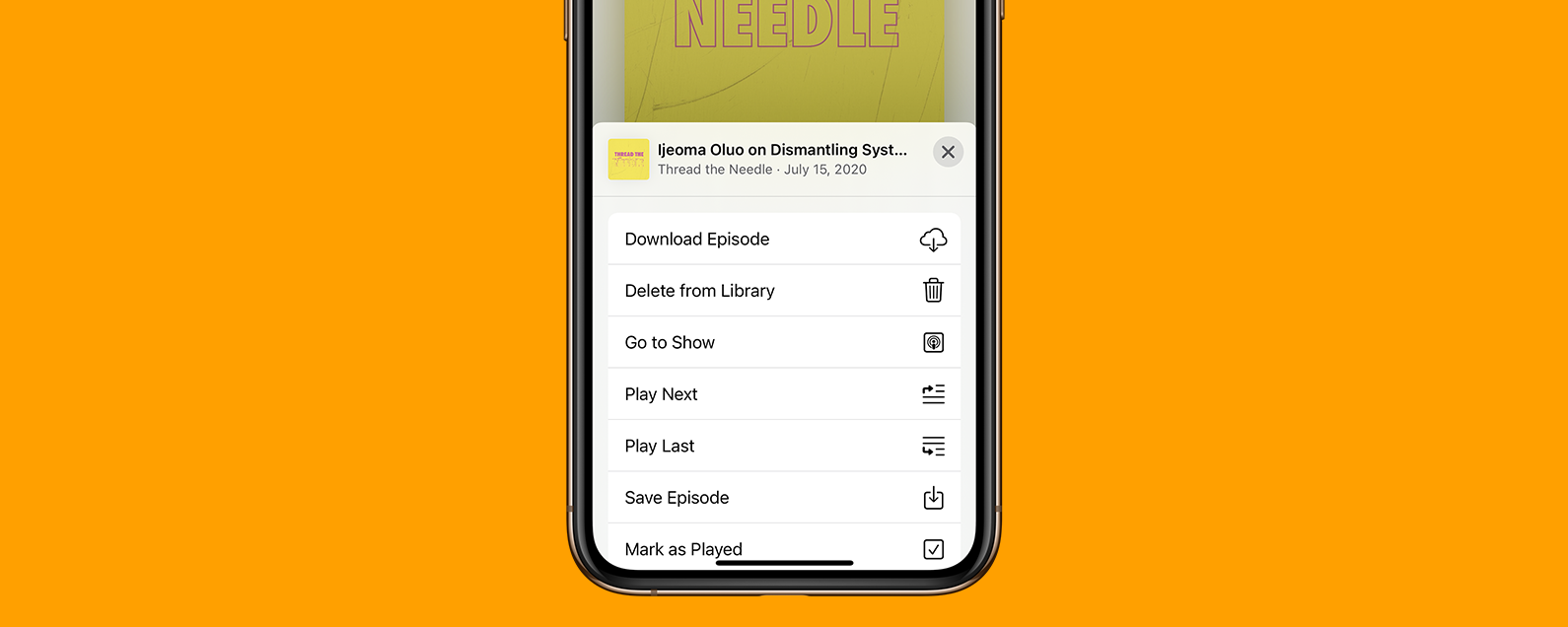
No comments:
Post a Comment