If your App Store icon is missing and you’re wondering how to restore it, we’ve got great news for you. A missing App Store icon on iPhone doesn’t mean you deleted the app. While there are other native apps that you can delete, the App Store is not one of them. Our guide will show you several ways to find and bring back your missing App Store icon, so you can download and update your apps once again.
Related: How to Find Hidden or Missing Apps on Your iPhone
What’s in This Article:
* No App Store Icon on iPhone? Get Help from Search.
* How Do I Get the App Store on My iPhone? Restore Your Home Screen.
* App Store App Disappeared from Your Home Screen? Restrictions May Be the Cause.
No App Store Icon on iPhone? Get Help from Search
One of the common causes for a missing App Store icon is that it’s inside a folder on your phone or hidden in the App Library. Rather than looking through each of your folders, using the Search tool is an easier way to find the misplaced icon:
* From the middle of your Home screen, swipe down to access the Search feature.
* Type App Store in the Search field. This should reveal the App Store in your search results.
* Next to the App Store search result, you'll see where the app is located. Mine, for example, is located in my "Extras" folder.
Restore Your Home Screen to Get App Store Back on Your iPhone
If your App Store didn’t show up in your search results, the next option is to restore your Home Screen to its default settings. It should be easier for you to find the App Store icon once it’s back to its original location:
* Open the Settings app.
* Scroll down and tap on General.
* Scroll all the way down and tap on Reset.
* Select Reset Home Screen Layout.
* Tap Reset Home Screen to confirm that you want to reset your home screen to its factory default.
* The Home Screen will be reverted to its default layout, and you should see the App Store icon restored.
App Store App Disappeared from Your Home Screen? Check Restrictions
If your App Store icon is still missing after searching for it and restoring your home screen, it’s likely due to restrictions on your phone. Whether you placed these controls by choice or accidentally, it’s easy to change them back to let you access your App Store once again.
* Open the Settings app.
* Scroll down and tap on Screen Time.
* In the Screen Time menu, select Content & Privacy Restrictions.
* Tap on iTunes & App Store Purchases.
* If Installing Apps is set to “Don’t Allow”, tap on it, and select Allow.
* Go back one screen. If Deleting Apps is set to “Don’t Allow”, tap on it, and select Allow.
* When you go back to your Home Screen, you should see your App Store icon once again.
Having access to your App Store icon is important. It allows you to download new apps and lets you keep your current apps updated. Once you’ve restored this handy icon, make a note of its location and your phone’s restrictions to ensure easy access to your App Store in future. Topics: How-ToApp StoreTroubleshootingMaster your iPhone in one minute a day: Sign up here to get our FREE Tip of the Day delivered right to your inbox.
http://dlvr.it/RlvPlp
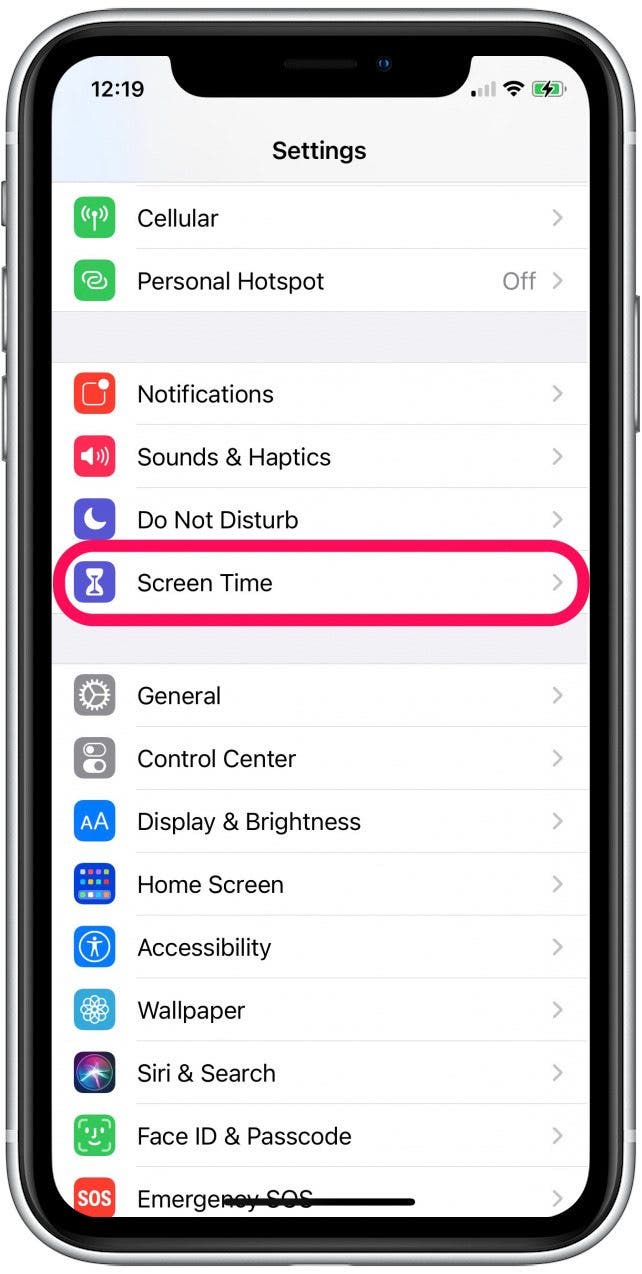
No comments:
Post a Comment