Apple TV lets families and friends customize their own watching experience. With Apple TV multiple accounts, you can convert your home theater into a multi-user experience. This helps keep a separate watching history for each user, to allow for personalized recommendations and billing. A few easy steps is all it takes to provide each household member with their own Apple TV profile.
Related: 12 Must-Have Apple TV Apps: Best Picks for Your Home Theater Experience
What's in This Article:
* How to Add Apple TV Users from Your Device Settings
* How to Add Apple TV Multiple Users from the Home App
* How to Switch Between Apple TV Users
How to Add Apple TV Users from Your Device Settings
With the Apple TV device settings, you can add multiple users to a single device. Here are the steps to set up a multi-user Apple TV:
* Turn on your Apple TV using your Siri Remote Control.
* Press the Menu button.
* Scroll down to find the Settings icon and click on it.
* Scroll down and select Users and Accounts.
* Select Add New User.
* Confirm that you only want to add the user to this Apple TV by clicking on Add User to This Apple TV.
* If this is a new user, click on Enter New.
* Enter the email address associated with the Apple ID of the new user, and select Continue.
* Once your guest has accepted the invitation, Apple will give them a code. Enter this code to complete the setup.
How to Add Apple TV Multiple Users from the Home App
If you have more than one Apple TV at home and want to add multiple users to your network, the Home App is the easiest way to go. There are a few easy steps to set it up:
* Turn on your Apple TV device with your Siri Remote Control.
* From your iPhone or iPad, open the Home app.
* Tap on the Home icon at the upper-left corner of the screen.
* Select Home Settings from the drop-down menu.
* Tap on Invite People.
* Enter the email address associated with the Apple ID of the new user, and tap Send Invite.
Once your guest accepts the invitation, their profile will appear on your Home app.
How to Switch Between Apple TV Users
With Apple TV, there are two easy ways to switch from one user account to another.
To Switch Apple TV Users through the Siri Remote Control Menu Button:
* In Settings, choose Users and Accounts.
* Select Current User from your Siri Remote Control.
* On the Switch to User screen, choose the profile you want for this session.
To Switch Users from the Control Center:
* Press and hold the Home button on your Siri Remote Control.
* On the touch pad of your remote, select the account you want to activate. You’ll see a check mark next to the account name selected.
By setting up and switching between multiple Apple TV user accounts, your family members can easily switch to their own accounts and easily enjoy a personalized experience each time they watch TV. Topics: Apple TVHow-ToApple TVHome SharingMaster your iPhone in one minute a day: Sign up here to get our FREE Tip of the Day delivered right to your inbox.
http://dlvr.it/RmHG0H
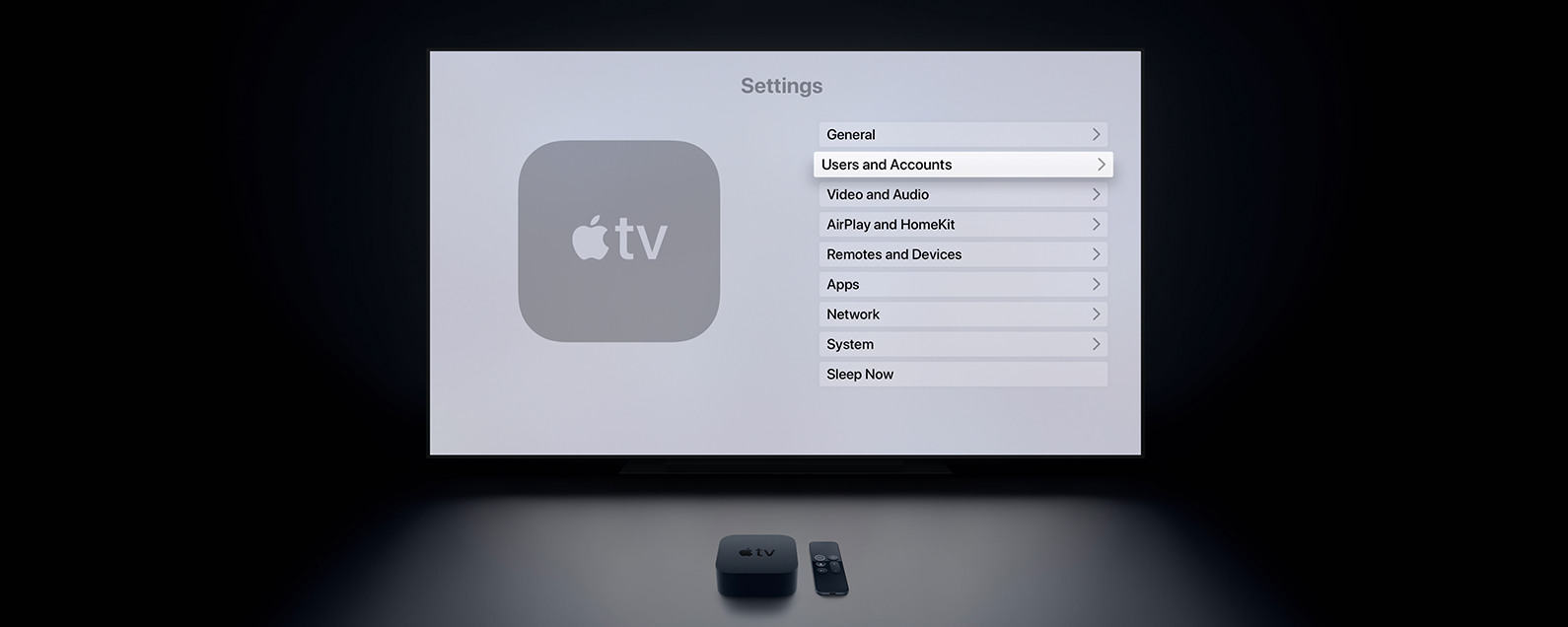
No comments:
Post a Comment